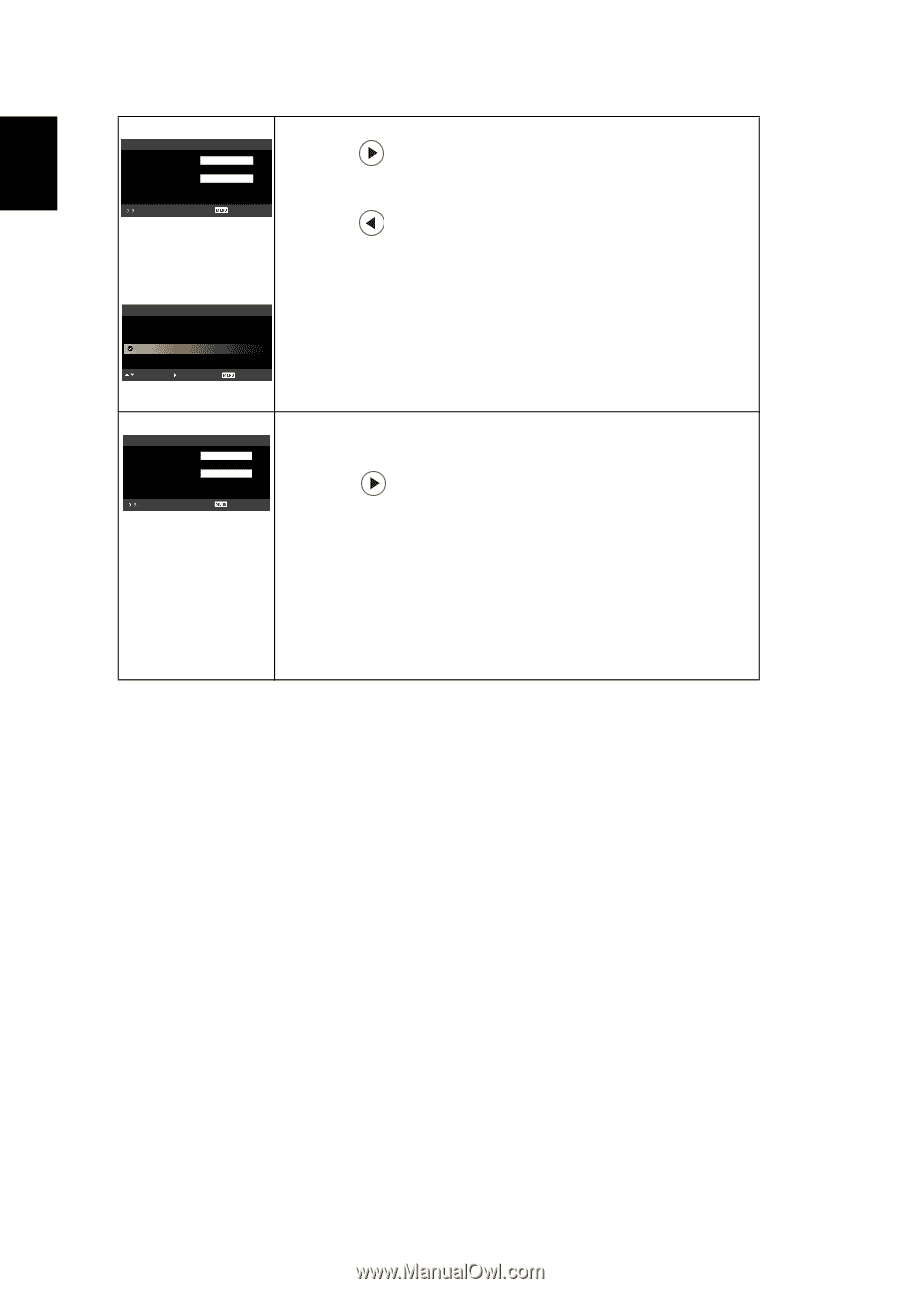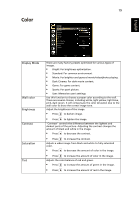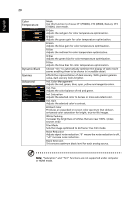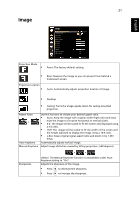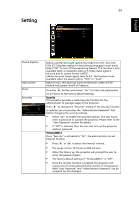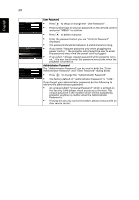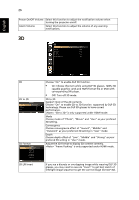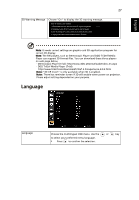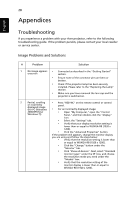Acer H7532BD User Manual - Page 34
Administrator Password and Enter Password dialog boxes., User Password, Administrator Password
 |
View all Acer H7532BD manuals
Add to My Manuals
Save this manual to your list of manuals |
Page 34 highlights
24 English New Password Set User Password Confirm Password The password is allowed for 4-8 digit number. Input Exit Set User Password Password setting is completed. Select you preferred security mode. Request password only when plugging the power cord in. Always request password while projector turns on. Select Confirm Exit Set Administrator Password New Password Confirm Password The password is allowed for 4-8 digit number. Input Exit User Password • Press to setup or change the "User Password". • Press number keys to set your password on the remote control and press "MENU" to confirm. • Press to delete character. • Enter the password when you see "Confirm Password" displayed. • The password should be between 4 and 8 characters long. • If you select "Request password only when plugging the power cord in.", the projector will prompt the user to enter the password every time the power cord is plugged. • If you select "Always request password while projector turns on.", the user has to enter the password every time when the projector is turned on. Administrator Password The "Administrator Password" can be used in both the "Enter Administrator Password" and "Enter Password" dialog boxes. • Press to change the "Administrator Password". • The factory default of "Administrator Password" is "1234". If you forgot your administrator password, do the following to retrieve the administrator password: • An unique 6-digit "Universal Password" which is printed on the Security Card (please check accessory in the box). This unique password is the number which will be accepted by projector anytime no matter what the Administrator Password is. • If losing this security card and number, please contact with an Acer service center.