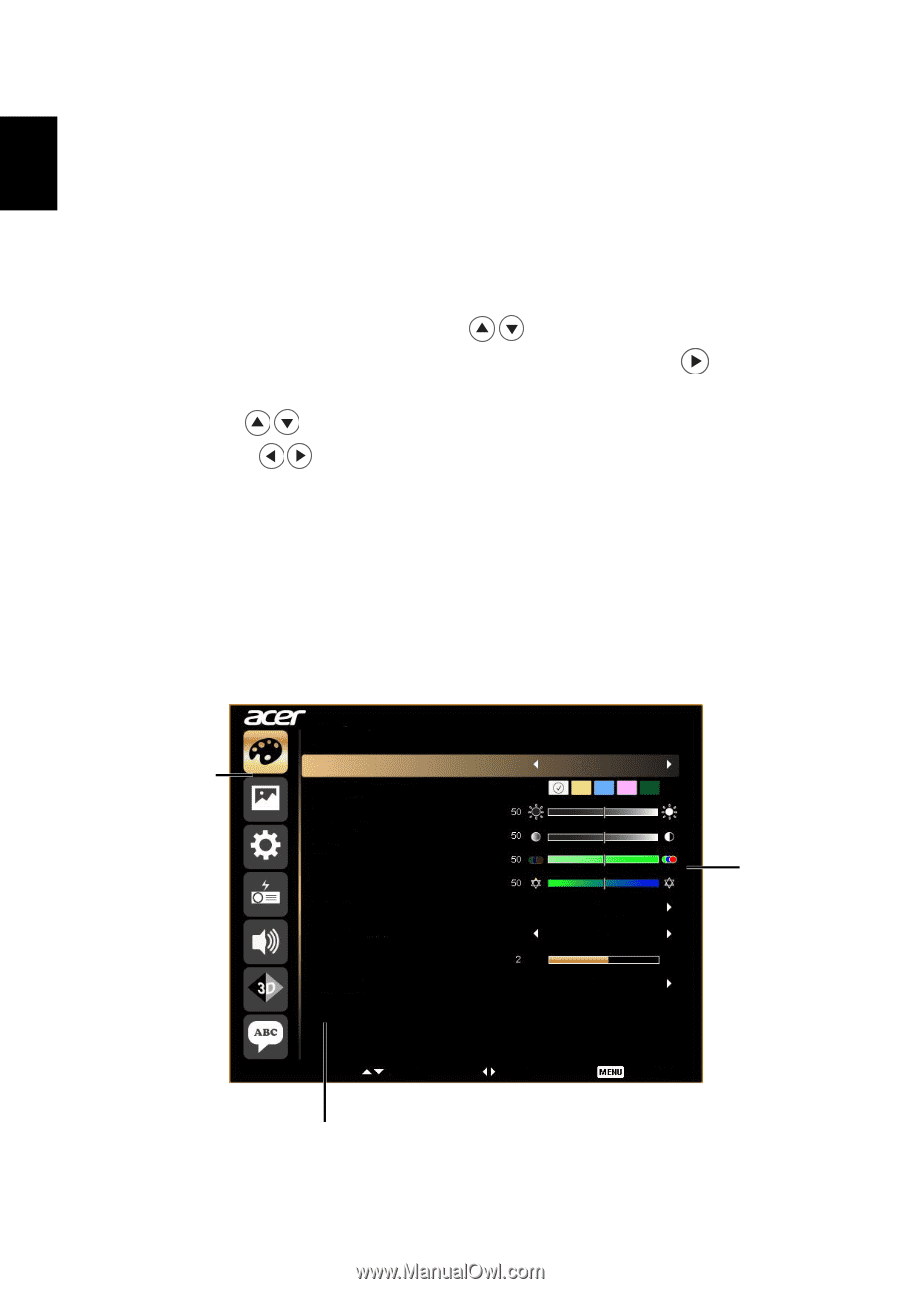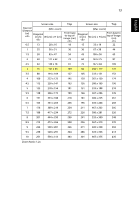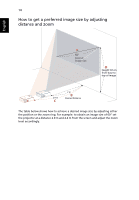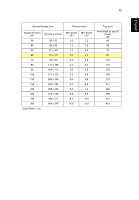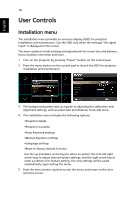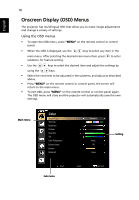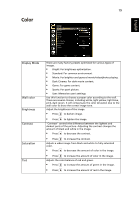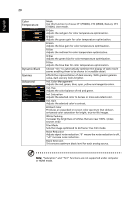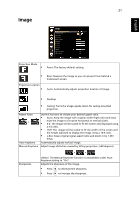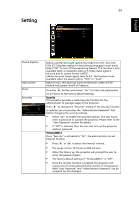Acer H7532BD User Manual - Page 28
Onscreen Display (OSD) Menus, Color
 |
View all Acer H7532BD manuals
Add to My Manuals
Save this manual to your list of manuals |
Page 28 highlights
English 18 Onscreen Display (OSD) Menus The projector has multilingual OSD that allow you to make image adjustments and change a variety of settings. Using the OSD menus • To open the OSD menu, press "MENU" on the remote control or control panel. • When the OSD is displayed, use the keys to select any item in the main menu. After selecting the desired main menu item, press submenu for feature setting. to enter • Use the keys to select the desired item and adjust the settings by using the keys. • Select the next item to be adjusted in the submenu and adjust as described above. • Press "MENU" on the remote control or control panel, the screen will return to the main menu. • To exit OSD, press "MENU" on the remote control or control panel again. The OSD menu will close and the projector will automatically save the new settings. Main menu Color Display Mode Wall color Brightness Contrast Saturation Tint Color Temperature Dynamic Black Gamma Advanced Select Sub menu Standard Press Off Press Setting Adjust Main Menu