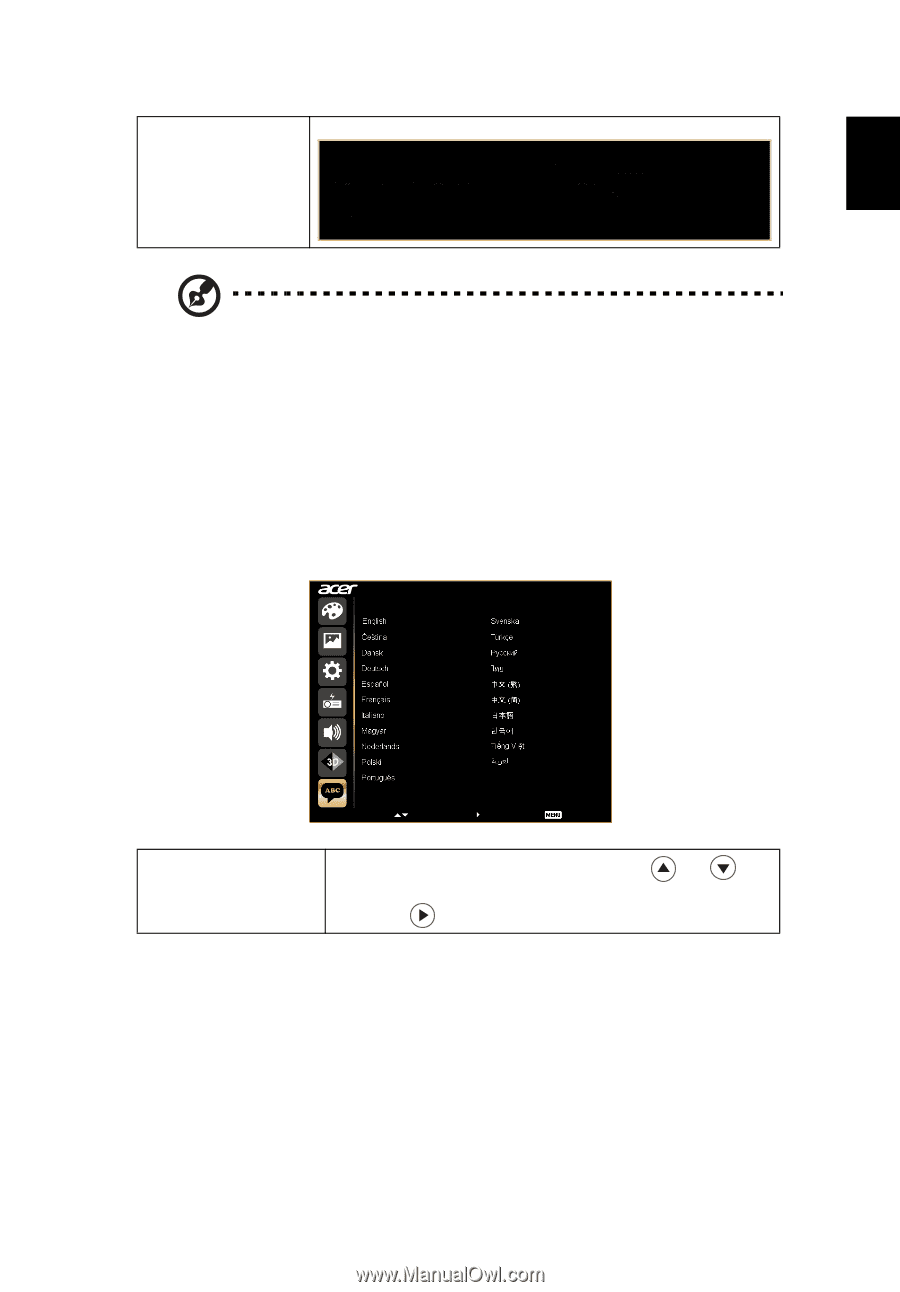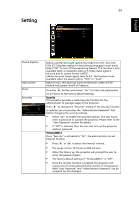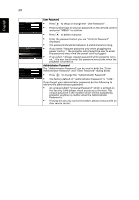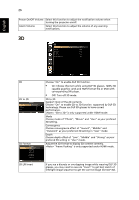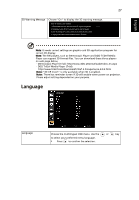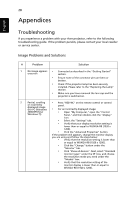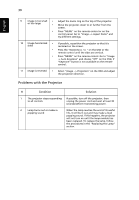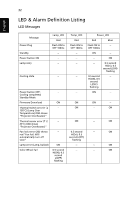Acer H7532BD User Manual - Page 37
Language, DDD TriDef Media Player Trial
 |
View all Acer H7532BD manuals
Add to My Manuals
Save this manual to your list of manuals |
Page 37 highlights
English 27 3D Warning Message Choose "On" to display the 3D warning message. Note: 3D display is now enabled. 1. Please make sure you have the correct 3D signals and glasses. 2. Remember to turn 3D off if you don't want to see 3D images. 3. If the 3D display isn't correct, please try to enable 3D Sync Invert. 4. Display mode options will be disabled while in 3D mode. Note: It needs correct settings on graphic card 3D application program for correct 3D display. Note: The SW players, such as Stereoscopic Player and DDD TriDef Media Player can support 3D format files. You can download these three players on web page below, - Stereoscopic Player (Trial): http://www.3dtv.at/Downloads/Index_en.aspx - DDD TriDef Media Player (Trial): http://www.tridef.com/download/TriDef-3-D-Experience-4.0.2.html Note: "3D L/R Invert" is only available when 3D is enabled. Note: There has reminder screen if 3D still enable when power on projector. Please adjust setting depended on your purpose. Language Language Language Select Confirm Main Menu Choose the multilingual OSD menu. Use the or key to select your preferred menu language. • Press to confirm the selection.