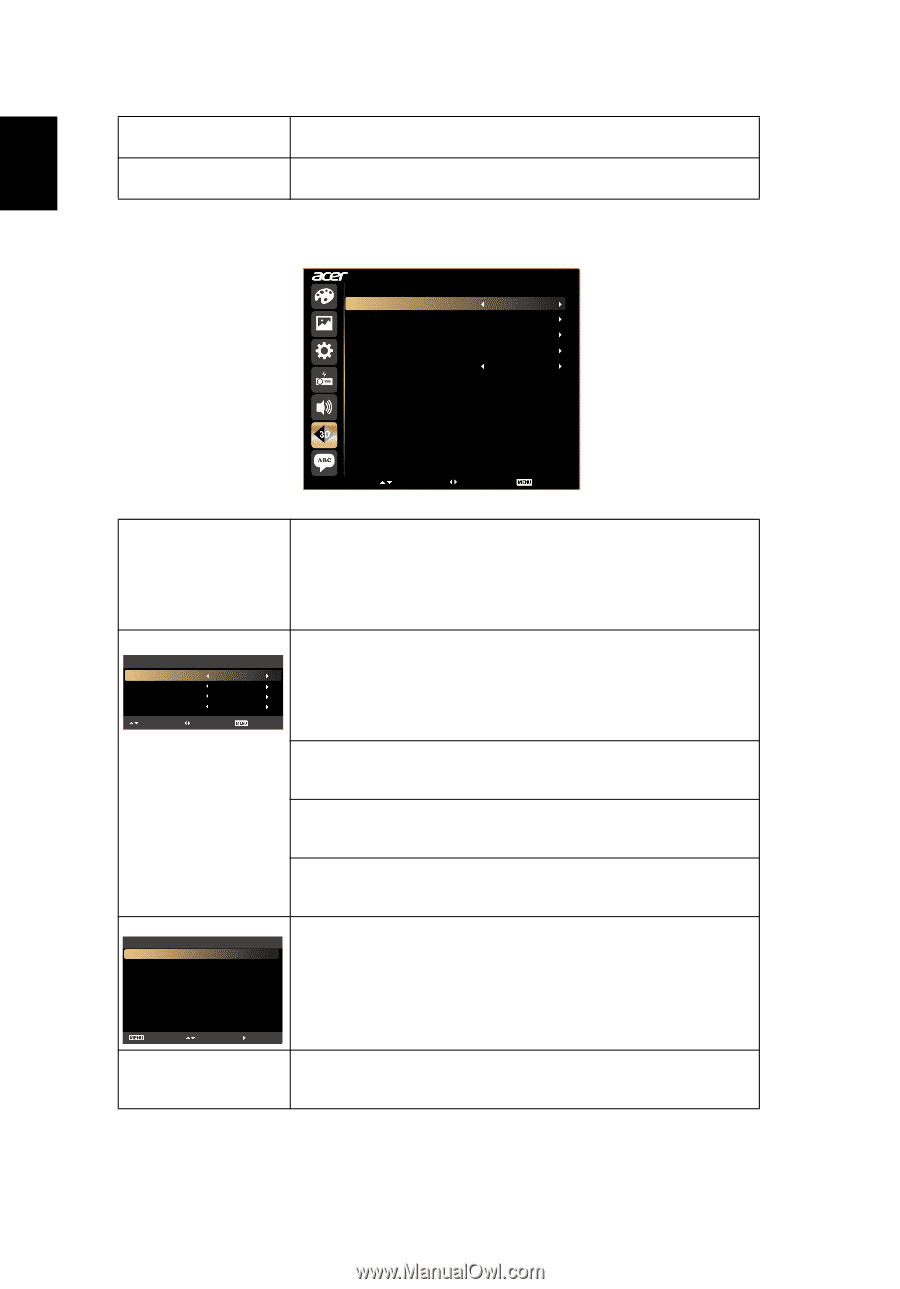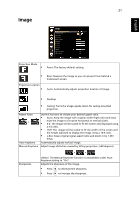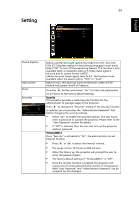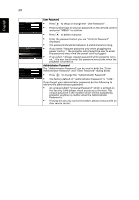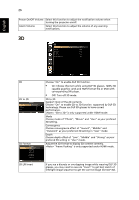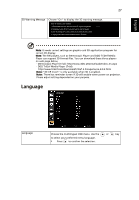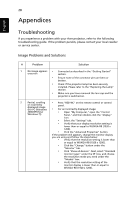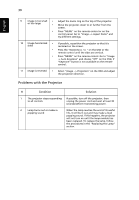Acer H7532BD User Manual - Page 36
D, Choose On to enable DLP 3D function.
 |
View all Acer H7532BD manuals
Add to My Manuals
Save this manual to your list of manuals |
Page 36 highlights
English 26 Power On/Off Volume Alarm Volume Select this function to adjust the notification volume when turning the projector on/off. Select this function to adjust the volume of any warning notifications. 3D 3D 3D 2D to 3D 3D Format 3D L/R Invert 3D Warning Message Off Press Press Invert On Select Adjust Main Menu 3D 2D to 3D 2D to 3D Mode Convergence Depth 2D to 3D Select Adjust Off Photo Invert Low Exit 3D Format 3D Format [Auto] Frame Packing Side by Side Half Side by Side Full Top and Bottom Frame Sequential Field Sequential Exit Select 3D L/R Invert Confirm Choose "On" to enable DLP 3D function. • On: Choose this item while using DLP 3D glasses, 120Hz 3D capable graphics cards and HQFS format file or DVD with corresponding SW player. • Off: Turn off 3D mode. 2D to 3D Support most of the 2D contents. Choose "On" to enable 2D to 3D function supported by DLP 3D technology. Please use DLP 3D glasses to have correct performance. "2D to 3D" is only supported under HDMI mode. Mode Choose mode of "Photo", "Movie" and "User" as your prefered 3D setting. Convergence Choose convergrence effect of "Inward", "Middle" and "Outword" as your preferred 3D setting in "User" mode. Depth Choose depth effect of "Low", "Middle" and "Strong" as your prefered 3D setting in "User" mode. Adjust the 3D format to display 3D content correctly. "Frame Packing" is only supported under HDMI mode. If you see a discrete or overlapping image while wearing DLP 3D glasses, you may need to execute "Invert" to get best match of left/right image sequence to get the correct image (for DLP 3D).