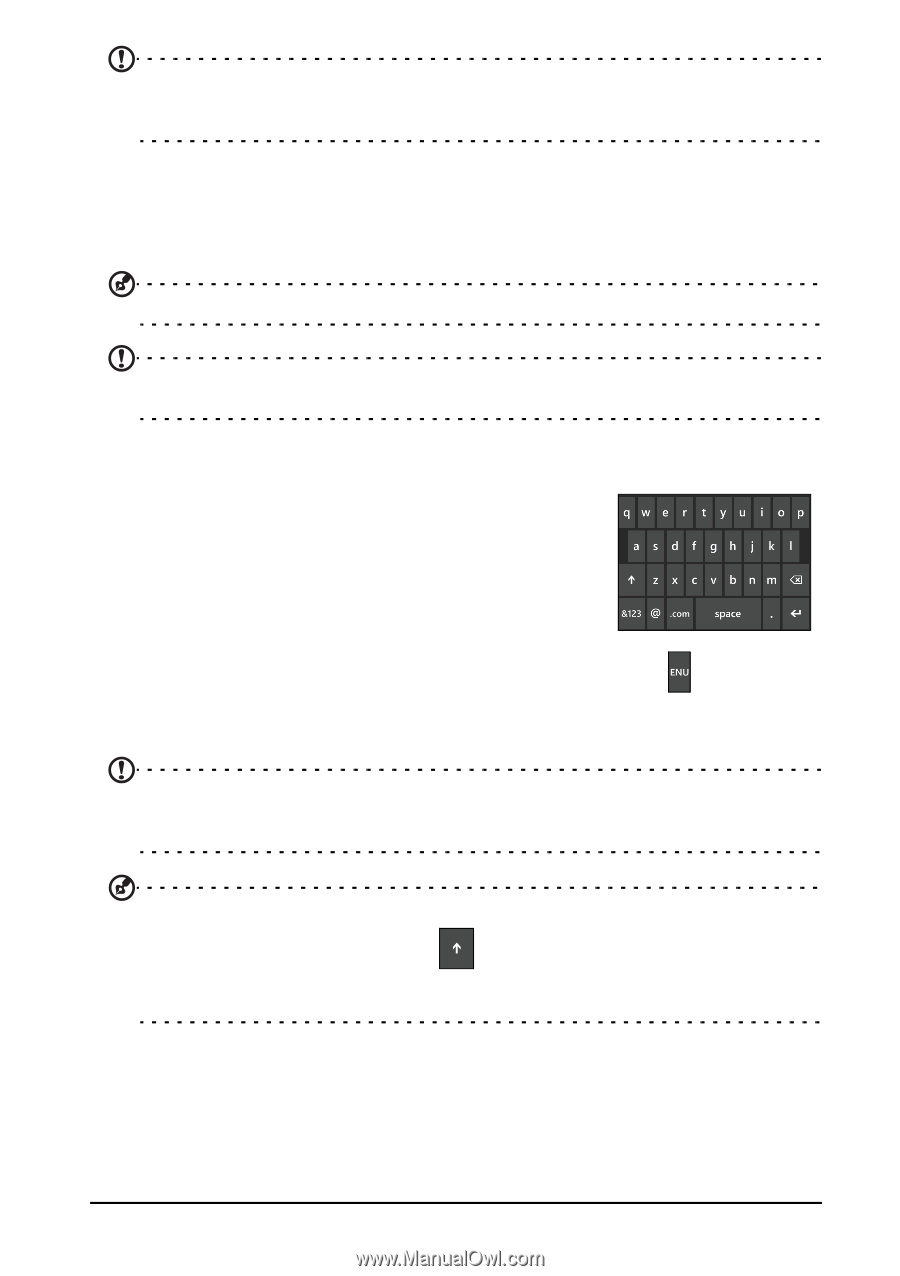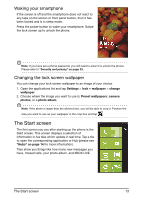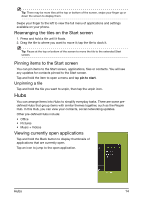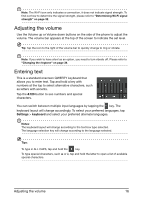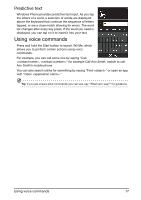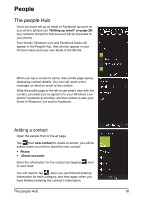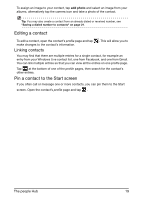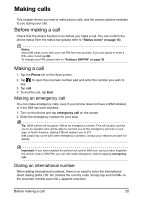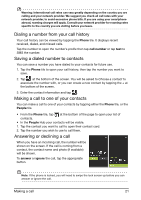Acer M310 User Manual - Page 16
Adjusting the volume, Entering text
 |
View all Acer M310 manuals
Add to My Manuals
Save this manual to your list of manuals |
Page 16 highlights
Note: The Wi-Fi icon only indicates a connection, it does not indicate signal strength. To find out how to determine the signal strength, please refer to "Determining Wi-Fi signal strength" on page 32. Adjusting the volume Use the Volume up or Volume down buttons on the side of the phone to adjust the volume. The volume bar appears at the top of the screen to indicate the set level. Tip: Tap the icon to the right of the volume bar to quickly change to ring or vibrate. Note: If you wish to have silent as an option, you need to turn vibrate off. Please refer to "Changing the ringtone" on page 34. Entering text This is a standard onscreen QWERTY keyboard that allows you to enter text. Tap and hold a key with numbers at the top to select alternative characters, such as letters with accents. Tap the &123 button to see numbers and special characters. You can switch between multiple input languages by tapping the key. The keyboard layout will change accordingly. To select your preferred languages, tap Settings > keyboard and select your preferred alternate languages. Notes: The keyboard layout will change according to the text box type selected. The language selection key will change according to the language selected. Tips: To type in ALL CAPS, tap and hold the key. To type special characters, such æ or ê, tap and hold the letter to open a list of available special characters. Adjusting the volume 16