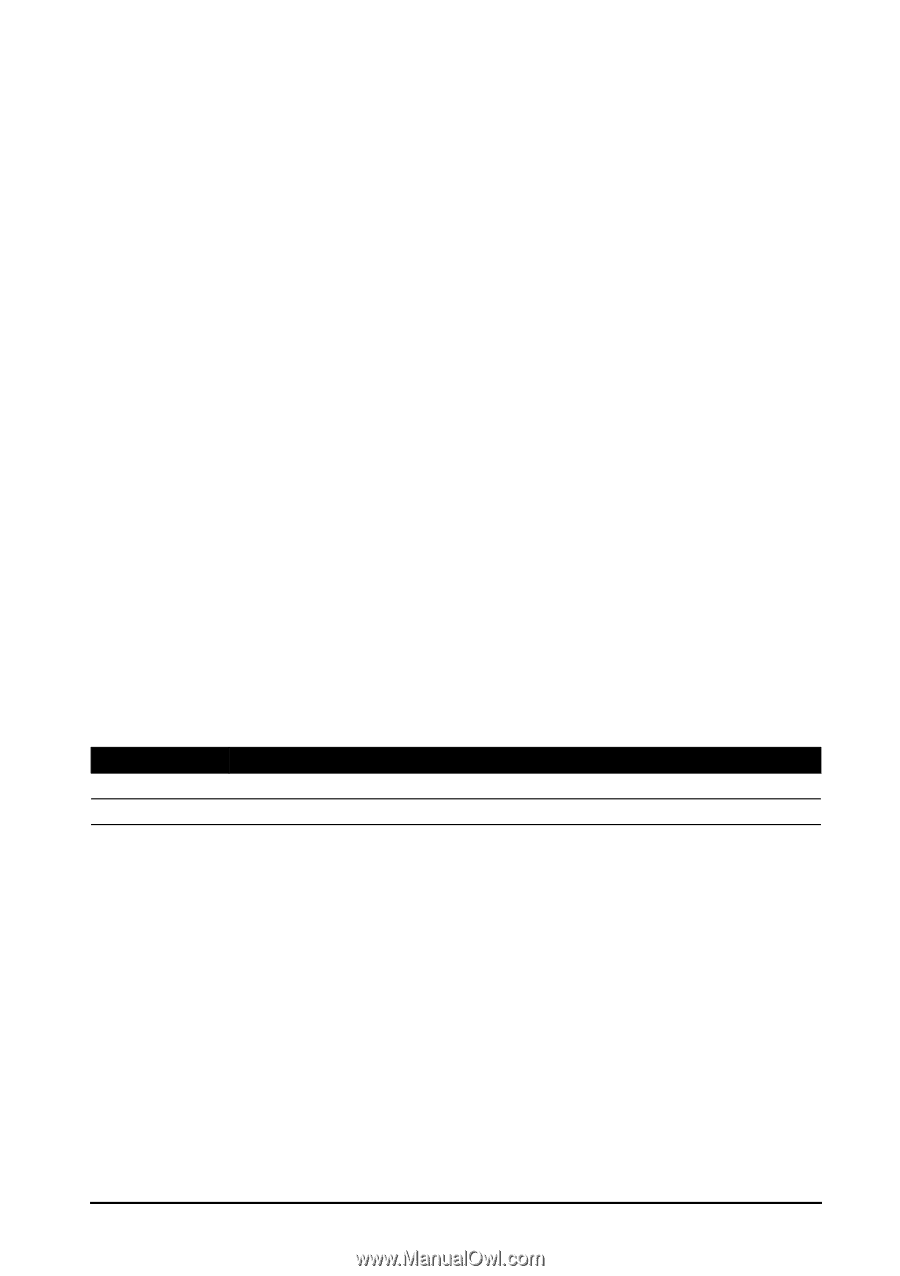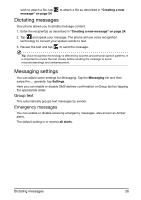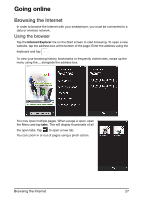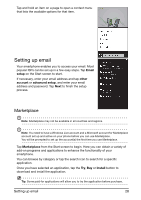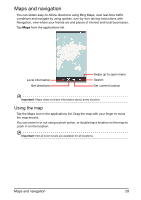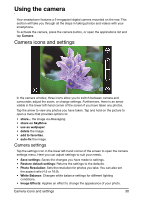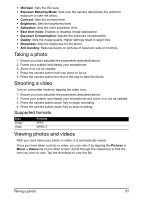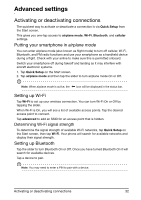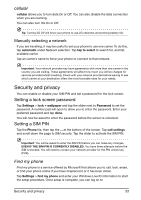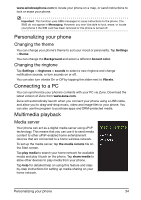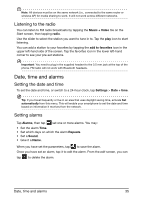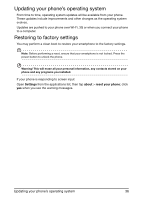Acer M310 User Manual - Page 31
Taking a photo, Shooting a video, Viewing photos and videos, Supported formats
 |
View all Acer M310 manuals
Add to My Manuals
Save this manual to your list of manuals |
Page 31 highlights
• ISO Gain: Sets the ISO level. • Exposure Metering Mode: Sets how the camera determines the optimum exposure to take the photo. • Contrast: Sets the contrast level. • Brightness: Sets the brightness level. • Saturation: Sets the color saturation level. • Best shot mode: Enables or disables image stabilization. • Exposure Compensation: Adjusts the exposure compensation. • Quality: Sets the image quality. Higher settings result in larger files. • Sharpness: Sets the sharpness for the photo. • Anti-banding: Reduces bands on pictures of television sets or monitors. Taking a photo 1. Ensure you have adjusted the parameters described above. 2. Frame your subject and steady your smartphone. 3. Zoom in or out as needed. 4. Press the camera button half-way down to focus. 5. Press the camera button the rest of the way to take the photo. Shooting a video Turn on camcorder mode by tapping the video icon. 1. Ensure you have adjusted the parameters described above. 2. Frame your subject and steady your smartphone and zoom in or out as needed. 3. Press the camera button down fully to begin recording. 4. Press the camera button down fully to stop recording. Supported formats Type Image Video Formats JPEG MPEG-4 Viewing photos and videos After you have taken your photo or video, it is automatically saved. Once you have taken a photo or video, you can view it by tapping the Pictures or Music + Videos tile on the Start screen. Scroll through the collections to find the item you wish to view. Tap the thumbnail to view the file. Taking a photo 31