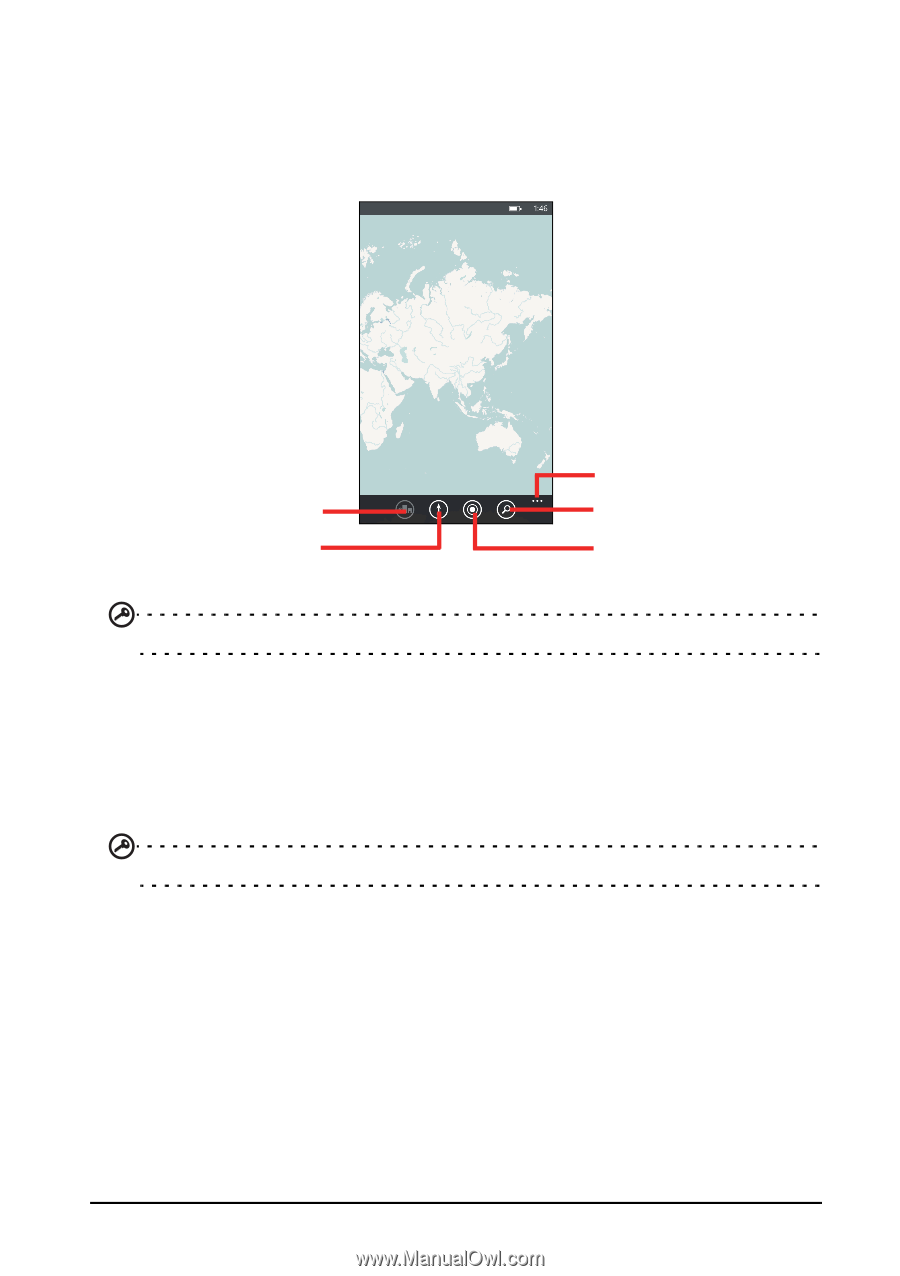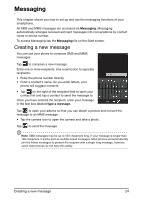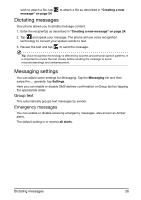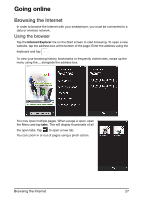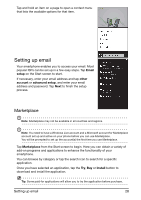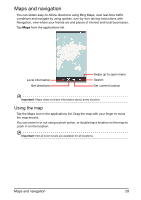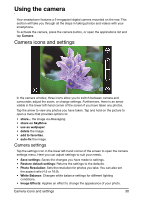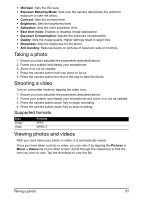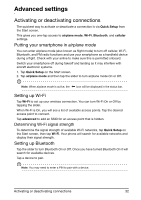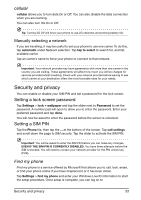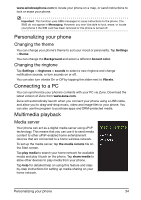Acer M310 User Manual - Page 29
Maps and navigation, Using the map
 |
View all Acer M310 manuals
Add to My Manuals
Save this manual to your list of manuals |
Page 29 highlights
Maps and navigation You can obtain easy-to-follow directions using Bing Maps, view real-time traffic conditions and navigate by using spoken, turn-by-turn driving instructions with Navigation, view where your friends are and places of interest and local businesses. Tap Maps from the applications list. Local information Get directions Swipe up to open menu Search Get current location Important: Maps does not have information about every location. Using the map Tap the Maps icon in the applications list. Drag the map with your finger to move the map around. You can zoom in or out using a pinch action, or double tap a location on the map to zoom in on the location. Important: Not all zoom levels are available for all locations. Maps and navigation 29