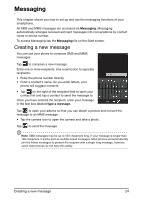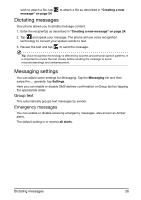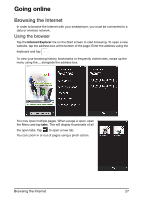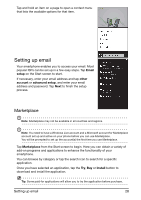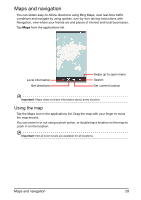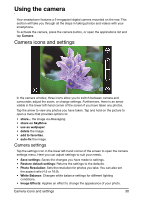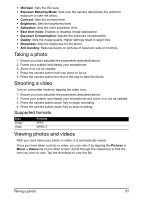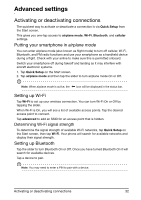Acer M310 User Manual - Page 27
Browsing the Internet
 |
View all Acer M310 manuals
Add to My Manuals
Save this manual to your list of manuals |
Page 27 highlights
Going online Browsing the Internet In order to browse the Internet with your smartphone, you must be connected to a data or wireless network. Using the browser Tap the Internet Explorer tile on the Start screen to start browsing. To open a new website, tap the address box at the bottom of the page. Enter the address using the keyboard and tap . To view your browsing history, bookmarks or frequently visited sites, swipe up the menu using the ... alongside the address box. You may open multiple pages. When a page is open, open the Menu and tap tabs. This will display thumbnails of all the open tabs. Tap to open a new tab. You can zoom in or out of pages using a pinch action. Browsing the Internet 27
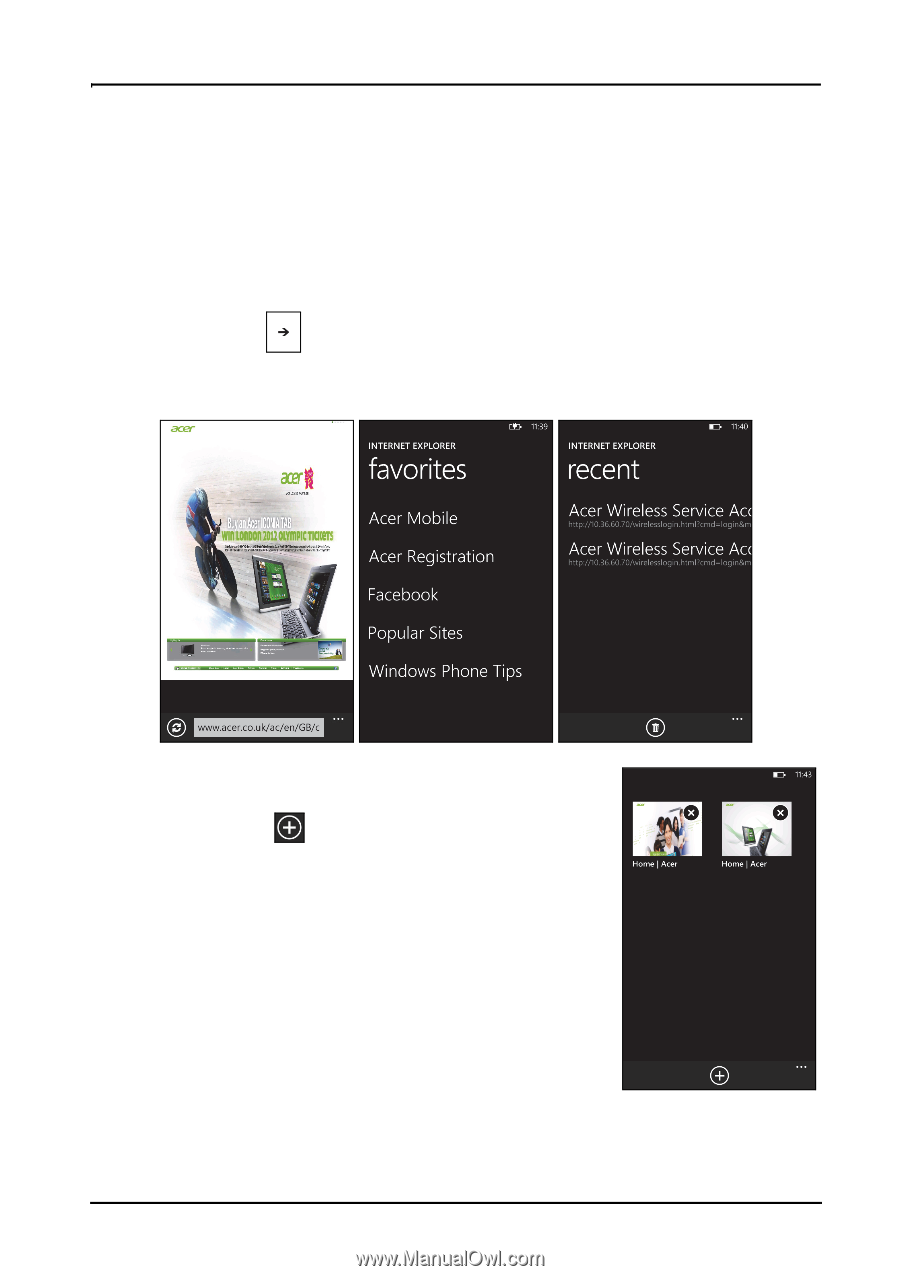
27
Browsing the Internet
Going online
Browsing the Internet
In order to browse the Internet with your smartphone, you must be connected to a
data or wireless network.
Using the browser
Tap the
Internet Explorer
tile on the Start screen to start browsing. To open a new
website, tap the address box at the bottom of the page. Enter the address using the
keyboard and tap
.
To view your browsing history, bookmarks or frequently visited sites, swipe up the
menu using the
...
alongside the address box.
You may open multiple pages. When a page is open, open
the Menu and tap
tabs
. This will display thumbnails of all
the open tabs. Tap
to open a new tab.
You can zoom in or out of pages using a pinch action.