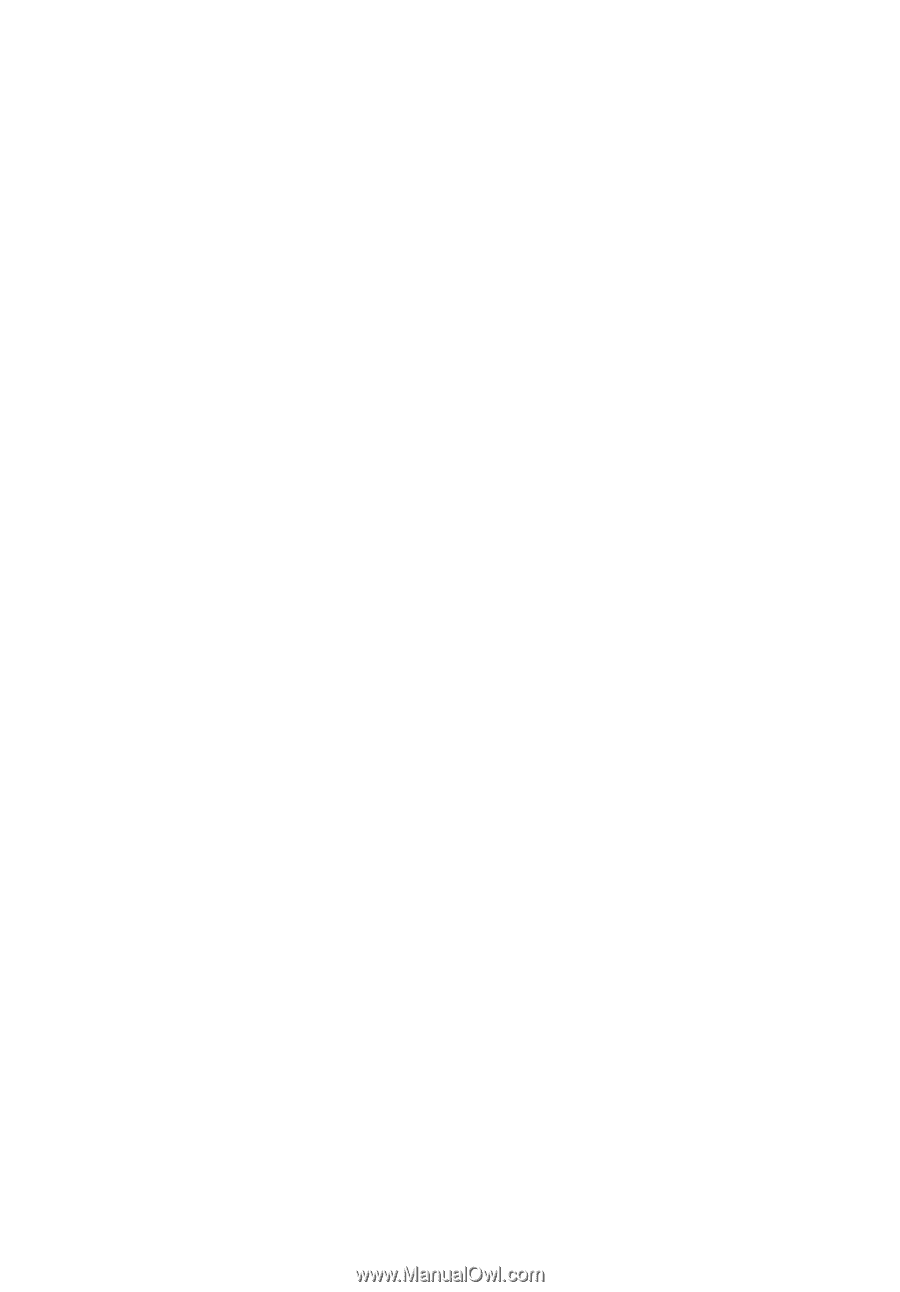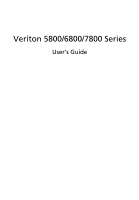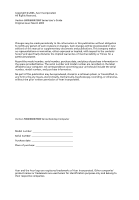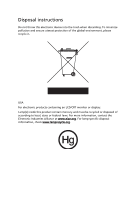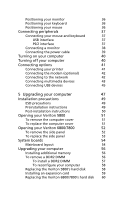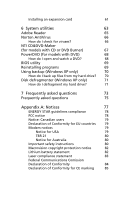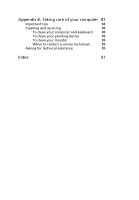Acer Veriton 5800 Veriton 5800/6800/7800 User"s Guide (EN) - Page 5
Contents
 |
View all Acer Veriton 5800 manuals
Add to My Manuals
Save this manual to your list of manuals |
Page 5 highlights
Contents 1 Empowering Technology 1 Acer Empowering Technology 3 Acer eDataSecurity Management 4 Acer eLock Management 5 Acer ePerformance Management 6 Acer eRecovery Management 7 Acer eSettings Management 8 Acer eAcoustics Management 9 2 First things first 11 Specifications 13 Package contents 15 Accessing the User's Guide 15 3 System tour 17 Features 19 Performance 19 Multimedia 19 Connectivity 19 Front panel 20 Rear panel 22 Keyboard 25 Internet/Email/Search keys 26 Multimedia keys 26 Volume control/mute keys 27 Lock keys 27 Cursor keys 28 Windows keys 28 Function keys 29 Palm rest 29 Optical drive 30 Taking care of your CDs and DVDs 32 Hard disk 32 4 Setting up your computer 33 Arranging a comfortable work area 35 Adjusting your chair 35 Positioning your PC 35