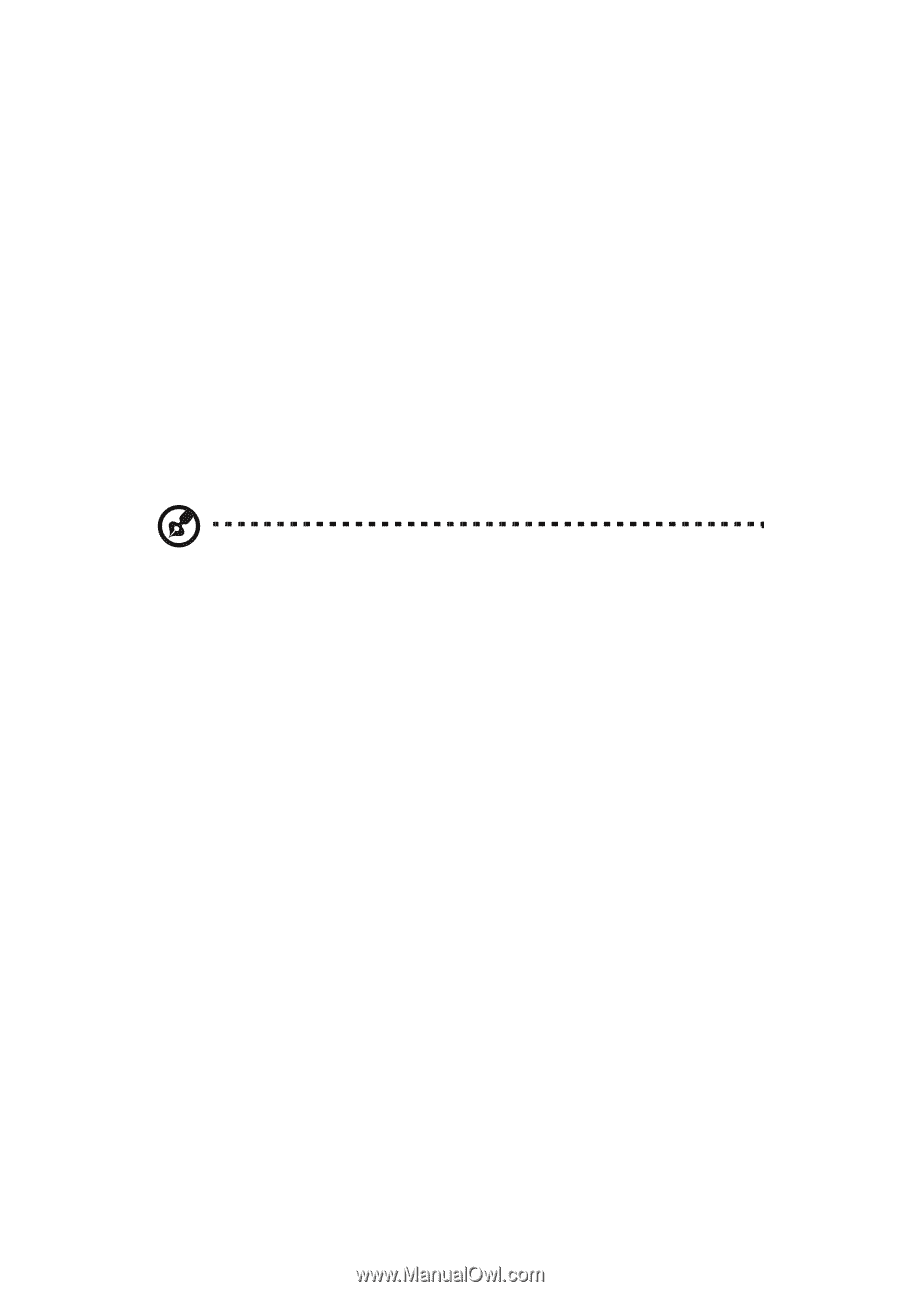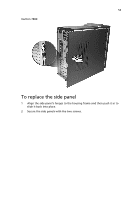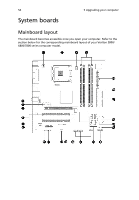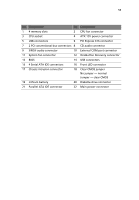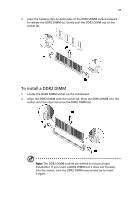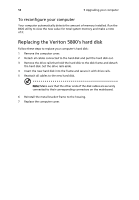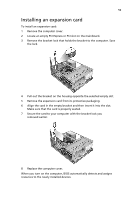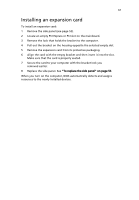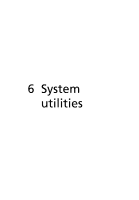Acer Veriton 5800 Veriton 5800/6800/7800 User"s Guide (EN) - Page 66
Replacing the Veriton 5800's hard disk, To recon your computer
 |
View all Acer Veriton 5800 manuals
Add to My Manuals
Save this manual to your list of manuals |
Page 66 highlights
58 5 Upgrading your computer To reconfigure your computer Your computer automatically detects the amount of memory installed. Run the BIOS utility to view the new value for total system memory and make a note of it. Replacing the Veriton 5800's hard disk Follow these steps to replace your computer's hard disk: 1 Remove the computer cover. 2 Detach all cables connected to the hard disk and pull the hard disk out. 3 Remove the drive rails that hold the hard disk to the disk frame and detach the hard disk. Set the drive rails aside. 4 Insert the new hard disk into the frame and secure it with drive rails. 5 Reattach all cables to the new hard disk. Note: Make sure that the other ends of the disk cables are securely connected to their corresponding connectors on the mainboard. 6 Reinstall the metal bracket frame to the housing. 7 Replace the computer cover.