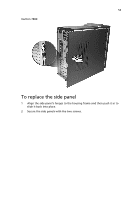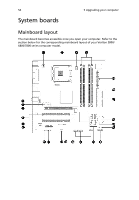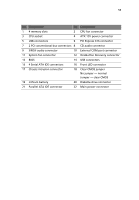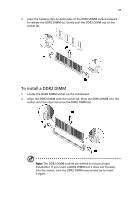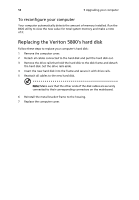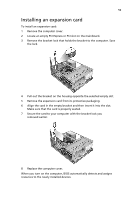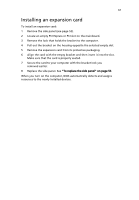Acer Veriton 5800 Veriton 5800/6800/7800 User"s Guide (EN) - Page 65
To install a DDR2 DIMM, The DDR2 DIMM sockets are slotted to ensure proper
 |
View all Acer Veriton 5800 manuals
Add to My Manuals
Save this manual to your list of manuals |
Page 65 highlights
57 3 Press the holding clips on both sides of the DDR2 DIMM socket outward to release the DDR2 DIMM (a). Gently pull the DDR2 DIMM out of the socket (b). To install a DDR2 DIMM 1 Locate the DDR2 DIMM socket on the mainboard. 2 Align the DDR2 DIMM with the socket (a). Press the DDR2 DIMM into the socket until the clips lock onto the DDR2 DIMM (b). Note: The DDR2 DIMM sockets are slotted to ensure proper installation. If you insert a DDR2 DIMM but it does not fit easily into the socket, turn the DDR2 DIMM around and try to insert it again.

57
3
Press the holding clips on both sides of the DDR2 DIMM socket outward
to release the DDR2 DIMM (a). Gently pull the DDR2 DIMM out of the
socket (b).
To install a DDR2 DIMM
1
Locate the DDR2 DIMM socket on the mainboard.
2
Align the DDR2 DIMM with the socket (a). Press the DDR2 DIMM into the
socket until the clips lock onto the DDR2 DIMM (b).
Note:
The DDR2 DIMM sockets are slotted to ensure proper
installation. If you insert a DDR2 DIMM but it does not fit easily
into the socket, turn the DDR2 DIMM around and try to insert
it again.