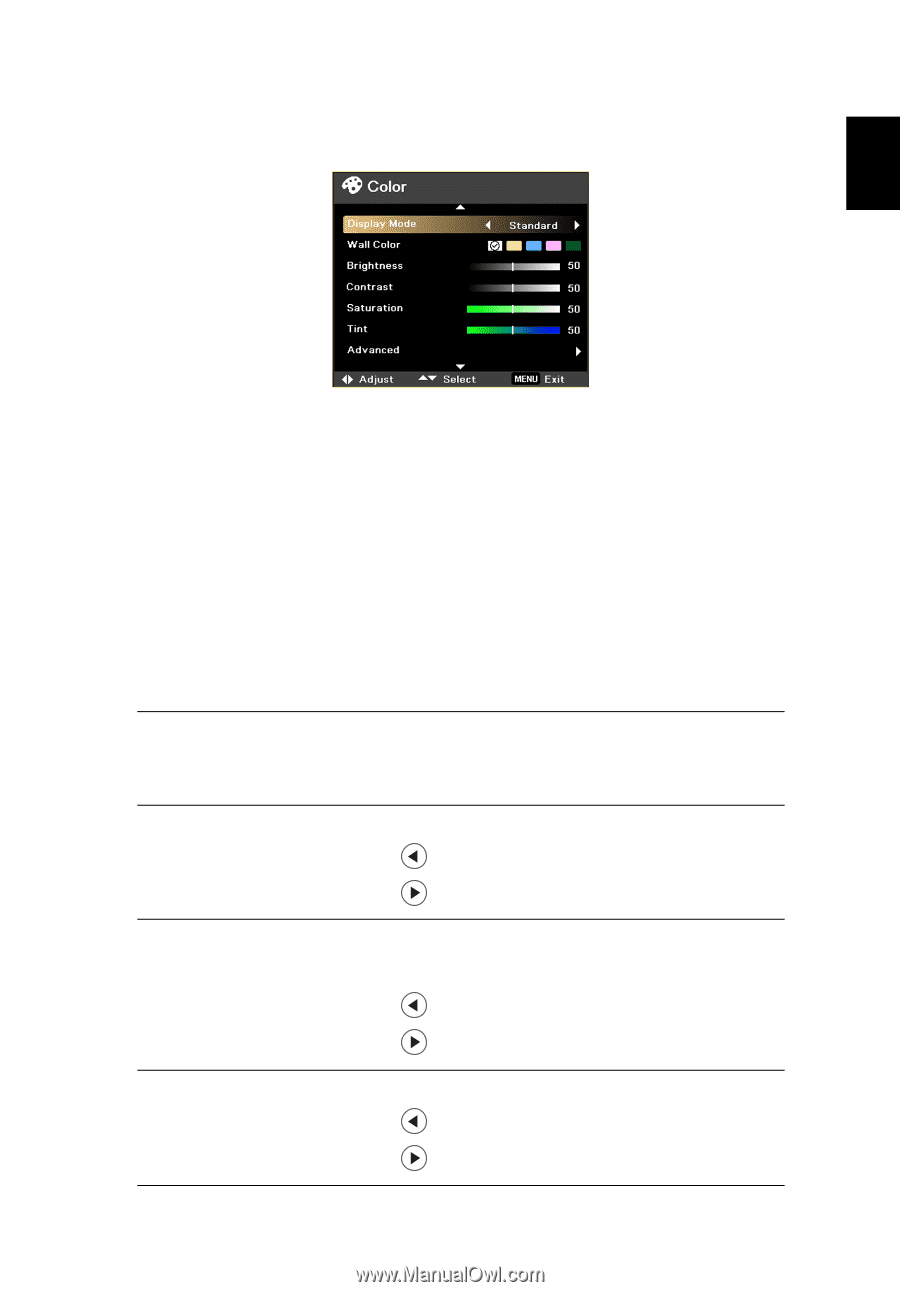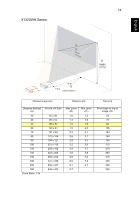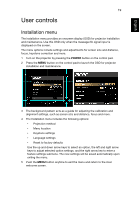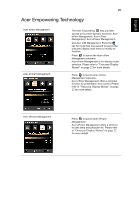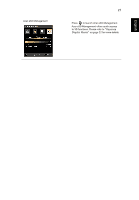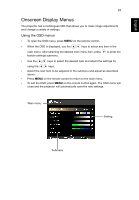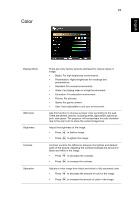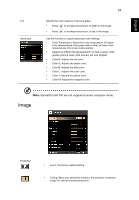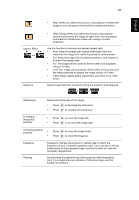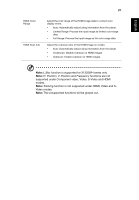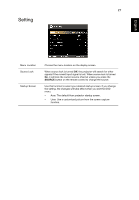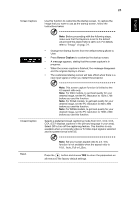Acer X1120H User Manual - Page 32
Color
 |
View all Acer X1120H manuals
Add to My Manuals
Save this manual to your list of manuals |
Page 32 highlights
23 Color English English Display Mode Wall Color Brightness Contrast Saturation There are many factory presets optimized for various types of image. • Bright: For high brightness environments. • Presentation: Higher brightness for meetings and presentations. • Standard: For normal environments. • Video: For playing video in a bright environment. • Education: For education environment. • Picture: For pictures. • Game: For game content. • User: User-adjustable to suit your environment. Use this function to choose a proper color according to the wall. There are several choices, including white, light yellow, light blue, pink, dark green. The projector will compensate for color deviation due to the wall color to show the correct image tone. Adjust the brightness of the image. • Press to darken image. • Press to lighten the image. Contrast controls the difference between the lightest and darkest parts of the picture. Adjusting the contrast changes the amount of black and white in the image. • Press to decrease the contrast. • Press to increase the contrast. Adjusts a video image from black and white to fully saturated color. • Press to decrease the amount of color in the image. • Press to increase the amount of color in the image.