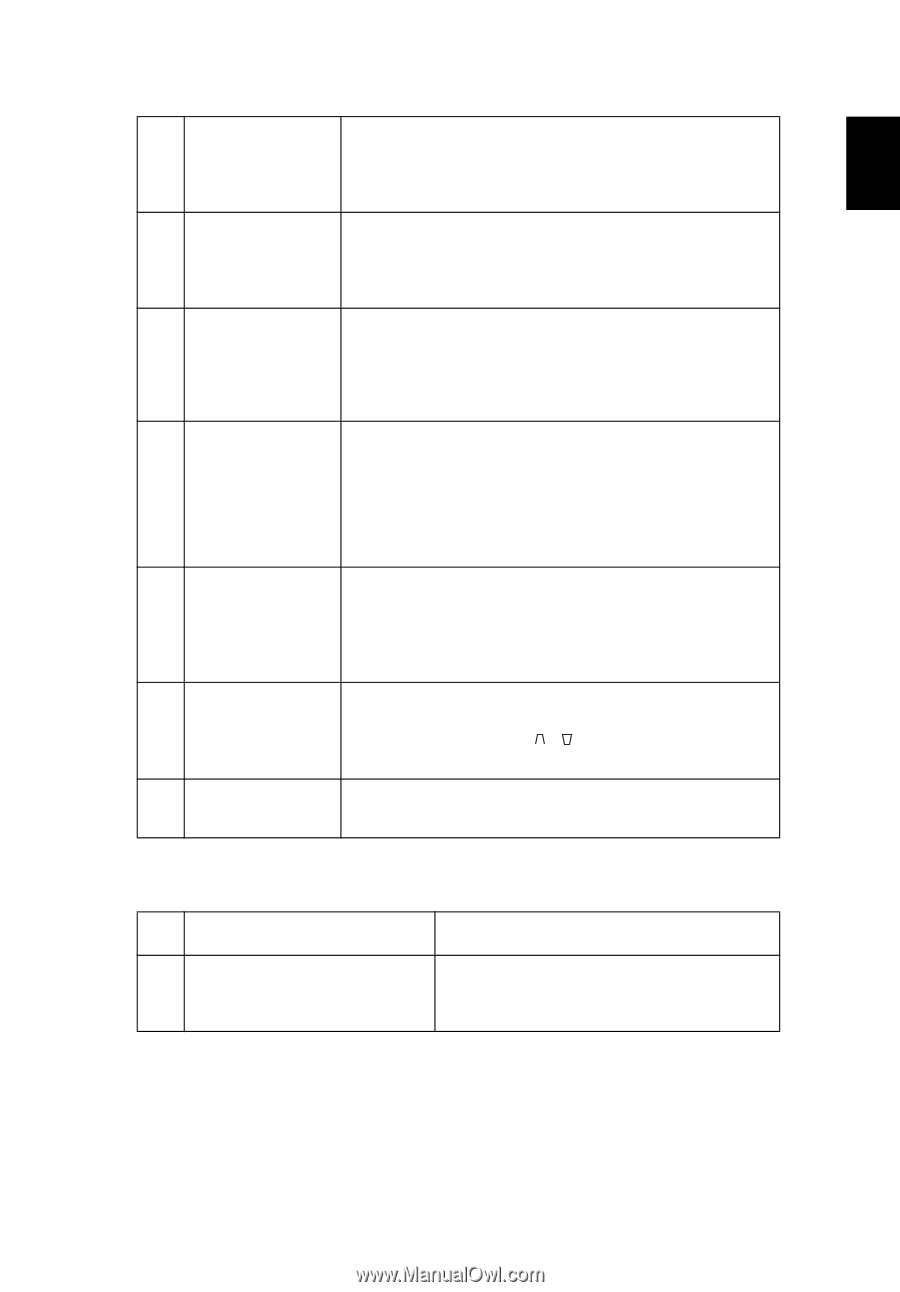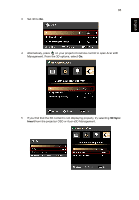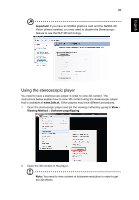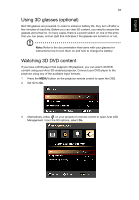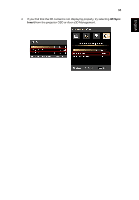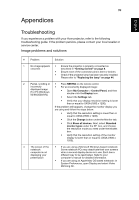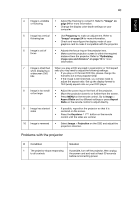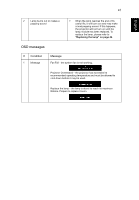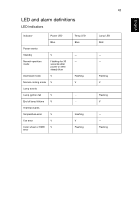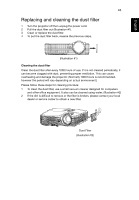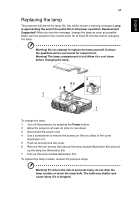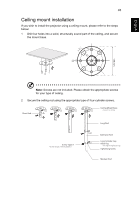Acer X1120H User Manual - Page 49
Problems with the projector, Condition, Solution
 |
View all Acer X1120H manuals
Add to My Manuals
Save this manual to your list of manuals |
Page 49 highlights
40 English English 4 Image is unstable • Adjust the Tracking to correct it. Refer to "Image" on or flickering page 24 for more information. • Change the display color depth settings on your computer. 5 Image has vertical • Use Frequency to make an adjustment. Refer to flickering bar "Image" on page 24 for more information. • Check and reconfigure the display mode of your graphics card to make it compatible with the projector. 6 Image is out of focus • Adjusts the focus ring on the projector lens. • Make sure the projection screen is within the required distance from the projector. Refer to "Optimizing image size and distance" on page 12 for more information. 7 Image is stretched When you play a DVD encoded in anamorphic or 16:9 aspect when displaying a ratio you may need to adjust the following settings: widescreen DVD • If you play a 4:3 format DVD title, please change the title format to 4:3 in the projector OSD. • If the image is still stretched, you will also need to adjust the aspect ratio. Set up the display format to 16:9 (wide) aspect ratio on your DVD player. 8 Image is too small • Adjust the zoom ring on the front of the projector. or too large • Move the projector closer to or further from the screen. • Press MENU on the remote control. Go to Image > Aspect Ratio and try different settings or press Aspect Ratio on the remote control to adjust directly. 9 Image has slanted • If possible, reposition the projector so that it is sides centered on the screen. • Press the Keystone / button on the remote control until the sides are vertical. 10 Image is reversed • Select Image > Projection on the OSD and adjust the projection direction. Problems with the projector # Condition Solution 1 The projector stops responding If possible, turn off the projector, then unplug to all controls the power cord and wait at least 30 seconds before reconnecting power.