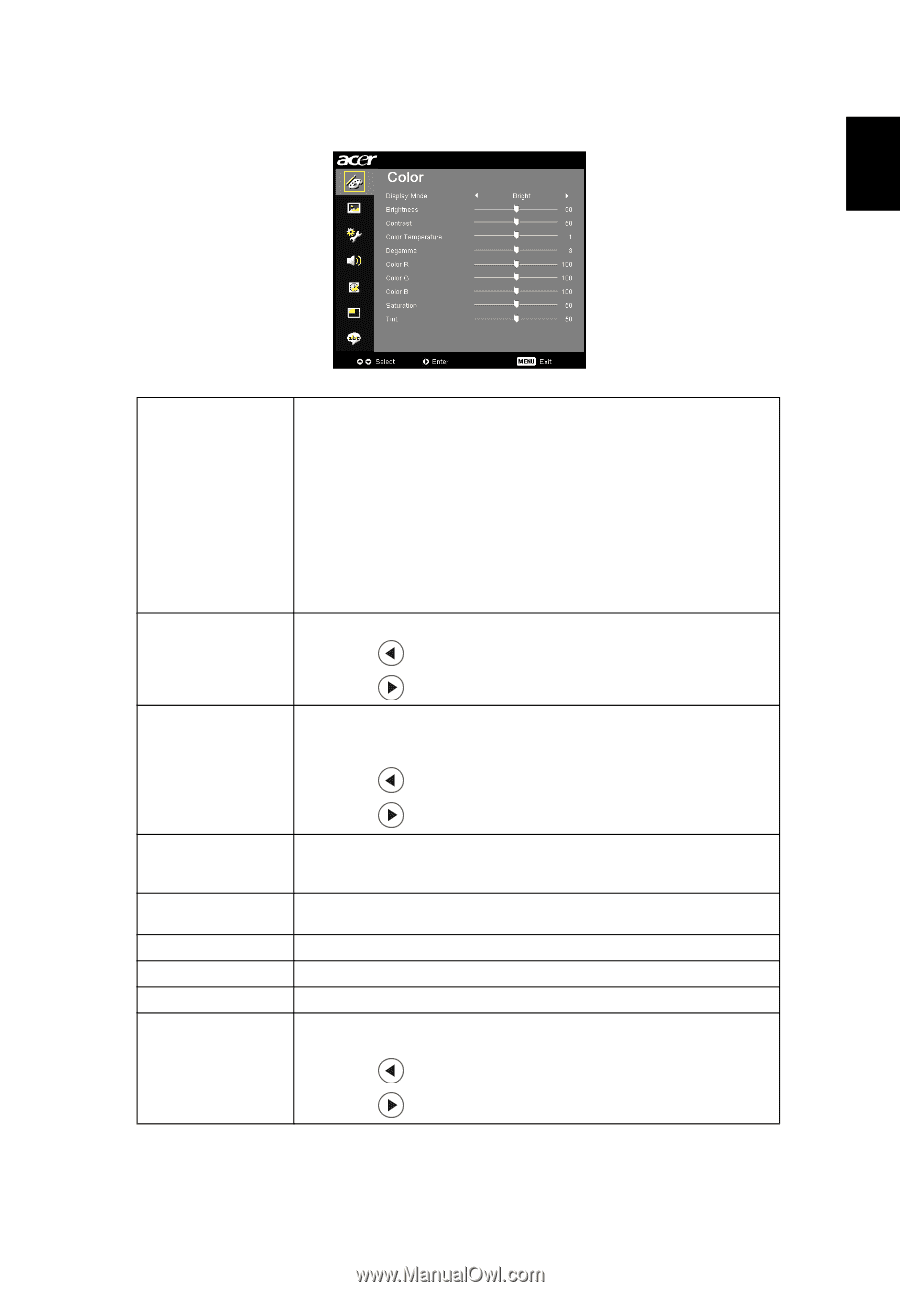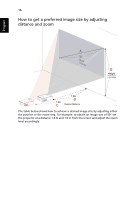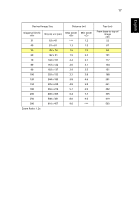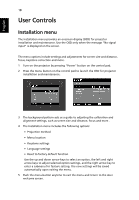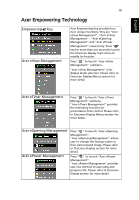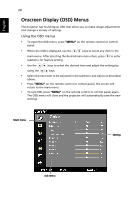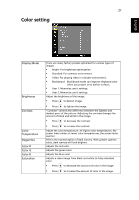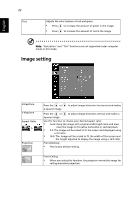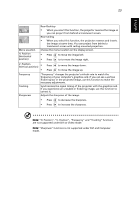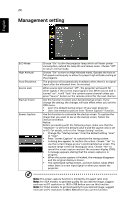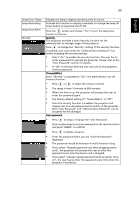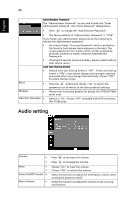Acer P7290 User Manual - Page 33
Color setting, Display Mode, Brightness, Contrast, Color, Temperature, Degamma, Saturation
 |
View all Acer P7290 manuals
Add to My Manuals
Save this manual to your list of manuals |
Page 33 highlights
21 Color setting English Display Mode Brightness Contrast Color Temperature Degamma Color R Color G Color B Saturation There are many factory presets optimized for various types of images. • Bright: For brightness optimization. • Standard: For common environment. • Video: For playing video in a bright environment. • Blackboard: Blackboard mode can improve displayed color when you project onto darker surfaces. • User 1: Memorize user's settings. • User 2: Memorize user's settings. Adjust the brightness of the image. • Press to darken image. • Press to lighten the image. "Contrast" controls the difference between the lightest and darkest parts of the picture. Adjusting the contrast changes the amount of black and white in the image. • Press to decrease the contrast. • Press to increase the contrast. Adjust the color temperature. At higher color temperatures, the screen looks colder; at lower color temperatures, the screen looks warmer. Effects the representation of dark scenery. With greater gamma value, dark scenery will look brighter. Adjusts the red color. Adjusts the green color. Adjusts the blue color. Adjusts a video image from black and white to fully saturated color. • Press to decrease the amount of color in the image. • Press to increase the amount of color in the image.