Adobe 12001196 Scripting Guide - Page 22
Close, Key Notes, Acrobat JavaScript Editor and Debugger Console
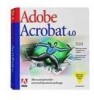 |
UPC - 718659085742
View all Adobe 12001196 manuals
Add to My Manuals
Save this manual to your list of manuals |
Page 22 highlights
2 Acrobat JavaScript Editor and Debugger Console Using a JavaScript Editor 5. Click Add to open the JavaScript editor. 6. In the editor window, write the JavaScript script that you want to run when the user opens the page. 7. When you are done, click Close to close the editor. If there are errors in your code, the JavaScript editor will highlight the code line in question and display an error message, as shown in Figure 2.2. FIGURE 2.2 Error detected by the JavaScript editor In Figure 2.2, the quotation mark to the right of the string is missing. Key Notes You can open the JavaScript editor to associate a JavaScript action with an object at various locations (or "levels") in a PDF document. For example, you can associate a script at the location of a particular field in a form or at the document level, in which case the script is available from all other scriptable locations within the document. Access to the editor depends on where you want the script to take effect. For details on accessing and using the JavaScript editor at different locations within a PDF document and at the application level, see the ASN JavaScript training module on "Location Matters." 22 Acrobat JavaScript Scripting Guide















