Adobe 12001196 Scripting Guide - Page 40
Debugger Scripts Window, Accessing Scripts in the Scripts Window, Scripts Inside PDF Files
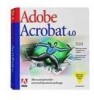 |
UPC - 718659085742
View all Adobe 12001196 manuals
Add to My Manuals
Save this manual to your list of manuals |
Page 40 highlights
3 Acrobat JavaScript Debugger Debugger Scripts Window Debugger Scripts Window Scripts are automatically collected from a PDF file open in Acrobat when you open the debugger dialog. The debugger displays these in the Scripts window. Figure 3.5 shows an example. FIGURE 3.5 Scripts window Accessing Scripts in the Scripts Window To access scripts you want to display, you click the triangle next to an entry in the Scripts window to open the next level down. Continue to click triangles to open the next lower level. Use the scroll bar, if necessary, to view the contents in the window as you open lower levels. A script icon indicates that a script is defined for an action or function. In Figure 3.5, a function is defined for a mouse-up action on a button-type form named Button1. Clicking on the script icon opens the debugger at the location of the first script statement. Acrobat JavaScripts can be stored in several places, either inside or outside PDF files. Scripts that live inside a PDF file are associated with an action of type JavaScript. The following sections contain lists of possible locations for scripts, inside or outside a PDF file. These scripts are immediately available for viewing and debugging in with the Acrobat JavaScript Debugger Scripts Inside PDF Files Table 3.3 lists the PDF-file script types that can be displayed in the Scripts window. You can view and debug these scripts anytime that you open the debugger dialog. You can edit these scripts from inside the debugger and you can set breakpoints as described in Breakpoints on page 44. Changes to scripts do not take effect until the scripts are re-run; you cannot make changes to a running script. TABLE 3.3 Scripts inside PDF files Location Document level Access Advanced > JavaScript > Document JavaScripts 40 Acrobat JavaScript Scripting Guide















