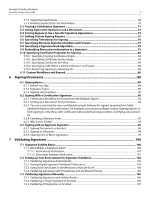3
Contents
1
Getting Started
.......................................................................................................................
8
1.1
What’s in this Guide?
..........................................................................................................................
8
1.2
Who Should Read This Guide?
...........................................................................................................
8
1.3
How Should You Use This Guide?
......................................................................................................
9
1.4
Roadmap to Other Security Documentation
....................................................................................
9
2
Getting and Using Your Digital ID
.......................................................................................
11
2.1
Digital ID Basics
.................................................................................................................................
11
2.1.1
What is a Digital ID?
...................................................................................................................................................
11
2.1.2
Digital ID Storage Mechanisms
.............................................................................................................................
12
2.1.3
Registering a Digital ID for Use in Acrobat
........................................................................................................
13
2.1.4
Digital ID Management and the Security Settings Console
........................................................................
14
2.1.5
Setting Identity Information
...................................................................................................................................
14
2.2
Generic ID Operations
......................................................................................................................
15
2.2.1
Specifying Digital ID Usage
.....................................................................................................................................
15
2.2.2
Sharing (Exporting) a Digital ID Certificate
.......................................................................................................
16
2.2.3
Viewing All of Your Digital IDs
...............................................................................................................................
16
2.2.4
Customizing a Digital ID Name
.............................................................................................................................
17
2.2.5
Viewing Digital ID Certificates in the Certificate Viewer
..............................................................................
17
2.3
Managing PKCS#12 Digital ID Files
.................................................................................................
19
2.3.1
Logging in to a Digital ID File
.................................................................................................................................
19
2.3.2
Adding a Digital ID from a PKCS#12 File
............................................................................................................
19
2.3.3
Adding and Removing Digital ID Files from the File List
..............................................................................
20
2.3.4
Changing an ID File’s Password
............................................................................................................................
20
2.3.5
Changing a PKCS#12 File’s Password Timeout
................................................................................................
21
2.3.6
Logging in to PKCS#12 Files
...................................................................................................................................
22
2.3.7
Creating a Self-Signed Digital ID
...........................................................................................................................
22
2.3.8
Deleting a PKCS#12 Digital ID
................................................................................................................................
25
2.4
Managing Windows Digital IDs
.......................................................................................................
26
2.4.1
Finding a Digital ID in a Windows Certificate Store File
...............................................................................
26
2.4.2
Deleting a Digital ID from the Windows Certificate Store
...........................................................................
26
2.5
Your server may require additional or different authentication steps.
Follow directions that
appear in the dialogs.Managing IDs Stored on Hardware Devices
................................................
27
2.5.1
Adding an ID that Resides on External Hardware
...........................................................................................
27
2.5.2
Changing Passwords
.................................................................................................................................................
28
2.5.3
Logging in to a Device
..............................................................................................................................................
28
3
Managing Certificate Trust and Trusted Identities
...........................................................
30
3.1
What is Trust?
....................................................................................................................................
30
3.2
What is a Trusted Identity?
..............................................................................................................
30
3.3
Adding Someone to Your Trusted Identity List
..............................................................................
32
3.3.1
Requesting a Digital ID via Email
..........................................................................................................................
33
3.3.2
Importing a Certificate From a File
.......................................................................................................................
33
3.3.3
Searching for Digital ID Certificates
.....................................................................................................................
34
3.4
Certificate Trust Settings
..................................................................................................................
35