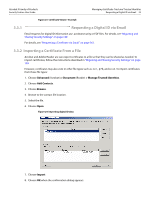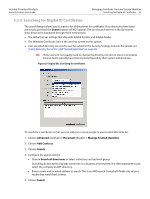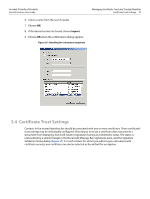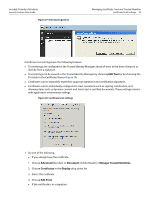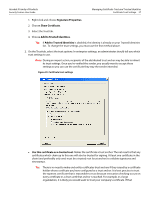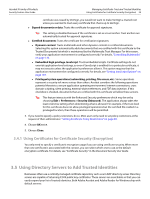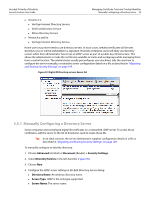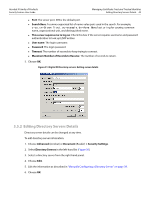Adobe 22002486 Digital Signature User Guide - Page 35
Certificate Trust Settings
 |
View all Adobe 22002486 manuals
Add to My Manuals
Save this manual to your list of manuals |
Page 35 highlights
Acrobat 9 Family of Products Security Feature User Guide 6. Select a name from the search results. 7. Choose OK. 8. If the desired entries are found, choose Import. 9. Choose OK when the confirmation dialog appears. Figure 26 Searching for a document recipients Managing Certificate Trust and Trusted Identities Certificate Trust Settings 35 3.4 Certificate Trust Settings Contacts in the trusted identities list should be associated with one or more certificates. Those certificate's trust settings may be individually configured. Choosing to not trust a certificate does not prevent a document from displaying, but it will result in signatures having an problematic status. The status is represented by a yellow triangle in the Document Message Bar, Signatures pane, and the Signature Validation Status dialog (Figure 27). For each contact for whom you will encrypt a document with certificate security, one certificate can also be selected as the default for encryption.