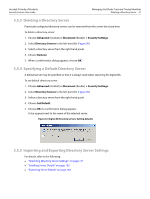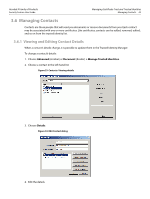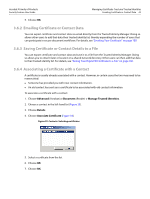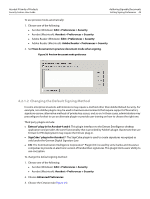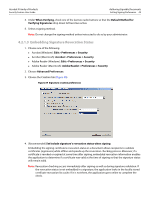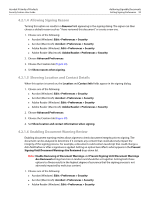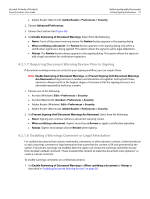Adobe 22002486 Digital Signature User Guide - Page 46
Authoring Signable Documents
 |
View all Adobe 22002486 manuals
Add to My Manuals
Save this manual to your list of manuals |
Page 46 highlights
4 Authoring Signable Documents Acrobat's digital signature capabilities allow authors to set up a secure signing environment and create simple documents and complex forms with one or more fields. Document authors can design documents with multiple signature fields each with unique behavioral characteristics and appearances. A signed field can lock other fields so that signed data can't be changed, and authors can force certain signature fields to be a required part of a workflow. Attention to signature field design and configuration can help you make the document "do the right thing" when someone receives it as well as control what that person can and cannot do with it. For more information, refer to the following: "Best Practices for Signed Documents that will Change" on page 46 "Setting up the Signing Environment" on page 46 "Working with Signature Fields" on page 56 "Authoring Signable Forms" on page 62 4.1 Best Practices for Signed Documents that will Change Some workflows require that someone enter form data, provide annotations and comments, or sign a document. When the form author has authorized or the application allows such changes, the changes are not flagged as problematic or warnings. In general, the goal should be to design documents and workflows so that both the signature status and document status are always valid. Best practices for signed documents that will change vary by role: Document author: Form fields can be ordered, named, and associated with behaviors that limit changes in signing workflows. First signer: Use a certification signature for the first signature in a document and set Permitted Changes after Certifying as needed. The specified actions should not result in a warning triangle to appearing on signatures. Signature validators and subsequent signers: View the signed version of the document and look at the signature's status icon in the Signature's pane as well as the document status icon in the message bar. If there are any issues or problems, read the text. You may also wish to view the document the PDF signature report, view modifications, and so on. 4.2 Setting up the Signing Environment A number of preferences control how your application, the document, and the signature will behave in signing workflows. These preferences tell the application where to look for Windows certificates, control signature appearances, enable the use of preview mode, and so on. 46