Adobe 22020772 User Guide - Page 74
About Element Properties
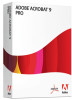 |
View all Adobe 22020772 manuals
Add to My Manuals
Save this manual to your list of manuals |
Page 74 highlights
10 About Element Properties • Comments such as online notes, graphic markups, and text markups. • Pagination artifacts such as page numbers and running heads. • Layout and typographic artifacts such as colored bars or rules between columns of text, horizontal rules separating footnotes from the text, and other decorative ornaments that do not convert to words. • Printing artifacts such as crop marks, registration marks, and the document name printed outside the crop marks. Artifacts are not referenced in the logical structure tree, because they're not considered useful when repurposing the document's content. For example, when a document's content is read by a screen reader, running headers are not considered useful information for users and need not be read. About Element Properties The properties of any element can be viewed and edited using the Element Properties dialog box. Editable properties include the name or title of the element, the tag type, the actual text, alternate text, and the language of the element. The last two of these are of special importance when creating accessible PDF. By supplying alternate text, for example, a description of an image or figure can be provided. The properties that can be edited are as follows: • Title - This is the identifying text that will appear next to the element tag in the logical structure tree. • Type - This defines the element tag type that will appear in the logical structure tree. For best results, it is suggested that you change only to one of the Adobe standard element types. • Actual Text - This is the actual text that will be sent to a screen reader. If text is entered, the entered text will be read, and not the text that may comprise the displayed document content. This property should be entered only if you want something other than the content of an element to be read by a screen reader. Basically, this is replacement text. • Alternate Text - This is additional or descriptive text that can be used to describe an image, formula, or other item in the document that does not translate naturally into text. For example, a pie chart may be described giving the values of the various sectors to provide users with visual impairments with more detailed information than generally available from a simple caption.















