Adobe 22020772 User Guide - Page 98
Working with previously tagged content, Simple form processing, Tag PDF agent, however
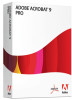 |
View all Adobe 22020772 manuals
Add to My Manuals
Save this manual to your list of manuals |
Page 98 highlights
34 Tag Adobe PDF Agent tips Working with previously tagged content When processing documents that have been previously tagged it is sometimes beneficial to remove the original tag information and completely replace its structure. Once such case involves HTML source documents that have used a table format for multi-column text. When such documents are converted to Adobe PDF, either by using Web Capture or PDFMaker via Microsoft Word, paragraphs may be represented as multiple cell tags within a table, creating unreliable logical order. Using Tag PDF Agent, this structure can be removed and replaced with paragraph tags in the correct logical order. Simple form processing Another advantage of PDF Tag agent is its option to treat all graphics as artifacts for the purpose of making a document accessible. This is especially useful when dealing with a form created with text on one side of the page, and graphics such as blank lines, check boxes, and the like on the other side of the page. In this case, the Make Accessible plug-in would tag the graphics as images and assign the nearest text as alternate text for the image. Tag PDF agent, however, allows you to discard the graphics by treating them as artifacts, leaving the text tagged in the proper logical order, and therefore accessible by a screen reader. Using Acrobat 5.0, you could then create form fields for the graphics and link them to the appropriate text. For more information on how this is done, see "Creating and tagging form fields" on page 25 of this guide. For more information about how Tag Adobe PDF Agent can help streamline your workflow, visit the Adobe Capture Web site at www.adobe.com/products/acrcapture.














