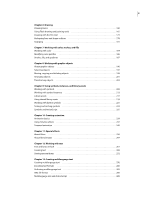Adobe 38039336 User Guide
Adobe 38039336 - Flash CS3 Professional Manual
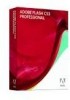 |
UPC - 883919066486
View all Adobe 38039336 manuals
Add to My Manuals
Save this manual to your list of manuals |
Adobe 38039336 manual content summary:
- Adobe 38039336 | User Guide - Page 1
ADOBE® FLASH® CS3 PROFESSIONAL USER GUIDE - Adobe 38039336 | User Guide - Page 2
by any such license, no part of this guide may be reproduced, stored in a retrieval system, Adobe, the Adobe logo, Adobe Premiere, ActionScript, ColdFusion, Director, Fireworks, Flash, Flash Lite, FreeHand, Illustrator, and Photoshop are either registered trademarks or trademarks of Adobe - Adobe 38039336 | User Guide - Page 3
with scenes 75 Find and Replace 77 Templates 80 Chapter 4: Adobe Version Cue Working with Adobe Version Cue 83 Working with the Version Cue Server 90 PDF reviews 125 Chapter 5: Using imported artwork Placing artwork into Flash 133 Working with Illustrator AI files 140 Working with Photoshop - Adobe 38039336 | User Guide - Page 4
221 Scaling and caching symbols 223 Symbols and ActionScript 225 Chapter 10: Creating animation Animation basics 229 Using Timeline effects 237 Tweened modes 257 Chapter 12: Working with text Text and fonts in Flash 261 Creating text 265 Setting text attributes 272 Chapter 13: Creating - Adobe 38039336 | User Guide - Page 5
Using Flash to enter accessibility information for screen readers 356 Specifying advanced accessibility options for screen readers 361 Flash content Publishing Flash documents 419 Using Flash Player 420 Developing applications for mobile devices 432 Configuring a web server for Flash 433 Flash - Adobe 38039336 | User Guide - Page 6
application 467 Behaviors conventions 468 Video conventions 470 Projects and version control guidelines 473 Flash application authoring guidelines 474 Accessibility guidelines 479 Advertising with Flash 483 Optimizing FLA files for SWF output 485 Tips for creating content for mobile devices - Adobe 38039336 | User Guide - Page 7
, and other services. ❖ To register, follow the on-screen instructions in the Registration dialog box, which appears after you install and activate the software. If you postpone registration, you can register at any time by choosing Help > Registration. Change or reinstall Flash Player 1 Close your - Adobe 38039336 | User Guide - Page 8
CS3 2 User Guide For instructions, see TechNote 14157 on the Adobe® Flash® Support Center at www.adobe.com/go/tn_14157. 3 To begin installation, run one of the following in your Players folder: • For the ActiveX control for Windows® (Internet Explorer or AOL), run the Install Flash Player 9 AX.exe - Adobe 38039336 | User Guide - Page 9
FLASH CS3 3 User Guide LiveDocs Help includes all the content from in-product Help, plus updates and links to additional instructional content available on the web. For some products, you can also add comments to the topics in LiveDocs Help. Find LiveDocs Help for your product in the Adobe Help - Adobe 38039336 | User Guide - Page 10
FLASH CS3 4 User Guide You can search Flash Help for a combination of words and phrases: Single-word searches Return a list of help pages that contain the specified word. For example, if you type timeline in the search text field, Flash returns a list of help pages that contain the word timeline or - Adobe 38039336 | User Guide - Page 11
content and applications for Flash Lite 2.x, the most current version of Adobe® Flash® Player designed for mobile phones and other devices. Because Flash Lite 2.x supports different features than the desktop version of Flash Player, techniques for creating content for Flash Lite are different from - Adobe 38039336 | User Guide - Page 12
CS3 6 User Guide • Developing Flash Lite 1.x Applications provides techniques and guidelines for creating content and applications for Flash Lite 1.x, the first version of Flash Player designed for mobile phones and other devices. Because Flash Lite 1.x supports different features than the desktop - Adobe 38039336 | User Guide - Page 13
FLASH CS3 7 User Guide When you start the Adobe Video Workshop, you choose the products you want to learn and the subjects you want to view. You can see details about each video to focus and direct your learning. Community of presenters With this release, Adobe Systems invited the community of its - Adobe 38039336 | User Guide - Page 14
Guide • Using the Flash Video Encoder Videos also show you how to use Flash CS3 with other Adobe components: • Using symbols effectively between Illustrator® and Flash • Understanding the Fireworks® and Flash workflow • Designing websites with Flash and Photoshop • Creating mobile content in Flash - Adobe 38039336 | User Guide - Page 15
FLASH CS3 9 User Guide and websites to PDF version of the Help, technical information, and other documents such as specimen sheets, reference guides, and specialized feature information. Adobe Exchange For more free content, visit www.adobe.com/go/exchange, an online community where users download - Adobe 38039336 | User Guide - Page 16
Note: Bridge Home may not be available in all languages. FLASH CS3 10 User Guide Adobe Design Center Adobe Design Center offers articles, inspiration, and instruction from industry experts, top designers and Adobe publishing partners. New content is added monthly. You can find hundreds of - Adobe 38039336 | User Guide - Page 17
'll find RSS feeds, online seminars, SDKs, scripting guides, and other technical resources. Visit Adobe Developer Center at www.adobe.com/go/developer. Customer support Visit the Adobe Support website, at www.adobe.com/support, to find troubleshooting information for your product and to learn about - Adobe 38039336 | User Guide - Page 18
that you can launch from within Flash. Through Adobe Bridge, you can automate workflows across Adobe Creative Suite components, apply consistent color settings across Adobe software, and access version control features and online stock photo purchase services. A Welcome screen provides centralized - Adobe 38039336 | User Guide - Page 19
tool now behaves similarly to the Illustrator Pen tool to provide a more consistent user experience across Adobe software • The cubic-to-quadratic 173. Adobe Photoshop import You can now import Adobe Photoshop PSD files directly into Flash documents. Most Photoshop data types are supported, and - Adobe 38039336 | User Guide - Page 20
Guide Adobe Illustrator import You can now import Adobe Illustrator AI files directly into Flash documents. Most Illustrator data types are supported, and several import options are provided so that you can find the best balance of image fidelity and editability within Flash in Adobe Flash Player 9, - Adobe 38039336 | User Guide - Page 21
Player. Depending on your project and your working style, you might use these steps in a different order. For video tutorials about the Flash workflow, see the following: • Flash workflow: www.adobe.com/go/vid0132 • Creating your first interactive Flash file: www.adobe.com/go/vid0118 For a text - Adobe 38039336 | User Guide - Page 22
the default option on the Window > Workspace menu. Although default workspaces vary across Flash, Illustrator, InCopy, InDesign, and Photoshop, you manipulate the elements much the same way in all of them. The Photoshop default workspace is typical: • The menu bar across the top organizes commands - Adobe 38039336 | User Guide - Page 23
FLASH CS3 17 User Guide A B C D E G F H Default Photoshop workspace A. Document window B. Dock of panels collapsed to video on understanding the workspace, see www.adobe.com/go/vid0187. Hide or show all panels • (Illustrator, InCopy, InDesign, Photoshop) To hide or show all panels, including - Adobe 38039336 | User Guide - Page 24
FLASH CS3 18 User Guide Reconfigure the Tools panel You can Photoshop, you can change the font size of the text in the options bar, palettes, and tool tips. Choose a size from the UI Font Size menu in General preferences. Note: For a video on customizing the workspace in Illustrator, see www.adobe - Adobe 38039336 | User Guide - Page 25
FLASH CS3 19 User Guide Navigator panel being dragged out to new dock, indicated by blue vertical highlight Navigator panel now in its own dock To prevent panels from filling - Adobe 38039336 | User Guide - Page 26
FLASH CS3 20 User Guide Adding a panel to a panel group • To rearrange panels in a group, drag a panel's tab panel or drag the size box at its lower-right corner. Some panels, such as the Color panel in Photoshop, cannot be resized by dragging. • To change the width of all the panels in a dock, drag - Adobe 38039336 | User Guide - Page 27
FLASH CS3 21 User Guide Minimize button Manipulate panels collapsed to icons Collapse panels to icons to reduce clutter on the workspace. (In some cases, panels are collapsed to icons - Adobe 38039336 | User Guide - Page 28
a custom workspace 1 With the workspace in the configuration you want to save, do one of the following: • (Photoshop, Illustrator, InDesign) Choose Window > Workspace > Save Workspace. • (Flash) Choose Window > Workspace > Save Current, or choose Save Current from the Workspace menu in the Edit bar - Adobe 38039336 | User Guide - Page 29
Extend Links to the Flash Exchange website, where you can download helper applications, extensions, and related information. The Welcome screen also offers quick access to Help resources. You can take a tour of Flash, learn about documentation resources, and find Adobe Authorized Training facilities - Adobe 38039336 | User Guide - Page 30
24 User Guide For a video tutorial about the Flash interface, see www.adobe.com/go/vid0116. Zoom the Stage To view the entire Stage on the screen, or to view a particular area of your drawing at high magnification, - Adobe 38039336 | User Guide - Page 31
FLASH CS3 25 User Guide Use guides When rulers show (View > Rulers), you can drag horizontal and vertical guides from the rulers onto the Stage. When you create nested timelines, draggable guides appear on the Stage only when the Timeline in which they were created is active. To create custom guides - Adobe 38039336 | User Guide - Page 32
FLASH CS3 26 User Guide Turn snapping to grid lines on or off ❖ Select View > Snapping > Snap tools to display in the authoring environment, use the Customize Tools Panel dialog box. See also "Using Flash drawing and painting tools" on page 165 "Selecting objects" on page 197 Use the Tools panel To - Adobe 38039336 | User Guide - Page 33
FLASH CS3 27 User Guide • To select a tool located in the pop-up menu for a visible do one of the following: • (Windows) Select Edit > Customize Tools panel. • (Macintosh) Select Flash > Customize Tools panel. The Available Tools menu indicates the tools that are currently available. The Current - Adobe 38039336 | User Guide - Page 34
FLASH CS3 28 User Guide The General category in the Preferences dialog box See also "Specify drawing file import preferences" on page 151 Set preferences 1 Select Edit > Preferences (Windows) or Flash > Preferences (Macintosh). 2 Make a selection in the Category list and select from the respective - Adobe 38039336 | User Guide - Page 35
Adobe® Flash® CS3 Profes- sional authoring tool as a Flash 8 file, select Warn On Save For Adobe Flash 8 Compatibility (default). • To receive a warning when you open a Flash To display warnings on controls for features not supported by the Flash Player version that the current FLA file is targeting - Adobe 38039336 | User Guide - Page 36
CS3 30 User Guide Document- or Object-level undo Document-level undo maintains a single list of all your actions for the entire Flash document. Object default, this option is deselected. Select this option if you have problems printing to a PostScript printer; however, this option slows down printing - Adobe 38039336 | User Guide - Page 37
User Guide • Gradients To specify gradient quality in the PICT file, select an option. Choosing a higher quality increases the time required to copy artwork. To specify gradient quality when pasting items to a location outside of Flash, use the Gradients setting. When you are pasting in Flash, the - Adobe 38039336 | User Guide - Page 38
FLASH CS3 32 User Guide 5 If you are adding a shortcut, enter the new shortcut key combination , and click OK. Delete a keyboard shortcut set 1 Select Edit > Keyboard Shortcuts (Windows) or Flash > Keyboard Shortcuts (Macintosh). In the Keyboard Shortcuts dialog box, click Delete Set. 2 In the - Adobe 38039336 | User Guide - Page 39
FLASH CS3 33 User Guide 3 Click OK. Remove a shortcut from a command 1 From the Commands pop-up menu, shortcut, and click in the Press Key box. 3 Press a key combination. Note: If a problem occurs with the key combination (for example, if the key combination is already assigned to another command), - Adobe 38039336 | User Guide - Page 40
FLASH CS3 34 User Guide Note: When an animation is played, the actual frame rate layer or to a different layer. For a video tutorial about the Timeline, keyframes, and frame rates, see www.adobe.com/go/vid0123. See also "Manage frames and keyframes in the Timeline" on page 70 "Creating motion" on - Adobe 38039336 | User Guide - Page 41
FLASH CS3 35 User Guide Dragging the Timeline • To move the Timeline when it is docked to the application window, drag the gripper (2 dotted vertical bars) at the upper-left - Adobe 38039336 | User Guide - Page 42
FLASH CS3 36 User Guide Change the display of frames in the Timeline 1 To display be active at a time (although more than one layer can be selected at a time). When you create a Flash document, it contains only one layer. To organize the artwork, animation, and other elements in your document, add - Adobe 38039336 | User Guide - Page 43
FLASH CS3 37 User Guide To organize and manage layers, create layer folders and place This helps you find these items quickly to edit them. To help create sophisticated effects, use special guide layers to make drawing and editing easier, and mask layers. Create layers and layer folders When you - Adobe 38039336 | User Guide - Page 44
FLASH CS3 38 User Guide • To display objects on all layers other than the current layer as outlines, Alt-click (Windows) or Option-click (Macintosh) in the Outline column to - Adobe 38039336 | User Guide - Page 45
FLASH CS3 39 User Guide Lock or unlock one or more layers or folders ❖ Do one of the following: • To lock a layer or folder, click in the Lock column to - Adobe 38039336 | User Guide - Page 46
from the context menu. To change the layer back to a normal layer, select Guide again. See also "Tween motion along a path" on page 245 Using Flash authoring panels About the Property inspector The Property inspector provides easy access to the most commonly used attributes of the current selection - Adobe 38039336 | User Guide - Page 47
CS3 41 User Guide About the Library panel The Library panel is where you store and organize symbols created in Flash, as well as imported (Windows) or Command+L (Macintosh). See also "Managing media assets with the Flash document library" on page 65 About the Actions panel The Actions panel lets you - Adobe 38039336 | User Guide - Page 48
FLASH CS3 42 User Guide The Actions panel showing a stop() action in a frame To display the • Search for an element in a document by name. • Familiarize yourself with the structure of a Flash document that another developer created. • Find all the instances of a particular symbol or action. • - Adobe 38039336 | User Guide - Page 49
FLASH CS3 43 User Guide See also "Working with screens" on page 367 View the Movie Movie Elements option must be selected.) Find In Library Highlights the selected symbol in the document's library. (Flash opens the Library panel if it is not already visible.) Rename Lets you enter a new name for - Adobe 38039336 | User Guide - Page 50
FLASH CS3 44 User Guide Show Symbol Definitions Shows all the Services panel to manage your web services. For detailed information about using the web services panel, see www.adobe.com/go/learn_fl_web_services. Accessibility in the Flash workspace About accessibility support Accessibility support - Adobe 38039336 | User Guide - Page 51
FLASH CS3 45 User Guide Select panels or the Property inspector with keyboard shortcuts To select a panel or the Property inspector (also referred to as applying focus to the panel - Adobe 38039336 | User Guide - Page 52
FLASH CS3 46 User Guide • To move the focus between the Panel menu and the panel title bar, use Right Arrow and Left Arrow. • If the focus is on the - Adobe 38039336 | User Guide - Page 53
FLASH CS3 47 User Guide After the Stage is selected, use the Tab key to navigate through all using keyboard shortcuts To navigate tree structures, the hierarchical displays of file structures in certain Flash panels, use keyboard shortcuts. • To expand a collapsed folder, select the folder and - Adobe 38039336 | User Guide - Page 54
FLASH CS3 48 User Guide • You can paste a library item into a different location in the same library where it select Edit > Repeat to move the second shape by the same amount. By default, Flash supports 100 levels of undo for the Undo menu command. Select the number of undo and redo levels, from 2 to - Adobe 38039336 | User Guide - Page 55
FLASH CS3 49 User Guide To undo or redo individual steps or multiple steps at once, use the you undo a step in the History panel, use the Save And Compact command. By default, Flash supports 100 levels of undo for the History panel. Select the number of undo and redo levels, from 2 to 9999, in - Adobe 38039336 | User Guide - Page 56
FLASH CS3 50 User Guide Replay nonadjacent steps 1 Select a step in the History panel, and Control-click Settings\Application Data\Adobe\Flash CS3\\Configuration\Commands; Mac OS X: Macintosh HD/Users//Library/Application Support/Adobe/Flash CS3//Configuration/Commands - Adobe 38039336 | User Guide - Page 57
FLASH CS3 51 User Guide Edit the names of commands in the Commands menu 1 Select Commands Commands option in the Commands menu to link to the Flash Exchange website at www.adobe.com/go/flash_exchange and download commands that other Flash users have posted. For more information on the commands posted - Adobe 38039336 | User Guide - Page 58
52 Chapter 3: Creating and managing documents When you create and save Adobe® Flash® CS3 Professional documents within the Flash authoring environment, the documents are in FLA file format. To display a document in Adobe® Flash® Player, you must publish or export the document as a SWF file. You can - Adobe 38039336 | User Guide - Page 59
file, see Create your First File on the Flash Tutorials page at www.adobe.com/go/learn_fl_tutorials. For video tutorials, see: • Working with Flash files: www.adobe.com/go/vid0117 See also "Set preferences in Flash" on page 27 "Publishing Flash content" on page 419 Create a new document 1 Select - Adobe 38039336 | User Guide - Page 60
in their search results. Search metadata can be exported to any version of Flash. While it was introduced in Flash 8, Flash Player ignores tags it does not understand, thus Flash 8 exports it to all versions. Note: Flash lets you make the settings you specify in the Document Properties dialog box - Adobe 38039336 | User Guide - Page 61
55 User Guide Note: The Device Settings button can be used only if your publish settings are set to a supported version of Flash Lite. the document tab. When you save the document, the asterisk is removed. Save a Flash document 1 Do one of the following: • To overwrite the current version on the - Adobe 38039336 | User Guide - Page 62
" on page 420 Creating and previewing mobile content with Adobe Device Central Access Adobe components from Adobe Device Central 1 Start Device Central. 2 Select File > New Document In > Flash, Illustrator, or Photoshop. In Device Central, the New Document panel appears with the correct options to - Adobe 38039336 | User Guide - Page 63
CS3 57 User Guide Create mobile content with Adobe Device Central and Flash CS3 1 Start Flash. 2 On the main Flash screen, select Create New > Flash File (Mobile). Flash opens Device Central and displays the New Document tab. 3 In Device Central, select a Player version and ActionScript version - Adobe 38039336 | User Guide - Page 64
FLASH CS3 58 User Guide desired format and change other export settings as desired. 10 Click Device Central. A temporary file with the export settings Photoshop and Device Central, see http://www.adobe.com/go/vid0185. Create mobile content with Adobe Device Central and Illustrator 1 Start Illustrator - Adobe 38039336 | User Guide - Page 65
FLASH CS3 59 User Guide • Raster Resolution: 72 ppi 8 Fill the blank AI file with content in Illustrator. 9 When you finish, select File > Save For Web & Devices. 10 a movie on a virtual mobile device using After Effects Using Adobe Device Central, you can preview movies formatted for mobile devices - Adobe 38039336 | User Guide - Page 66
FLASH CS3 60 User Guide 3 Choose Composition > Add to Render Queue. 4 In the device in the Device Sets or Available Devices lists. Access Adobe Device Central from Adobe Bridge To access Device Central from Adobe Bridge, select an individual file. The supported formats are: SWF, JPG, JPEG, PNG, GIF, - Adobe 38039336 | User Guide - Page 67
CS3 61 User Guide Working with projects About projects You can use Flash projects (FLP files) to manage multiple document files in a single project. Flash projects allow you to group multiple, related files together to create complex applications. You can use version-control features with projects - Adobe 38039336 | User Guide - Page 68
CS3 62 User Guide • If no other project is open, open the Project panel and select Create A New Project in the panel window. • If no project is currently open, right-click (Windows) or Control-click (Macintosh) in the Document window of a saved Flash document or ActionScript file and select Add - Adobe 38039336 | User Guide - Page 69
63 User Guide If the file is of a native file type (a type supported by the Flash authoring tool), the file opens in Flash. If the file is a project ❖ Select Publish Project from the Project pop-up menu. Note: Flash uses default publish profiles to publish FLA files in the project, unless you select - Adobe 38039336 | User Guide - Page 70
FLASH CS3 64 User Guide Note: By default, a project is given the same name as or FTP connection, or you can specify custom plug-ins for version-control systems. On Windows, you can use Flash projects with SourceSafe. Define a site for version control 1 Create a new project and add files. 2 Select - Adobe 38039336 | User Guide - Page 71
FLASH CS3 65 User Guide version with the version from the remote site. Troubleshooting remote folder setup for Flash projects A web server can be configured in system's root folder as the host directory. • If you have problems connecting, and you've specified the host directory using a single slash - Adobe 38039336 | User Guide - Page 72
CS3 66 User Guide You can create permanent libraries in your Flash application that are available whenever you start Flash. Flash also includes several sample libraries containing buttons, graphics, movie clips, and sounds. You can export library assets as a SWF file to a URL to create a runtime - Adobe 38039336 | User Guide - Page 73
FLASH CS3 67 User Guide Use a library item in the current document ❖ Drag the item from the Library the item from one folder to another. If an item with the same name exists in the new location, Flash prompts you to replace it with the item you are moving. Sort items in the Library panel Columns in - Adobe 38039336 | User Guide - Page 74
FLASH CS3 68 User Guide You can sort items in the Library panel alphanumerically application, select Edit With and then select an external application. Note: When starting a supported external editor, Flash opens the original imported document. Rename a library item Changing the library item name of - Adobe 38039336 | User Guide - Page 75
\Libraries\. • On Mac OS, the path is Hard Disk/Users/username/Library/Application Support/Adobe/Flash CS3/language/Configuration/Libraries/. Working with timelines About frames and keyframes Like films, Flash documents divide lengths of time into frames. In the Timeline, you work with these - Adobe 38039336 | User Guide - Page 76
FLASH CS3 70 User Guide See also "Creating animation" on page 229 "The Timeline" on Drag an item from the Library panel onto the Stage to add the item to the current keyframe. Flash offers two different methods for selecting frames in the Timeline. In frame-based selection (the default) you select - Adobe 38039336 | User Guide - Page 77
FLASH CS3 71 User Guide Copy or paste a frame or frame into level 0, it replaces the main Timeline. Each document loaded into a level of Flash Player has its own Timeline. Timelines can send messages to each other with ActionScript. For example using multiple timelines, see www.adobe.com/go/vid0128. - Adobe 38039336 | User Guide - Page 78
Guide About nested movie clips and parent-child hierarchy When you create a movie clip instance in a Flash For a video tutorial about using multiple timelines, see www.adobe.com/go/vid0128. See also "Using symbols, instances, . The first document to open in Flash Player is loaded at level 0. You must - Adobe 38039336 | User Guide - Page 79
FLASH CS3 73 User Guide paths can address targets only within their own level of Flash Player. For example, you can't use a relative path in clip instance. Note: Flash Lite 1.0 and 1.1 support attaching scripts only to buttons. Attaching scripts to movie clips is not supported. Whether you use - Adobe 38039336 | User Guide - Page 80
Guide _level0 westCoast california sanfrancisco bakersfield oregon portland ashland washington olympia ellensburg As on a web server, each timeline in Flash file, or button, you must specify a target path. You can specify it manually, or by using the Insert Target Path dialog box, or by creating an - Adobe 38039336 | User Guide - Page 81
FLASH CS3 75 User Guide This becomes the controlling Timeline. 2 In the Actions panel (Window > Actions), go to the Actions toolbox on the left, and select an action or method - Adobe 38039336 | User Guide - Page 82
FLASH CS3 76 User Guide Using scenes is similar to using several SWF files together to create a larger a single FLA file, which results in larger FLA files and SWF files. • Scenes force users to progressively download the entire SWF file, even if they do not plan or want to watch all of it. If you - Adobe 38039336 | User Guide - Page 83
FLASH CS3 77 User Guide Find and Replace About Find and Replace The Find and Replace feature lets you do the the specified element directly on the Stage. If you use Live Edit when searching for a symbol, Flash opens the symbol in edit-in-place mode. The Find and Replace Log at the bottom of the - Adobe 38039336 | User Guide - Page 84
FLASH CS3 78 User Guide 7 To find text, do one of the following: • To find the next occurrence colors in grouped objects. Note: To find and replace colors in a GIF or JPEG file in a Flash document, edit the file in an image-editing application. 1 Select Edit > Find And Replace. 2 Select Color from the - Adobe 38039336 | User Guide - Page 85
FLASH CS3 79 User Guide 3 To search for a color, click the Color control and do one of the following: • Select a color swatch from the color pop-up window. • Enter a hexadecimal - Adobe 38039336 | User Guide - Page 86
devices. Use the device skins in the templates to preview content as it will look on the device. Note: The skins are on guide layers and won't export with your content or appear at runtime. For more information on authoring Flash files for mobile devices, see the Adobe Mobile Devices site at www - Adobe 38039336 | User Guide - Page 87
FLASH CS3 81 User Guide Quiz templates Use the quiz templates to create self-scoring quizzes the first image in the series, click Open (Windows) or Import (Macintosh), and click Import. 5 Flash recognizes that your image is part of a series and asks you to import all files in the series. Click Yes. - Adobe 38039336 | User Guide - Page 88
82 User Guide Add finishing touches Flash places each image on separate keyframes. If you have more than four images, all of the other layers must have an equal number of frames. - Adobe 38039336 | User Guide - Page 89
Adobe Acrobat, Adobe Flash, Adobe Illustrator, Adobe InDesign, Adobe Photoshop, Adobe Bridge, and Adobe InCopy. Working with Adobe manage user access, projects, and PDF reviews; administer backups; export content; Cue-managed assets. Faster upload/download and more efficient server storage Version - Adobe 38039336 | User Guide - Page 90
FLASH CS3 84 User Guide related assets. You access the Version Cue Server by using Adobe Bridge or the Adobe dialog box in Version Cue-enabled Creative Suite components. , create projects and edit their properties, create and administer PDF reviews, and configure the Version Cue Server. Version Cue - Adobe 38039336 | User Guide - Page 91
FLASH CS3 85 User Guide The Version Cue Server stores all versions of a file so you can specifying that users log in when they access the project. Create projects by using Bridge, the Adobe dialog box, or Version Cue Server Administration. To specify advanced project properties, such as requiring - Adobe 38039336 | User Guide - Page 92
component Access via the Adobe dialog box Access via Bridge Acrobat, Bridge, Illustrator, InCopy, InDesign, Photoshop, Flash When used as part of Server. IT administrators can use the Adobe Version Cue Access Utility, available for download from the Adobe website, to access and extract current - Adobe 38039336 | User Guide - Page 93
FLASH CS3 87 User Guide • Acrobat 8 and Adobe Creative Suite 2 components can't connect to a Version Cue CS3 Server if you enable SSL in Version Cue Server Administration. • Adobe Creative Suite 2 components can't work with Version Cue CS3 servers that are installed on the same computer. Adobe - Adobe 38039336 | User Guide - Page 94
FLASH CS3 88 User Guide A BC DE The Adobe dialog box A. Favorites panel B. Look In menu C. Toggle metadata D. Tools menu E. View menu Version Cue Server and project icons Bridge and the Adobe for Acrobat 8. (You must always enable or disable Version Cue file management manually in Acrobat 8.) - Adobe 38039336 | User Guide - Page 95
status bar at the lower-left of the document window (in Acrobat, this information appears in the lower-left of the navigation pane). Status bar 1 In Acrobat, Flash, Illustrator, InCopy, InDesign, or Photoshop, choose File > Open. 2 Click Use Adobe Dialog. (If you see Use OS Dialog instead, you are - Adobe 38039336 | User Guide - Page 96
FLASH CS3 90 User Guide See also "File statuses" on page 102 Working with the Version Cue Server is installed in the Program Files/Common Files/Adobe/Adobe Version Cue CS3/Server folder (Windows) or in the Library/Application Support/Adobe/Adobe Version Cue CS3/Server folder (Mac OS). You cannot - Adobe 38039336 | User Guide - Page 97
FLASH CS3 91 User Guide For a video on setting up the Version Cue server, see www.adobe.com/go/vid0114. 1 Do either of the following: • Click Start My Server in the Adobe dialog box or in Adobe Bridge. • Open the Control Panel and double-click Adobe Version Cue CS3 (Windows) or click Adobe Version - Adobe 38039336 | User Guide - Page 98
FLASH CS3 92 User Guide Adobe Version Cue CS3 (Windows) or click Adobe Version Cue CS3 in System Preferences (Mac OS). 2 Click the Settings tab in the Adobe 50901 if you've enabled SSL). For instructions, see Windows Help. 2 Click Apply. for workgroups of fewer than 10 people and projects with fewer - Adobe 38039336 | User Guide - Page 99
FLASH CS3 93 User Guide you change the folder location. Do not attempt to move this folder manually or edit any of the files in the Version Cue Data folder. In Acrobat, Flash, Illustrator, InCopy, InDesign, or Photoshop, choose File > Open. If you're using the OS Dialog box, click Use Adobe Dialog - Adobe 38039336 | User Guide - Page 100
FLASH CS3 94 User Guide Display so project data is up to date. 1 Locate the folder "com.adobe.versioncue.migration_2.0.0" on the computer on which Version Cue CS3 is installed and workspace. 9 Uninstall Version Cue CS2. 10 Restart the Version Cue CS3 Server. This resets the port to allow access - Adobe 38039336 | User Guide - Page 101
FLASH CS3 95 User Guide See also "Log in to Version Cue Server Administration" on page Cue folder. Version Cue also creates a shortcut to the project that appears in Bridge and in the Adobe dialog box after you click the Version Cue favorite icon. You can create and administer projects only if you - Adobe 38039336 | User Guide - Page 102
to create projects in Version Cue. See also "Create and manage users" on page 116 Create a project 1 In Acrobat, Flash, Illustrator, InCopy, InDesign, or Photoshop, choose File > Open. Click Use Adobe Dialog if you're using the OS dialog box. 2 Click Version Cue in the Favorites panel. 3 Choose New - Adobe 38039336 | User Guide - Page 103
FLASH CS3 97 User Guide Open a project Note: You can perform this task only if visible to others. See also "Use the Adobe dialog box" on page 87 Open a project 1 In Acrobat, Flash, Illustrator, InCopy, InDesign, or Photoshop, choose File > Open. Click Use Adobe Dialog if you're using the OS dialog - Adobe 38039336 | User Guide - Page 104
Guide See also "Use the Adobe dialog box" on page 87 "Open a project" on page 97 "About local project files" on page 101 "Create and manage projects in Version Cue Server Administration" on page 119 Access project properties • In Acrobat, Flash, Illustrator, InCopy, InDesign, or Photoshop manually - Adobe 38039336 | User Guide - Page 105
Guide Share or unshare a project 1 In Acrobat, Flash, Illustrator, InCopy, InDesign, or Photoshop, select the project in the Adobe dialog box, and then choose Edit Properties from the Tools or Project Tools (Acrobat folder location. Do not move this folder manually. 1 Shut down the Version Cue Server - Adobe 38039336 | User Guide - Page 106
CS3 100 User Guide See also "Use the Adobe dialog box" on page 87 "Open a project" on page 97 Add a file to a project 1 Open the file in Acrobat, Flash, Illustrator, InCopy, InDesign, or Photoshop. 2 Choose File > Save As. Click Use Adobe Dialog if you're using the OS dialog box. 3 Click Version - Adobe 38039336 | User Guide - Page 107
open, download, edit, manually delete the local project files folder from your hard drive. You can then disconnect from the project. See also "Use the Adobe dialog box" on page 87 "Open a project" on page 97 Disconnect from a project 1 In Acrobat, Flash, Illustrator, InCopy, InDesign, or Photoshop - Adobe 38039336 | User Guide - Page 108
FLASH CS3 102 User Guide Version Cue-enabled Creative Suite component (in Acrobat, the status is displayed in the lower-left entry in the Favorites panel of the Adobe dialog box. Synchronized The latest known version that it will take a few moments to download an up-to-date local project file before - Adobe 38039336 | User Guide - Page 109
FLASH CS3 103 User Guide See also "Accessing Version Cue features" on page 86 "Editing and also "Open a project" on page 97 "Use the Adobe dialog box" on page 87 Open a project file 1 In Acrobat, Flash, Illustrator, InCopy, InDesign, or Photoshop, choose File > Open and click Version Cue in the - Adobe 38039336 | User Guide - Page 110
FLASH CS3 104 User Guide Adobe dialog box. • In Bridge, select a Version Cue project or project file, and choose Tools > Version Cue > Clear Local Files. • In Acrobat, Flash, Illustrator, InCopy, InDesign, or Photoshop and gives them the option of downloading the latest version or continuing their - Adobe 38039336 | User Guide - Page 111
FLASH CS3 105 User Guide or that is still marked as Checked Out or In Use (Acrobat), Version Cue prompts you to update your document with the latest most current version. See also "Open a project" on page 97 "Use the Adobe dialog box" on page 87 Copy Version Cue files ❖ Do any of the following - Adobe 38039336 | User Guide - Page 112
unless you choose Checkin Comment from the Criteria menu in the Find dialog box. 1 In Acrobat, Flash, Illustrator, InCopy, InDesign, or Photoshop, click Version Cue in the Favorites panel of the Adobe dialog box and double-click the project you want to search. 2 Click Project Search . 3 Choose - Adobe 38039336 | User Guide - Page 113
FLASH CS3 107 User Guide Always add assets to a Version Cue project before placing them in a Version Cue-managed file. When you place a file that is not managed by Version Cue into a file that is, you cannot keep track of the placed asset's versions or status. The Links panel (in Illustrator -Adobe - Adobe 38039336 | User Guide - Page 114
FLASH CS3 108 User Guide Delete files or folders from a project Note: You can perform this on page 123 Delete files or folders 1 In Acrobat, Flash, Illustrator, InCopy, InDesign, or Photoshop, click Version Cue in the Favorites panel in the Adobe dialog box, and open the project that contains the - Adobe 38039336 | User Guide - Page 115
FLASH CS3 109 User Guide Restore a deleted file or folder in Bridge 1 Click Version file or folder permanently 1 In Acrobat, Flash, Illustrator, InCopy, InDesign, or Photoshop, open the project containing the file or folder that you want to delete permanently in the Adobe dialog box. 2 Click Project - Adobe 38039336 | User Guide - Page 116
been opened through Bridge. After you check in versions of non-Adobe files, you can access them from the Versions dialog box in version 1 Do one of the following: • In Flash, InCopy, Illustrator, InDesign, or Photoshop, choose File > Check In. • In Acrobat, choose File > Save A Version. • In Bridge - Adobe 38039336 | User Guide - Page 117
CS3 111 User Guide Viewing versions in the Adobe dialog box See also "Use the Adobe dialog box" on page 87 "Open a project" on page 97 "Advanced Version Cue Server Administration tasks" on page 123 View versions 1 In Acrobat, Flash, InCopy, Illustrator, InDesign, or Photoshop, click Version Cue - Adobe 38039336 | User Guide - Page 118
FLASH CS3 112 User Guide Version Cue opens the previous version in its native application. The version number appears in the file's title bar to remind know that you'll be working with an offline file, you should first check the file out before going offline (see "Manually check out a file," below). - Adobe 38039336 | User Guide - Page 119
" on page 97 Synchronize files 1 In Acrobat, Flash, Illustrator, InCopy, InDesign, or Photoshop, click Version Cue in the Favorites panel of the Adobe dialog box and select the project, folder, or file you want to synchronize. Do one of the following: • To download assets from the Version Cue Server - Adobe 38039336 | User Guide - Page 120
FLASH CS3 114 User Guide 2 If prompted, choose an option in the File Conflict dialog box. Synchronize files in Bridge 1 In Bridge, click Version Cue in the Favorites panel. 2 Select a project, folder, or file, and do one of the following: • To download and manage web-based PDF reviews; and perform - Adobe 38039336 | User Guide - Page 121
FLASH CS3 115 User Guide A B Users/ www.java.com/en/download/manual.jsp. Version Cue Server Administration for both Windows and Mac OS requires Adobe Flash Player 9 for user and from Acrobat, Flash, InCopy, InDesign, Illustrator, and Photoshop. 1 Choose File > Open, and click Use Adobe Dialog. - Adobe 38039336 | User Guide - Page 122
FLASH CS3 116 User Guide 2 Choose Connect To Server from the Tools menu or Connect To from the Project Tools menu (Acrobat), type for the project and assign user names and permissions to that project. Adobe Flash Player 9 is required to create and manage users in Version Cue Server Administration - Adobe 38039336 | User Guide - Page 123
FLASH CS3 117 User Guide 3 Select Project Creation to enable the user to create new Version Cue projects. 4 (Optional) Type a phone number, an e-mail address, and comments in the remaining boxes. Make sure to enter an e-mail address if the user will participate in Version Cue PDF reviews. 5 Click - Adobe 38039336 | User Guide - Page 124
FLASH CS3 118 User Guide Import users from an LDAP directory LDAP (Lightweight Directory Click the Advanced tab in Version Cue Server Administration. 2 Click LDAP Preferences. 3 Click Enable LDAP Support, and then enter information about the LDAP server: • Enter the server name in the LDAP Server - Adobe 38039336 | User Guide - Page 125
FLASH CS3 119 User Guide 6 Click Export. The location of the user list appears under the Export Users heading. To import this list into another Version Cue Server, copy this - Adobe 38039336 | User Guide - Page 126
FLASH CS3 120 User Guide • To use a And Acrobat 8 Creates a project that uses the Version Cue CS2 project structure so that Adobe Creative Suite 2 or Acrobat 8 Initiator lets the user initiate PDF reviews in Version Cue Server Administration (see "Start a Version Cue PDF review" on page 126). - Adobe 38039336 | User Guide - Page 127
FLASH CS3 121 User Guide Duplicate a Version Cue project Duplicate a project to start a new project with the same users and privileges. Version Cue duplicates the folder hierarchy within the project - Adobe 38039336 | User Guide - Page 128
FLASH CS3 122 User Guide When you back up a Version Cue project, Version Cue Server project backups are stored in the Program Files/Common Files/Adobe/Adobe Version Cue CS3/Server/Backups folder (Windows) or the Library/Application Support/Adobe/Adobe Version Cue CS3/Server/Backups folder (Mac OS). - Adobe 38039336 | User Guide - Page 129
FLASH CS3 123 User Guide 5 Select what to back up in the Include list of options: Project Content (which is always selected) to back up files, Project File Versions to back up all the versions of the project, Project Metadata to back up embedded information entered in Adobe the project manually). 8 - Adobe 38039336 | User Guide - Page 130
FLASH CS3 124 User Guide Back up the Version Cue Server You can back up the complete Version locks from a Version Cue project Remove file locks to remove the Checked Out or In Use (Acrobat) status of files designated as such. A user with system administrator access or with project-specific Project - Adobe 38039336 | User Guide - Page 131
FLASH CS3 125 User Guide sends data over an encrypted connection. Note: Acrobat 8 and Creative Suite 2 components can't connect PDF reviews for Adobe Illustrator (AI) files that have been saved with the Enable PDF Compatibility option without first converting them to PDF. The AI files appear with PDF - Adobe 38039336 | User Guide - Page 132
FLASH CS3 126 User Guide As the review progresses, reviewers upload their comments to the Version Cue Server. When a review is complete, you can view all comments either in the context of the original document or as a list in Version Cue Server Administration. • To use Version Cue PDF review, - Adobe 38039336 | User Guide - Page 133
FLASH CS3 127 User Guide Locate PDF reviews 1 log in to Version Cue Server Administration. (For instructions, see "Log in to Version Cue Server Administration" on page 115.) 2 Click the Version Cue CS3 PDF Review link at the top of the page. 3 Do one of the following: • If you don't know the name of - Adobe 38039336 | User Guide - Page 134
FLASH CS3 128 User Guide • To let reviewers see each other's comments, select Open under Review what page of the document the comment appears on. You can use any of the Acrobat commenting tools in a Version Cue PDF review. Version Cue stores review comments on the Version Cue Server. You can view - Adobe 38039336 | User Guide - Page 135
FLASH CS3 129 User Guide • To delete review comments in Version Cue Server Administration, select the comment and click Delete Comments. (To select all comments, click the check box next to the Page column heading.) See also "Manage PDF reviews" on page 126 Troubleshooting Multiple local project - Adobe 38039336 | User Guide - Page 136
FLASH CS3 130 User Guide Files don't appear in projects behind firewalls Version Cue uses HTTP (Hypertext Transfer Protocol) and SOAP (Simple Object Access Protocol) to communicate between Version Cue Servers and Adobe (For instructions, see indicate the cause of the problem. You can access the log - Adobe 38039336 | User Guide - Page 137
FLASH CS3 131 User Guide Forgotten Version Cue system administrator password If you've forgotten (see "Set Version Cue Server preferences" on page 92). • If you're using Acrobat 8 or a Version Cue-enabled Adobe Creative Suite 2 component to access the project, make sure the creator of the project - Adobe 38039336 | User Guide - Page 138
Arrow Return Command + backspace Escape Command + Right Arrow Command + Left Arrow Command + Shift + C Command + Shift + D Command + Shift + K Command + Shift + V Mac OS Command + 1 Command + 2 Command + 3 Command + 4 FLASH CS3 132 User Guide - Adobe 38039336 | User Guide - Page 139
of images as follows: • When you import Adobe® Illustrator® and Adobe® Photoshop® files into Flash, you can specify import options that let objects to modify in Flash, or as flattened files to edit and update in Fireworks. • Select options for preserving images, text, and guides. Note: If you - Adobe 38039336 | User Guide - Page 140
CS3 134 User Guide • Any sequence of images (for example, a PICT and BMP sequence) that you import directly into a Flash document is imported as successive keyframes of the current layer. For a video tutorial about the Flash and Fireworks workflow, see www.adobe.com/go/vid0194. See also "Working - Adobe 38039336 | User Guide - Page 141
, regardless of whether QuickTime 4 is installed: File type Adobe Illustrator (version 10 or earlier Adobe Photoshop; AutoCAD DXF Bitmap Enhanced Windows Metafile FreeHand FutureSplash Player GIF and animated GIF JPEG PNG Flash Player 6/7 Windows Metafile Extension .ai Windows • .psd • .dxf - Adobe 38039336 | User Guide - Page 142
• Symbols • Blending modes In addition, Illustrator and Flash support pasted artwork in the following ways: • When Flash. When you import Illustrator artwork as an AI, EPS, or PDF file, Flash preserves the same attributes as for pasted Illustrator artwork. In addition, when an imported Illustrator - Adobe 38039336 | User Guide - Page 143
(called effects in FireWorks) and guides in the PNG file when you import it as editable objects. For a video tutorial about the Flash and Fireworks workflow, see www.adobe.com/go/vid0194. Using Fireworks effects and blend modes in Flash Flash 8 and later provides support for Fireworks filters, blend - Adobe 38039336 | User Guide - Page 144
the bitmap images to vector artwork or break apart the bitmap images. For a video tutorial about the Flash and Fireworks workflow, see www.adobe.com/go/vid0194. 1 Select File > Import > Import To Stage or Import To Library. 2 Select PNG Image from the Files Of Type (Windows) or Show (Macintosh - Adobe 38039336 | User Guide - Page 145
CS3 139 User Guide 10 Click OK. See also "Edit bitmaps in an external editor" on page 158 "Convert bitmaps to vector graphics" on page 159 "Break apart a bitmap" on page 158 Import FreeHand MX files You can import FreeHand files in version 7 or later directly into Flash. FreeHand is a good choice - Adobe 38039336 | User Guide - Page 146
using Modify > Transform > Scale. Also, Flash supports only ASCII DXF files. If your DXF files are binary, convert them to ASCII before importing them into Flash. Working with Illustrator AI files About Adobe Illustrator AI files Flash lets you import Illustrator AI files, and to a large extent - Adobe 38039336 | User Guide - Page 147
. Import Adobe Illustrator files Flash can import Illustrator AI files in version 10 or earlier. If the raster file in Illustrator is linked Illustrator EPS or Adobe Acrobat PDF file, open the file in Illustrator CS 3, save it as a CS 3compatible AI file, and import the resulting AI file into Flash - Adobe 38039336 | User Guide - Page 148
CS3 142 User Guide A B Illustrator AI Importer dialog box A. Layers panel B. Import options available for the selected object Choose from the following options when importing Adobe Illustrator files: • Convert layers to Flash layers or keyframes, or single Flash layers. • Import text as editable - Adobe 38039336 | User Guide - Page 149
Flash library, this option is not available. Set Stage Size To Same Size As Illustrator Artboard The Flash stage size resizes to the same size as the Illustrator "Import Photoshop PSD files" on page 150 "Exporting Flash content, images, and video" on page 448 Importing AI files to the Flash library - Adobe 38039336 | User Guide - Page 150
. Rasterized text is no longer editable. • Create Movie Clips Specifies that text objects be imported inside a movie clip. To maintain supported blend modes, AI effects, and transparency of less than 100% between Illustrator and Flash, specify that the text object be imported as a movie clip. - Adobe 38039336 | User Guide - Page 151
blend modes, effects, and object transparency are preserved, but attributes not supported in Flash are discarded. • Bitmaps Rasterizes the path into a bitmap to preserve the exact appearance of the path in Illustrator. A rasterized image is no longer editable. • Create Movie Clips Specifies that - Adobe 38039336 | User Guide - Page 152
FLASH CS3 146 User Guide Illustrator object import options Layers manage all the items that make up Illustrator artwork. By default, all items are organized in a single, parent layer. Import all items in a given parent layer as a single, flattened bitmap, or, individually select - Adobe 38039336 | User Guide - Page 153
CS3 147 User Guide Text import options Flash lets you import text as editable text, vector outlines, and a flattened bitmap. To maintain supported blend modes, AI effects, and transparency of less than 100% between Illustrator and Flash, use import text as a movie clip. Importing text as a movie - Adobe 38039336 | User Guide - Page 154
in Illustrator. After a group is converted to a bitmap, the objects in it cannot be selected or renamed. Create Movie Clip Encapsulates all objects in the group into a single movie clip. Working with Photoshop PSD files Working with Photoshop and Flash You can use Adobe® Photoshop® and Adobe® Flash - Adobe 38039336 | User Guide - Page 155
the PSD file importer, letting you choose how to import your Photoshop artwork. For a video tutorial about designing website with Photoshop and Flash, see www.adobe.com/go/vid0201. Compatibility between Flash and Photoshop Certain visual attributes can either not be accurately imported, or, after - Adobe 38039336 | User Guide - Page 156
FLASH CS3 150 User Guide To import multiple layers and maintain transparency without having any information native to the PSD file format. For a video tutorial about designing website with Photoshop and Flash, see www.adobe.com/go/vid0201. A B The PSD importer dialog box A. Layers in the PSD - Adobe 38039336 | User Guide - Page 157
Guide 5 For the remaining options, select from the following: Place Layers At Original Position The contents of the PSD file retain the exact position that they had in Photoshop. For example, if an object was positioned at X = 100 Y = 50 in Photoshop, it assumes the same coordinates on the Flash - Adobe 38039336 | User Guide - Page 158
CS3 152 User Guide Flattened Bitmap Images Rasterizes the text into a flattened bitmap image to maintain the exact appearance the text layer had in Photoshop. Create Movie Clips Specifies that the image layers be converted to a movie clip when imported into Flash. This option can be changed in the - Adobe 38039336 | User Guide - Page 159
a snapshot of a state of the Photoshop Layers palette. Layer comps record three types of layer options, all of which are imported into Flash: • Layer visibility: whether a layer up menu is hidden. Flash supports all aspects of the layer comp's fidelity, including visibility, position, and layer style - Adobe 38039336 | User Guide - Page 160
FLASH CS3 154 User Guide Select Photoshop Layers Lists all layers, groups, and layer effects in an image. To select which layers to import, use the options to the left of the layer's thumbnail. By default, all layers visible in Photoshop are checked, and invisible layers are not checked. Note: - Adobe 38039336 | User Guide - Page 161
FLASH CS3 155 User Guide Importing image or fill layers If the image or fill layer is associated with a vector mask, it is treated as a shape layer object. Bitmap Image With Editable Layer Styles Creates a movie clip with a bitmap inside. Supported Blend modes, filters, and opacity are maintained. - Adobe 38039336 | User Guide - Page 162
FLASH CS3 156 User Guide option, and enter a value between 1 and 100 in the Quality text field. (A higher setting preserves greater image integrity but yields a larger file size.). • Lossless Lossless ( - Adobe 38039336 | User Guide - Page 163
FLASH CS3 157 User Guide 3 For Compression, select one of the following options: Photo ( more information, see Assigning linkage to assets in the library in Learning ActionScript 2.0 in Adobe Flash or Exporting library symbols for ActionScript in Programming ActionScript 3.0. 1 Select the bitmap in - Adobe 38039336 | User Guide - Page 164
FLASH CS3 158 User Guide See also "Transform gradient and bitmap fills" on page 191 Edit be selected and modified separately. When you break apart a bitmap, you can modify the bitmap with the Flash drawing and painting tools. Using the Lasso tool with the Magic Wand modifier, you can select areas of - Adobe 38039336 | User Guide - Page 165
FLASH CS3 159 User Guide Change the fill of areas of a broken-apart bitmap 1 Select the Lasso tool, click the Magic vector graphic that looks most like the original bitmap, enter the following values: • Color Threshold: 10 • Minimum Area: 1 pixel • Curve Fit: Pixels • Corner Threshold: Many Corners - Adobe 38039336 | User Guide - Page 166
let you create and modify shapes for the artwork in your documents. Before you draw and paint in Adobe® Flash® CS3 Professional, it is important to understand how Adobe® Flash® CS3 Professional creates artwork, how drawing tools work, and how drawing, painting, and modifying shapes can affect other - Adobe 38039336 | User Guide - Page 167
FLASH CS3 161 User Guide Bitmap graphics Bitmap graphics describe images using colored dots, called pixels, has a lower resolution than the image itself also degrades its quality. About the Flash drawing models Flash provides two drawing models that give you a great deal of flexibility when drawing - Adobe 38039336 | User Guide - Page 168
CS3 162 User Guide When you select a shape created using the Object Drawing model, Flash surrounds the shape with a rectangular bounding box. Use the Pointer tool to move the object by clicking the bounding box and dragging the shape to - Adobe 38039336 | User Guide - Page 169
36 Use the Object Drawing model By default, Flash uses the Merge Drawing model. To draw shapes using the Object Drawing model, click the Object Drawing button in the Tools panel. Enable the object drawing model 1 Select a drawing tool that supports the Object Drawing model (the Pencil, Line, Pen - Adobe 38039336 | User Guide - Page 170
FLASH CS3 164 User Guide The Pointer, Subselection, and Lasso tools select objects by clicking is selected, a rectangular box appears around the object. 1 Select Edit > Preferences (Windows) or Flash > Preferences (Macintosh). 2 In the General category of the Preferences dialog box, do one of the - Adobe 38039336 | User Guide - Page 171
FLASH CS3 165 User Guide 2 Under Drawing Settings, select from the following options: Connect and vertical line recognition-that is, how nearly horizontal or vertical a line must be drawn before Flash makes it exactly horizontal or vertical. When Snap To Objects is turned on, this setting controls - Adobe 38039336 | User Guide - Page 172
to move or modify them. To automatically align elements with each other and with the drawing grid or guides, use snapping. To change the display of tools, customize the Tools panel. See also "Using Flash authoring panels" on page 40 "Use the Stroke Color and Fill Color controls in the Tools panel - Adobe 38039336 | User Guide - Page 173
FLASH CS3 167 User Guide Note: You cannot set fill attributes for the Line tool. 3 Click "Use the Stroke Color and Fill Color controls in the Property inspector" on page 187 "About the Flash drawing models" on page 161 Draw rectangles and ovals The Oval and Rectangle tools let you create these - Adobe 38039336 | User Guide - Page 174
FLASH CS3 168 User Guide Rectangle Corner Radius Controls Lets you specify the corner radiuses for the rectangle. You can enter a numerical value for the inner radius in the box, - Adobe 38039336 | User Guide - Page 175
FLASH CS3 169 User Guide 4 Drag on the Stage. If you are using the Rectangle tool, press the Up Arrow and Down Arrow keys while dragging to adjust the radius - Adobe 38039336 | User Guide - Page 176
FLASH CS3 170 User Guide The Pressure modifier varies the width of brush strokes hold the pen vertically against the tablet, the Tilt is 90. The Pressure and Tilt modifiers are both fully supported for the eraser function of the stylus. A variable-width brush stroke drawn with a stylus 1 Select the - Adobe 38039336 | User Guide - Page 177
FLASH CS3 171 User Guide A C B E D F Components of a path A. Selected (solid) endpoint B. Selected anchor point C. Unselected anchor point D. Curved path segment E. Direction line F. Direction point Paths can have two kinds of - Adobe 38039336 | User Guide - Page 178
FLASH CS3 172 User Guide After selecting an anchor point (left), direction lines appear on any curved segments connected by the anchor point (right). A smooth point always has two direction - Adobe 38039336 | User Guide - Page 179
FLASH CS3 173 User Guide Drawing with the Pen tool Interacting with the Pen tool To draw precise paths as straight lines or smooth, flowing curves, use anchor point pointer, use the Shift + C modifier keys to toggle the Pen tool. For a video tutorial about the Pen tool, see www.adobe.com/go/vid0120. - Adobe 38039336 | User Guide - Page 180
FLASH CS3 174 User Guide See also "Reshaping lines and shape outlines" on page 178 the lines and points appear. 1 Select the Pen tool , then select Edit > Preferences (Windows) or Flash > Preferences (Macintosh) and click Editing. 2 In the Category list, select Drawing. 3 Set the following options - Adobe 38039336 | User Guide - Page 181
FLASH CS3 175 User Guide 5 To complete the path as an open or closed shape, do one the mouse button. The first anchor point appears, and the Pen tool pointer changes to an arrowhead. (In Photoshop, the pointer changes only after you've started dragging.) 3 Drag to set the slope of the curve segment - Adobe 38039336 | User Guide - Page 182
FLASH CS3 176 User Guide A B C Drawing the second point in a curve A. Starting to drag second smooth point B. Dragging away from previous direction line, creating a C curve C. Result after releasing mouse button • - Adobe 38039336 | User Guide - Page 183
FLASH CS3 177 User Guide Add or delete anchor points 1 Select the path to modify. 2 Click and hold the mouse button on the Pen tool , then select the Pen tool , - Adobe 38039336 | User Guide - Page 184
FLASH CS3 178 User Guide • To delete a curve point, click the point once with the adjust a curve segment, select the Subselection tool and drag the segment. Note: When you click the path, Flash shows the anchor points. Adjusting a segment with the Subselection tool can add points to the path. • To - Adobe 38039336 | User Guide - Page 185
Guide Reshape using the Selection tool To reshape a line or shape outline, drag any point on a line using the Selection tool. The pointer changes to indicate what type of reshaping it can perform on the line or fill. Flash as outlines. If you are having trouble reshaping a complex line, smooth it - Adobe 38039336 | User Guide - Page 186
FLASH CS3 180 User Guide Smoothing softens curves and reduces bumps or other variations in a curve's overall direction. It also reduces the number of segments in a curve. Smoothing is relative, however, and has no effect on straight segments. It is particularly useful when you are having trouble - Adobe 38039336 | User Guide - Page 187
FLASH CS3 181 User Guide 2 Click the Eraser Mode modifier and select an erasing mode: Erase resulting SWF file. Snapping About snapping To automatically align elements with one another, use snapping. Flash provides three ways for you to align objects on the Stage: • Object snapping snaps objects - Adobe 38039336 | User Guide - Page 188
FLASH CS3 182 User Guide See also "About the main toolbar and edit bar" on page magnification is set to 400% or higher. The pixel grid represents the individual pixels that appears in your Flash application. When you create or move an object, it is constrained to the pixel grid. If you create a - Adobe 38039336 | User Guide - Page 189
FLASH CS3 183 User Guide When Snap Alignment is turned on, dotted lines appear on the Stage when you drag an object to the specified snap tolerance. For example, if - Adobe 38039336 | User Guide - Page 190
you can control and manipulate these aspects of your artwork both during and after its creation. Working with color About color Adobe® Flash® CS3 Professional lets you apply, create, and modify colors. Using the default palette or a palette you create, you can choose colors to apply to the - Adobe 38039336 | User Guide - Page 191
FLASH CS3 185 User Guide The Color panel with the gradient controls displayed. Color panel options Stroke Color Changes the color of the stroke, or the border, of a graphic object. - Adobe 38039336 | User Guide - Page 192
supported only in Flash Player 8 and later. Linear RGB Creates a Scalable Vector Graphics (SVG)-compliant linear or radial gradient. FLASH CS3 186 User Guide Modifying color palettes About color palettes Each Flash file contains its own color palette, stored in the Flash document. Flash displays - Adobe 38039336 | User Guide - Page 193
187 User Guide Import and export color palettes To import and export both RGB colors and gradients between Flash files, use Flash Color Set the color palette. 2 For Save As Type (Windows) or Format (Macintosh), select Flash Color Set or Color Table. Click Save. Strokes, fills, and gradients Use the - Adobe 38039336 | User Guide - Page 194
FLASH CS3 188 User Guide Select a stroke color, style, and weight by using the an open or closed path, select a path and select another join option. Miter, round, and bevel joins 10 To avoid beveling a Miter join, enter a Miter limit. Line lengths exceeding this value are squared instead of - Adobe 38039336 | User Guide - Page 195
FLASH CS3 189 User Guide 2 Select Window > Properties > Properties. 3 To select a color Flash Player. These controls, called overflow modes, let you specify how colors are applied beyond the gradient. For a sample of gradients, see the Flash Samples page at www.adobe.com/go/learn_fl_samples. Download - Adobe 38039336 | User Guide - Page 196
FLASH CS3 190 User Guide panel also includes two other options if you are publishing for Flash Player 8. First, the Overflow menu appears below the Type menu. Use pointer down and off of the gradient definition bar to remove it. 10 To save the gradient, click the triangle in the upper-right corner - Adobe 38039336 | User Guide - Page 197
FLASH CS3 191 User Guide Using the Ink Bottle tool, rather than selecting individual size option: • Don't Close Gaps to close gaps manually before filling the shape. Closing gaps manually can be faster for complex drawings. • A Close option to have Flash fill a shape that has gaps. Note: If gaps - Adobe 38039336 | User Guide - Page 198
FLASH CS3 192 User Guide Width Adjusts the width of the gradient. The rollover icon for the width handle (the square handle) is a doubleended arrow. A B C D E Radial Gradient controls A. Center point B. - Adobe 38039336 | User Guide - Page 199
FLASH CS3 193 User Guide • To change the height of the gradient or bitmap fill, drag the square handle at the bottom of the bounding box. • To rotate the gradient - Adobe 38039336 | User Guide - Page 200
FLASH CS3 194 User Guide • To skew or slant a fill within a shape, drag one of the circular handles on the top or right side of the bounding box. • To tile a - Adobe 38039336 | User Guide - Page 201
. 4 Click the Lock Fill modifier . 5 First paint the areas where you want to place the center of the fill, and then move to other areas. FLASH CS3 195 User Guide - Adobe 38039336 | User Guide - Page 202
the two uses of the term "objects." For more information on objects in the programming language, see About data types in Learning ActionScript 2.0 in Adobe Flash, or Data types in Programming ActionScript 3.0. See also "Drawing" on page 160 About shapes Shapes are one type of graphic object you can - Adobe 38039336 | User Guide - Page 203
FLASH CS3 197 User Guide Depending on your drawing style and the content you want to create, and shapes can alter other lines and shapes on the same layer. When you select objects or strokes, Flash highlights them with a marquee. You can choose to select only an object's strokes or only its fills. - Adobe 38039336 | User Guide - Page 204
FLASH CS3 198 User Guide Select objects with the Selection tool The Selection tool lets you 1 Drag the Lasso tool around the area. 2 End the loop approximately where you started, or let Flash automatically close the loop with a straight line. Draw a straight-edged selection area 1 Select the Lasso - Adobe 38039336 | User Guide - Page 205
199 User Guide 4 To close the selection area, do one of the following: • Release the mouse button; Flash will close the selection area for you. • Double-click on the starting end the direction in which you want the object to move. • To move the selection 10 pixels at a time, press Shift+arrow key. - Adobe 38039336 | User Guide - Page 206
FLASH CS3 200 User Guide Note: When Snap To Pixels is selected, the arrow keys or convert pasted bitmaps to vector graphics. Note: Before pasting graphics from Illustrator into Flash, convert colors to RGB in Illustrator. Copy transformed objects You can create a scaled, rotated, or skewed copy - Adobe 38039336 | User Guide - Page 207
FLASH CS3 201 User Guide 3 Enter scale, rotation, or skew values. 4 Click the Create Copy graphics" on page 159 "Use pixel snapping" on page 182 Arranging objects Stack objects In a layer, Flash stacks objects in the order in which they are created, placing the most recently created object at the top - Adobe 38039336 | User Guide - Page 208
FLASH CS3 202 User Guide If more than one group is selected, the groups move in edge of the selected objects. For a tutorial about the layout tools in Flash, see Use Layout Tools on the Flash Tutorials page at www.adobe.com/go/learn_fl_tutorials. 1 Select the objects to align. 2 Select Window > - Adobe 38039336 | User Guide - Page 209
FLASH CS3 203 User Guide Break apart groups and objects To separate groups, instances, and bitmaps into ungrouped, editable elements, you break them apart, which significantly reduces the file size - Adobe 38039336 | User Guide - Page 210
FLASH CS3 204 User Guide For scaling, skewing, or rotating graphic objects, groups, and text blocks, the point opposite the point you drag is the point of origin by default. - Adobe 38039336 | User Guide - Page 211
FLASH CS3 205 User Guide 3 To transform the selection, drag the handles: • To move the selection, position the pointer over the object within the bounding box, and drag the object - Adobe 38039336 | User Guide - Page 212
FLASH CS3 206 User Guide 2 Select Modify > Transform > Envelope. 3 Drag the points and tangent handles to modify the envelope. Scale objects Scaling an object enlarges or reduces the object horizontally, - Adobe 38039336 | User Guide - Page 213
FLASH CS3 207 User Guide 3 Do one of the following: • Drag a corner handle to rotate the object. • Drag a you use the Transform panel to scale, rotate, and skew instances, groups, and fonts, Flash saves the original size and rotation values with the object. This process lets you remove the - Adobe 38039336 | User Guide - Page 214
also speed SWF file playback, because a symbol needs to be downloaded to Flash Player only once. Share symbols among documents as shared library assets .adobe.com/go/vid0122. For a text tutorial about symbols and instances, see Create Symbols and Instances on the Flash Tutorials page at www.adobe. - Adobe 38039336 | User Guide - Page 215
FLASH CS3 209 User Guide Types of symbols Each symbol has a unique Timeline and Stage, complete with tutorial entitled Create Symbols and Instances is available on the Flash Tutorials web page at www.adobe.com/go/learn_fl_tutorials. Download and decompress the Tutorials zip file and navigate to the - Adobe 38039336 | User Guide - Page 216
FLASH CS3 210 User Guide See also "About changing instance properties" on page 214 " behavior. 3 Click in the registration grid to position the registration point for the symbol. 4 Click OK. Flash adds the symbol to the library. The selection on the Stage becomes an instance of the symbol. Once you - Adobe 38039336 | User Guide - Page 217
FLASH CS3 211 User Guide Convert animation on the Stage into a movie clip To reuse an the instance is replaced with an instance of the duplicate symbol. Edit symbols When you edit a symbol, Flash updates all the instances of that symbol in your document. Edit the symbol in the following ways: • In - Adobe 38039336 | User Guide - Page 218
FLASH CS3 212 User Guide • In a separate window, using the Edit In New Window command. Editing the top of the Stage, to the right of the current scene name. When you edit a symbol, Flash updates all instances of the symbol throughout the document to reflect your edits. While editing a symbol, use any - Adobe 38039336 | User Guide - Page 219
FLASH CS3 213 User Guide • Select the symbol in the Library panel and select Edit from the timeline a unique name. For more information, see Handling events in Learning ActionScript 2.0 in Adobe Flash or Handling events in Programming ActionScript 3.0. To specify color effects, assign actions, set - Adobe 38039336 | User Guide - Page 220
FLASH CS3 214 User Guide About changing instance properties Each symbol instance has its own properties to change its properties. For more information, see Classes in Learning ActionScript 2.0 in Adobe Flash or Objects and classes in Programming ActionScript 3.0. To edit instance properties, you use - Adobe 38039336 | User Guide - Page 221
FLASH CS3 215 User Guide You can also change the color of an instance using the ActionScript the symbol you are replacing. Change an instance's type To redefine an instance's behavior in a Flash application, change its type. For example, if a graphic instance contains animation that you want to play - Adobe 38039336 | User Guide - Page 222
FLASH CS3 216 User Guide An animated graphic symbol is tied to the Timeline of the document Movie clip symbols appear as static objects on the Stage and do not appear as animations in the Flash editing environment. 1 Select a graphic instance on the Stage, and select Window > Properties > Properties - Adobe 38039336 | User Guide - Page 223
FLASH CS3 217 User Guide 2 Display the Property inspector (Window > Properties > Properties) or panel to use: • To display the Info panel, select Window > Info. • To display the Movie Explorer, select - Adobe 38039336 | User Guide - Page 224
FLASH CS3 218 User Guide Copy a library asset by dragging ❖ With the destination different modification date from the one you're pasting. If you choose not to replace the existing items, Flash attempts to use the existing item instead of the conflicting item that you are pasting. For example, if - Adobe 38039336 | User Guide - Page 225
FLASH CS3 219 User Guide Using shared library assets About shared library assets Shared library used as an object in ActionScript. See Working with movie clips in Learning ActionScript 2.0 in Adobe Flash or Working with movie clips in Programming ActionScript 3.0. 4 Enter the URL where the SWF file - Adobe 38039336 | User Guide - Page 226
FLASH CS3 220 User Guide When you publish the SWF file, you must post the SWF file to the URL you specified, so that the shared assets are available to - Adobe 38039336 | User Guide - Page 227
FLASH CS3 221 User Guide 5 components also include prebuilt features, such as accessibility support, and can be customized. Button components include buttons, see Add Button Navigation and Animation on the Flash Tutorials page at www.adobe.com/go/learn_fl_tutorials. 1 Select Edit > Deselect All - Adobe 38039336 | User Guide - Page 228
FLASH CS3 222 User Guide Flash inserts a keyframe that duplicates the contents of the Up frame. 6 a text tutorial about buttons, see Add Button Navigation and Animation on the Flash Tutorials page at www.adobe.com/go/learn_fl_tutorials. Enable and disable buttons ❖ Select Control > Enable Simple - Adobe 38039336 | User Guide - Page 229
> Test Movie. Movie clips in buttons are not visible in the Flash authoring environment. FLASH CS3 223 User Guide Scaling and caching symbols About 9-slice scaling and movie clip symbols 9- Stage. For video tutorials about 9-slice scaling, see: • www.adobe.com/go/vid0204 • www.adobe.com/go/vid0205 - Adobe 38039336 | User Guide - Page 230
adobe.com/go/vid0205 Enable 9-slice scaling for an existing movie clip symbol 1 With the source document open, select Window > Library. 2 Select a movie clip, button, or graphic symbol in the Library panel. 3 Select Properties from the Library Panel menu. 4 Select Enable Guides that Flash Player must - Adobe 38039336 | User Guide - Page 231
CS3 225 User Guide For more information, see When to enable caching in Learning ActionScript 2.0 in Adobe Flash. Note: You can only use For more information, see Handling events in Learning ActionScript 2.0 in Adobe Flash or Handling events in Programming ActionScript 3.0. See also "Edit symbols - Adobe 38039336 | User Guide - Page 232
FLASH CS3 226 User Guide Behavior Purpose Select or input Load Graphic Loads an external JPEG current drag. Unload Movieclip Removes a movie clip that was loaded by means of loadMovie() from Flash Player. Instance name of movie clip. See also "Control sounds using behaviors" on page 299 " - Adobe 38039336 | User Guide - Page 233
\Adobe\Flash CS3\language\Configuration\Behaviors • Macintosh: Macintosh HD/Users/user name/Library/Application Support/Adobe/Flash Adobe Flash. You can also download behaviors that other Flash users have created from the Adobe Flash Exchange website. You can visit the Adobe Exchange at: www.adobe - Adobe 38039336 | User Guide - Page 234
$,$target$); } else { $target$.loadMovie($clip$); } //End Behavior ]]> 6 Save the file and test the behavior. See also "Break apart an instance symbol" on page 216 FLASH CS3 228 User Guide - Adobe 38039336 | User Guide - Page 235
229 Chapter 10: Creating animation Adobe® Flash® CS3 Professional provides several ways to create animation and different possibilities to create engaging, animated content. Animation basics Creating motion Adobe® Flash® CS3 Professional offers several ways to include animation and special effects in - Adobe 38039336 | User Guide - Page 236
CS3 230 User Guide About representations of animation in the Timeline Flash distinguishes tweened animation from frame-by-frame animation in the Timeline as follows: • A black dot at the beginning keyframe indicates motion tweens; a black arrow with a - Adobe 38039336 | User Guide - Page 237
FLASH CS3 231 User Guide See also "Create or open a document and set its properties" Frame-by-frame animation increases file size more rapidly than tweened animation. In frame-by-frame animation, Flash stores the values for each complete frame. Create frame-by-frame animations To create a frame-by- - Adobe 38039336 | User Guide - Page 238
FLASH CS3 232 User Guide • To extend the duration of a keyframe, Alt-drag (Windows) or Option-drag (Macintosh) it to the final frame of the new sequence. • To copy and - Adobe 38039336 | User Guide - Page 239
FLASH CS3 233 User Guide Onion All Displays all frames on either side of the current frame. Move an entire animation Move the graphics in all frames and layers at - Adobe 38039336 | User Guide - Page 240
FLASH CS3 234 User Guide Rotation And Skew The rotation and skew of the object. These the source files (such as class files) for a Flash document that uses ActionScript 3.0. Use the fl.motion classes to customize the Flash-generated ActionScript for your specific project. For more information, see - Adobe 38039336 | User Guide - Page 241
FLASH CS3 235 User Guide For a video tutorial about copying and pasting motion as ActionScript, see www.adobe.com/go/vid0126. to a layer extends the contents of the last keyframe in all the new frames. To manually extend a still image through multiple frames, or to use a shortcut, create an image in - Adobe 38039336 | User Guide - Page 242
movie clips as masks in Learning ActionScript 2.0 in Adobe Flash. For a video tutorial about animating masks, see www.adobe.com/go/vid0127. For a sample of scriptable masks, see the Flash Samples web page at www.adobe.com/go/learn_fl_samples. Download and decompress the Samples zip file and navigate - Adobe 38039336 | User Guide - Page 243
FLASH CS3 237 User Guide • Select Modify > Timeline > Layer Properties, and select Normal. Animate a filled in the movie clip. Add a Timeline effect When you add a Timeline effect to an object, Flash creates a layer and transfers the object to the new layer. The object is placed inside the effect - Adobe 38039336 | User Guide - Page 244
FLASH CS3 238 User Guide When you add a Timeline effect, a folder with the effect's name is added to the library, containing elements used in creating the effect. 1 Do one of - Adobe 38039336 | User Guide - Page 245
left, center, or right • Arc size, x, y offset in pixels • Rotate fragments by, in degrees • Change fragments size by, in degrees • Final alpha, in percentage Transform FLASH CS3 239 User Guide - Adobe 38039336 | User Guide - Page 246
FLASH CS3 240 User Guide Motion effect name and description Settings Adjusts the position, scale, to remove, and select Timeline Effects > Remove Effect. Tweened animation About tweened animation Flash can create two types of tweened animation: • In motion tweening, you define properties - Adobe 38039336 | User Guide - Page 247
see Create a Timeline Animation on the Flash Tutorials page at www.adobe.com/go/learn_fl_tutorials. For samples of animation, see the Flash Samples page at www.adobe.com/go/learn_fl_samples. The following samples are available: • Animated Drop Shadow: Download and decompress the Samples zip file and - Adobe 38039336 | User Guide - Page 248
FLASH CS3 242 User Guide About new layers New layers created during the Flash Tutorials page at www.adobe.com/go/learn_fl_tutorials. For samples of animation, see the Flash Samples page at www.adobe.com/go/learn_fl_samples. The following samples are available: • Animated Drop Shadow: Download - Adobe 38039336 | User Guide - Page 249
FLASH CS3 243 User Guide See also "Create symbols" on page 209 "Break text apart" on page 271 "Tweened animation" on page 240 Create a motion tween by using the Motion - Adobe 38039336 | User Guide - Page 250
FLASH CS3 244 User Guide 9 If you're using a motion path, select Orient To Path to orient the baseline of the tweened element to the motion path. 10 Timeline > Create Motion Tween. If you drew an object in step 1, Flash automatically converts the object to a symbol and names it tween1. 3 Click - Adobe 38039336 | User Guide - Page 251
Flash Tutorials web page at www.adobe.com/go/learn_fl_tutorials. For samples of animation, see the Flash Samples page at www.adobe.com/go/learn_fl_samples. The following samples are available: • Animated Drop Shadow: Download point. 5 To hide the motion guide layer and the line so that only the object - Adobe 38039336 | User Guide - Page 252
FLASH CS3 246 User Guide The group or symbol follows the motion path when you play the animation. Link layers to a motion guide layer ❖ Do one of the following: • Drag an existing layer below the motion guide layer. The layer is indented under the motion guide layer. All objects on this layer - Adobe 38039336 | User Guide - Page 253
FLASH CS3 247 User Guide Property pop-up menu Enabled only when the Use One Setting for All Properties check box is not selected. When enabled, a separate curve is maintained - Adobe 38039336 | User Guide - Page 254
FLASH CS3 248 User Guide Copy . Unsupported easing curves Certain types of easing curves are not supported. No part of the graph can represent a nonlinear curve of the shape. For a video tutorial about shape tweens, see www.adobe.com/go/vid0124. Use shape hints 1 Select the first keyframe in - Adobe 38039336 | User Guide - Page 255
FLASH CS3 249 User Guide 4 Select the last keyframe in the tweening sequence. The ending shape hint appears somewhere on the shape as a green circle with the letter a. 5 Move the - Adobe 38039336 | User Guide - Page 256
let you add visual effects to text, buttons, and movie clips; and blend modes, which let you create composite images. About filters Filter overview Adobe® Flash® CS3 Professional filters (graphic effects) let you add interesting visual effects to text, buttons, and movie clips. A feature unique to - Adobe 38039336 | User Guide - Page 257
you play them. The more filters you apply to an object, the greater the number of calculations Adobe® Flash® Player must process to correctly display the visual effects you've created. Adobe® recommends that you apply a limited number of filters to a given object. Each filter includes controls that - Adobe 38039336 | User Guide - Page 258
FLASH CS3 252 User Guide 3 Select the object to apply the filter to, and click the Paste Filter button Local Settings\Application Data\Adobe\Flash CS3\language\Configuration\Effects\filtername.xml • Macintosh: Macintosh HD/Users/username/Library/Application Support/Adobe/Flash CS3/language/Configu- - Adobe 38039336 | User Guide - Page 259
simulates the look of an object casting a shadow onto a surface. FLASH CS3 253 User Guide Text with the Drop Shadow filter applied. For a sample of a drop shadow, see the Flash Samples page at www.adobe.com/go/learn_fl_samples. Download and decompress the Samples zip file and navigate to the - Adobe 38039336 | User Guide - Page 260
FLASH CS3 254 User Guide Apply a blur The Blur filter softens the edges and details of objects. Applying a blur to an object can make it appear as if it is - Adobe 38039336 | User Guide - Page 261
FLASH CS3 255 User Guide Apply a bevel Applying a bevel applies a highlight to the object that makes it appear to be curved up above the background surface. 1 Select an object to - Adobe 38039336 | User Guide - Page 262
FLASH CS3 256 User Guide To change a color in the gradient, select one of the color pointers below the gradient definition bar and click the color space that appears directly - Adobe 38039336 | User Guide - Page 263
transparency of an instance" on page 214 FLASH CS3 257 User Guide About blend modes Blend modes in Flash Blend modes let you create composite images the object you're applying the blend to and the underlying color. Adobe® recommends that you experiment with the different blend modes to achieve the - Adobe 38039336 | User Guide - Page 264
FLASH CS3 258 User Guide Erase Removes all base color pixels, including those in the background image. and apply it because the object would appear invisible. Blend mode examples The following examples illustrate how different blend modes affect the appearance of an image. The resulting effect of a - Adobe 38039336 | User Guide - Page 265
FLASH CS3 259 User Guide 3 Select a blend mode for movie clips from the Blend pop-up menu the file. For a video tutorial about the Flash and Fireworks workflow, see www.adobe.com/go/vid0194. Fireworks effects supported in Flash Flash imports the following Fireworks effects as modifiable filters: - Adobe 38039336 | User Guide - Page 266
CS3 260 User Guide Fireworks blending mode Overlay Hard light Additive Difference Invert Alpha Erase Flash blending mode Overlay Hard light Add Difference Invert Alpha Erase Flash ignores all other blending modes imported from Fireworks. The blending modes that Flash does not support are Average - Adobe 38039336 | User Guide - Page 267
working with text, see the Flash Samples page at www.adobe.com/go/learn_fl_samples. Download and decompress the Samples zip file and navigate to the Text\TextEnhancements folder to access the sample. For a video tutorial about using text with Illustrator and Flash, see www.adobe.com/go/vid0199. See - Adobe 38039336 | User Guide - Page 268
. • The FLA file is exported to a PNG file. Unicode text encoding in Flash applications Macromedia Flash Player 7 from Adobe and later supports Unicode text encoding for SWF files in Flash Player format. This support greatly enhances your ability to use multilanguage text in your SWF files, such as - Adobe 38039336 | User Guide - Page 269
the user must have Macromedia Flash Player 6 (6.0.40.0) from Adobe or later. When you use a movie clip to mask device font text, Flash uses the rectangular bounding box Adobe Flash. For a sample about device font masking, see the Flash Samples web page at www.adobe.com/go/learn_fl_samples. Download - Adobe 38039336 | User Guide - Page 270
CS3 264 User Guide Substituting missing fonts If you work with a document that contains fonts that aren't installed on your system, Flash uses the fonts available on your system. You can select which fonts are substituted for the missing fonts, or you can let Flash substitute missing fonts with - Adobe 38039336 | User Guide - Page 271
FLASH CS3 265 User Guide 3 To delete a font mapping, select the mapping and press Delete. Turn You can create three types of text fields: static, dynamic, and input. All text fields support Unicode. • Static text fields display text that doesn't change characters dynamically. • Dynamic text fields - Adobe 38039336 | User Guide - Page 272
FLASH CS3 266 User Guide • For static vertical text that has left-to-right flow and extends about working with text, see www.adobe.com/go/vid0121. For a sample file about working with text, see the Flash Samples page at www.adobe.com/go/learn_fl_samples. Download and decompress the Samples zip file - Adobe 38039336 | User Guide - Page 273
FLASH CS3 267 User Guide See also "Setting text attributes" on page 272 Add text to the Stage 1 Select the Text tool . 2 In the Property inspector (Window > Properties > Properties), select a - Adobe 38039336 | User Guide - Page 274
FLASH CS3 268 User Guide Set dynamic and input text options 1 Click in an existing dynamic Border . 10 (Optional) In the Var box, enter the variable name for the text field. (Use this option only when authoring for Macromedia Flash Player 5 from Adobe or earlier.) Beginning with Macromedia Flash MX ( - Adobe 38039336 | User Guide - Page 275
FLASH CS3 269 User Guide The box in the upper-left corner identifies words not each new item on a separate line in the text field. Checking Options Use these options to control how Flash handles specific types of words and characters when checking spelling. Embed and share fonts You can embed a font - Adobe 38039336 | User Guide - Page 276
FLASH CS3 270 User Guide See also "Using shared library assets" on page 219 "Copy library assets scrolling in a text field. See Example: Creating scrolling text in Learning ActionScript 2.0 in Adobe Flash. Make dynamic text scrollable • Shift-double-click the handle on the dynamic text field. - Adobe 38039336 | User Guide - Page 277
FLASH CS3 271 User Guide Text effects You can create text effects by transforming text fields. For example, you can rotate, skew, flip, and scale text fields. (When you scale a - Adobe 38039336 | User Guide - Page 278
FLASH CS3 272 User Guide Setting text attributes About text attributes You can set the font use device fonts instead of exporting font outlines. For dynamic or input text, Flash stores the names of the fonts, and Flash Player locates identical or similar fonts on the user's system. You can also embed - Adobe 38039336 | User Guide - Page 279
FLASH CS3 273 User Guide Set letter spacing, kerning, and character position Letter spacing inserts and kerning (for vertical text). For vertical text, you can disable kerning by default in Flash Preferences. If you do this and leave the kerning option selected in the Property inspector, kerning - Adobe 38039336 | User Guide - Page 280
FLASH CS3 274 User Guide Work with text fields and manually change the anti-aliasing settings. When you open a FLA file created for use with Flash Player 7 or For legibility, use 10-point or larger type when specifying this option. Anti-Alias For Readability Uses the Flash text rendering engine to - Adobe 38039336 | User Guide - Page 281
FLASH CS3 275 User Guide Custom Anti-Alias Lets you modify the font's properties. Open a FLA file created for use with Macromedia Flash Player 7 or earlier. 2 In the Publish Settings dialog box (File > Publish Settings), select Flash Player 8 or Flash Player 9 from the Version pop-up menu. 3 Select - Adobe 38039336 | User Guide - Page 282
in a central location in Flash or in external XML files with their preferred software or translation memory. Flash supports multiline strings in both the a sample of multilingual content, see the Flash Samples page at www.adobe.com/go/learn_fl_samples. Download and decompress the Samples zip file and - Adobe 38039336 | User Guide - Page 283
. If the text in a SWF file contains glyphs that the specified font does not support, both Flash Player 7 and Flash Player 8 attempt to locate a font on the user's system that supports those glyphs. The player cannot always locate an appropriate font. This behavior depends on the fonts available on - Adobe 38039336 | User Guide - Page 284
FLASH CS3 278 User Guide XML font embedding table When you select ranges of fonts to embed, the list of selected fonts is stored and maintained as an external XML - Adobe 38039336 | User Guide - Page 285
) Armenian plus ligatures Arabic plus Presentation Forms-A and Presentation Forms-B Hebrew plus Presentation Forms (including punctuation, superscripts and subscripts, currency symbols, and letter-like symbols) FLASH CS3 279 User Guide - Adobe 38039336 | User Guide - Page 286
forms are compatible in some areas and incompatible in other areas, so using the correct encoding is critical. Unicode has several forms. Flash Player versions 6 and 7 and later support text or external files in the 8-bit Unicode format UTF-8, and in the 16-bit Unicode formats UTF-16 BE (Big Endian - Adobe 38039336 | User Guide - Page 287
User Guide Unicode and Flash Player Flash Player 6 and later versions support Unicode text encoding. Users with Flash Player 6 or later can view multilanguage text, regardless of the language that the operating system running the player uses, if they have the correct fonts installed. Flash Player - Adobe 38039336 | User Guide - Page 288
Guide Authoring multilanguage text Workflow for authoring multilanguage text with the Strings panel The Strings panel lets you create and update multilingual content. You can specify content for text fields that span multiple languages, and have Flash Flash Player other Unicode-supported language. See - Adobe 38039336 | User Guide - Page 289
FLASH CS3 283 User Guide • If the language does not appear in the Languages box, in the blank field below the Languages box, type a language code in the format xx. ( - Adobe 38039336 | User Guide - Page 290
FLASH CS3 284 User Guide Note: If a static text field is selected on the Stage, the Stage text selection section on the Strings panel displays the message "Static text cannot - Adobe 38039336 | User Guide - Page 291
FLASH CS3 285 User Guide downloaded. See also "Publishing Flash documents" on page 419 Manually replace strings at publish time Manually replace strings by using the Stage language when you publish your Flash publish a SWF file for each language to support. 1 Select Window > Other Panels > Strings - Adobe 38039336 | User Guide - Page 292
FLASH CS3 286 User Guide detection, see About the Strings panel in Learning ActionScript 2.0 in Adobe Flash. 1 Select Window > Other Panels > Strings, and click Settings can be delivered to, and understood by, any localization service provider. For more information about XLIFF, see www.oasis- - Adobe 38039336 | User Guide - Page 293
FLASH CS3 287 User Guide Exported XML file sample The following examples show what an XML file that the Strings panel generates looks like in the source language- in this - Adobe 38039336 | User Guide - Page 294
FLASH CS3 288 User Guide Translate text in the Strings panel or an XML file When sending it in the folder specified in the Strings panel for that language, the XML file is loaded into the Flash document (FLA file) when it opens. Regardless of where the XML file you imported was located, when you - Adobe 38039336 | User Guide - Page 295
FLASH CS3 289 User Guide See also "Publishing overview" on page 419 Multilanguage text format, using an application that supports the format. If you are using UTF-16BE or UTF-16LE format, the file must begin with a BOM to identify the encoding format to Flash Player. The following table lists the - Adobe 38039336 | User Guide - Page 296
CS3 290 User Guide Use an application that supports UTF-8 encoding, such as Dreamweaver, to save the text file in UTF-8 format. To identify the file as Unicode to the Flash authoring tool, include the following header as the first line of the file: //!-- UTF8 Note: Include a space after the second - Adobe 38039336 | User Guide - Page 297
FLASH CS3 291 User Guide Using the XMLConnector component to connect to external XML files Use the communicates with components in your application by using either data-binding features in the Flash authoring environment or ActionScript code. For more information, see "XMLConnector component" - Adobe 38039336 | User Guide - Page 298
sounds in Flash About sounds and Flash Adobe® Flash® CS3 Flash: event sounds and stream sounds. An event sound must download completely Flash content for mobile devices, Flash also lets you include device sounds in your published SWF file. Device sounds are encoded in the device's natively supported - Adobe 38039336 | User Guide - Page 299
CS3 293 User Guide • Sound Designer II (Macintosh only) • Sound Only QuickTime Movies (Windows or Macintosh) • Sun AU (Windows or Macintosh) • System 7 Sounds (Macintosh only) • WAV (Windows or Macintosh) Flash stores sounds in the library along with bitmaps and symbols. You need only one copy of - Adobe 38039336 | User Guide - Page 300
FLASH CS3 294 User Guide 7 Select an effect option from the Effects pop-up menu: None Applies added to the file and the file size is increased by the number of times the sound is looped. 10 To test the sound, drag the playhead over the frames containing the sound or use commands in the Controller - Adobe 38039336 | User Guide - Page 301
FLASH CS3 295 User Guide 4 Select Window > Properties > Properties, and click the arrow in the lower right-corner to expand the Property inspector. 5 In the Property inspector, select the same - Adobe 38039336 | User Guide - Page 302
CS3 296 User Guide Using sounds in Flash Lite Adobe® Flash® Lite supports two types of sound: standard Flash sounds, like those used in Flash desktop applications, and device sounds. Flash Lite 1.0 supports device sounds only; Flash Lite 1.1 and 2.x support both standard sounds and device sounds - Adobe 38039336 | User Guide - Page 303
CS3 297 User Guide See also "Publishing overview" on page 419 "Set publish options for the Flash SWF file format" on page 421 "Exporting Flash content, images, and standard CD rate. • 44 kHz The standard CD audio rate. Note: Flash cannot increase the kHz rate of an imported sound above the rate at - Adobe 38039336 | User Guide - Page 304
FLASH CS3 298 User Guide If you are exporting a file that was imported in mp3 format, you can a compression that is adapted to speech. Note: Flash Lite 1.0 and Flash Lite 1.1 do not support the Speech compression option. For content targeting those player versions, use mp3, ADPCM, or Raw compression. - Adobe 38039336 | User Guide - Page 305
FLASH CS3 299 User Guide to control the sound. Note: ActionScript 3.0 and Flash Lite 1.x and Flash Lite 2.x do not support behaviors. Load a sound to a file using a information, see Creating sound controls in Learning ActionScript 2.0 in Adobe Flash. 1 Select the sound in the Library panel. 2 Select - Adobe 38039336 | User Guide - Page 306
300 User Guide Accessing ID3 properties in mp3 files with Flash Player Macromedia Flash Player 7 from Adobe and later supports ID3 v2.4 and v2.4 tags. With this version, when you load an mp3 sound using the ActionScript 2.0 attachSound() or loadSound() method, the ID3 tag properties - Adobe 38039336 | User Guide - Page 307
or ActionScript™. Host your own Flash Media Server, or use a hosted Flash Video Streaming Service (FVSS). Adobe has partnered with several content FLV or mp3 playback control to your Flash movie and provides support for both progressive downloading and streaming FLV files. FLVPlayback lets you - Adobe 38039336 | User Guide - Page 308
the following: • Using video in Flash: www.adobe.com/go/vid0136 • Using Flash Video Encoder: www.adobe.com/go/vid0138 • Creating content for Adobe After Effects: www.adobe.com/go/vid0139 For a text tutorial about using video in Flash, see Building a Video Player on the Flash Tutorials page at www - Adobe 38039336 | User Guide - Page 309
FLASH CS3 303 User Guide You can apply the following actions to imported Flash Media Server also provides you with quality of service metrics, detailed tracking and reporting statistics, and a range of interactive features designed to enhance the video experience. As with progressive downloading - Adobe 38039336 | User Guide - Page 310
include: • You might encounter problems if the resulting SWF files become excessively large. Flash Player reserves a lot of memory when downloading and attempting to play large SWF files with embedded video, which can cause Flash Player to fail. • Longer video files (over 10 seconds long) often have - Adobe 38039336 | User Guide - Page 311
Guide About Linked QuickTime video Using Flash, you can create QuickTime movies (MOV files) that can be played back by users who have the QuickTime plug-in installed on their computers. This is often done when people use Flash video, see the Adobe Flash Support Center at www.adobe.com/go/flash_video. - Adobe 38039336 | User Guide - Page 312
FLASH CS3 306 User Guide View video clip properties in the Video Properties dialog box 1 download, select Progressive Download from a standard web server. • To import video for streaming with Flash Media Server or FVSS, select Stream From Flash Video Streaming Service (FVSS) or Stream From Flash - Adobe 38039336 | User Guide - Page 313
FLASH CS3 307 User Guide • The video component To edit the component's URL field to that Note: After a video clip is imported, it cannot be edited. See also "Supported file formats for video" on page 310 "Test document download performance" on page 493 "Types of symbols" on page 209 "Select a video - Adobe 38039336 | User Guide - Page 314
FLASH CS3 308 User Guide If you're creating a simple video presentation with linear , and animate a linked QuickTime video in Flash. However, you cannot tween linked QuickTime video content in Flash. Note: The QuickTime Player does not support Flash Player files later than version 5. See also - Adobe 38039336 | User Guide - Page 315
FLASH CS3 309 User Guide 3 If you imported the video clip directly to the Stage in step 1, a warning appears if the imported clip contains more frames than the span in which you are placing it in the current Flash and click the Delete (-) button. 10 When the editing process is complete, click Next. - Adobe 38039336 | User Guide - Page 316
CS3 310 User Guide About digital video and Flash Supported file formats for video If QuickTime 7 for Macintosh, QuickTime 6.5 for Windows, or DirectX 9 or later (Windows only) is installed on your system, you can import - Adobe 38039336 | User Guide - Page 317
FLASH CS3 311 User Guide If you are encoding MPEG downloading On2 VP6 video into Flash SWF versions 6 or 7, and playing the content using Flash Player 8 or later, you avoid having to recreate your SWF files for use with Flash Player 8 and later versions. Important: Only Flash Player 8 and 9 supports - Adobe 38039336 | User Guide - Page 318
FLASH CS3 312 User Guide at native frame rates, Adobe® recommends leaving the frame download your video. While your video clip downloads, you might want to have other content that appears and disguises the download. For short clips, use the following formula: Pause = download time - play time + 10 - Adobe 38039336 | User Guide - Page 319
FLASH CS3 313 User Guide Use clean video The higher the quality of the Flash 8 or later and QuickTime 6.1.1 installed on your computer, you can use the FLV QuickTime Export plug-in to export FLV files from supported video-editing applications. You can then import these FLV files directly into Flash - Adobe 38039336 | User Guide - Page 320
FLASH CS3 314 User Guide The FLV Export plug-in supports the following video-editing applications: • Adobe After Effects (Windows and to be encoded. An encoding profile using Flash Player 8 uses the On2 VP6 video codec. An encoding profile using Flash Player 7 uses the Sorenson Spark video codec - Adobe 38039336 | User Guide - Page 321
CS3 315 User Guide By default, Flash Video Encoder places a keyframe every two seconds of playback time. For settings, select either the Cue Point or the Crop and Resize tab. See also "Import video with Flash Media Server or FVSS" on page 306 "Embedding video in a SWF file" on page 304 Specify - Adobe 38039336 | User Guide - Page 322
User Guide 3 To move to the next panel of the Video Import wizard, click Next. To further modify the video clip, select another of the Advanced Settings tabs. Embed cue points Cue points cause the video playback to trigger other actions within the presentation. For example, you can create a Flash - Adobe 38039336 | User Guide - Page 323
or use the slider controls to visually adjust the dimensions of the video. Guides in the preview window indicate the cropped area. 4 To set the in Effects Working with Adobe Premiere Pro and Adobe Flash Adobe Premiere Pro is a professional tool for editing video. If you use Adobe Flash to design - Adobe 38039336 | User Guide - Page 324
318 User Guide If you export video files in other standard formats, Adobe Flash can encode your videos within Flash applications, using the latest compression technologies to deliver the greatest quality possible at small file sizes. Moving content between Adobe Premiere Pro and Adobe Flash After - Adobe 38039336 | User Guide - Page 325
, or monitor quality of service, stream Adobe Flash Video files with the Flash Media Server or use the hosted service from one of Adobe's Flash Video Streaming Service partners available through the Adobe website. For more details on the difference between Progressive Download and Streaming with - Adobe 38039336 | User Guide - Page 326
320 User Guide Adobe Flash is intended for progressive display on computer screens and other devices, rather than on interlaced displays such as TVs. Interlaced footage viewed on a progressive display can exhibit alternating vertical lines in highmotion areas. Thus, all the Adobe Flash Video presets - Adobe 38039336 | User Guide - Page 327
either the FLVPlayback component or ActionScript to dynamically play external FLV files in Flash Player. You can play FLV files posted as HTTP downloads or as local media files. Create FLV files by importing video into the Flash authoring tool and exporting it as an FLV file. If you have Macromedia - Adobe 38039336 | User Guide - Page 328
User Guide • An external FLV file can have a different frame rate from the Flash document in which it plays. For example, you can set the Flash document frame in Adobe Flash or "Basics of video" in Programming ActionScript 3.0. See also "Export a Flash video file" on page 452 "About Flash Video - Adobe 38039336 | User Guide - Page 329
FLASH CS3 323 User Guide Control video playback using behaviors 1 Select the movie clip to trigger the , text, and graphics in your Flash application. • Provides live preview of customizations. • Maintains a reasonably sized SWF file for easy download. The FLVPlayback component is the display - Adobe 38039336 | User Guide - Page 330
FLASH CS3 324 User Guide Flash animation, graphics, or text. The default value is an empty string. maintainAspectRatio A Boolean value that, if true, resizes the video player use progressive download, Flash uses this number if it is set to a value greater than zero (0). Otherwise, Flash tries to take - Adobe 38039336 | User Guide - Page 331
Guide If you specify an HTTP URL, the FLV file is a progressive download FLV file. If you specify a URL that is a RealTime Messaging Protocol (RTMP) URL, the FLV streams from a Flash Media components (Flash Player 6 and 7) Note: The media components were introduced in Macromedia Flash MX Professional - Adobe 38039336 | User Guide - Page 332
Adobe® Flash® CS3 Professional e-learning content is designed to facilitate rapid e-learning development, letting you create online courses and instructional materials. Note: The Flash courseware runs on any computer with Flash® Player 6 or later and a Flash-enabled web browser. The e-learning - Adobe 38039336 | User Guide - Page 333
FLASH CS3 327 User Guide Drag And Drop The user responds to a question by dragging quiz template. Create a quiz with a quiz template Each of the three quiz templates that come with Flash has a different graphical look and feel, but they are otherwise identical. Each template contains the following - Adobe 38039336 | User Guide - Page 334
the Templates column, select one of the quiz styles. FLASH CS3 328 User Guide Set quiz parameters Quiz parameters control how the entire quiz whether the Results page appears. 1 Select the Quiz Options component with instructions to the left of the Stage in the quiz template. This component lets - Adobe 38039336 | User Guide - Page 335
the Property inspector, click Launch Component Inspector. FLASH CS3 329 User Guide Note: If the text in the Component are in the quiz and does not duplicate any of them. For example, if you have 10 interactions in your quiz, you can specify that a lesser number, such as 5 interactions, appear - Adobe 38039336 | User Guide - Page 336
FLASH CS3 330 User Guide Modify learning interactions in a quiz template Each question in of the layer B. Interactions layer For example, the following 12 keyframes on the Interactions layer comprise a 10-question quiz: • Frame 1 = Welcome page keyframe • Frames 2-11 = Interactions keyframes • Frame - Adobe 38039336 | User Guide - Page 337
the Learning Interaction component. FLASH CS3 331 User Guide Note: Do not delete these instructions; they contain necessary ActionScript code and do not appear in the SWF file. 4 In the Property inspector, click Launch Component Inspector. 5 If the Flash application sends tracking information to - Adobe 38039336 | User Guide - Page 338
FLASH CS3 332 User Guide "Configure a Hot Object interaction" on page 341 "Configure a Hot Spot interaction" on page 342 "Configure a Multiple Choice interaction" on page 343 "Configure a True or False - Adobe 38039336 | User Guide - Page 339
FLASH CS3 333 User Guide • To use an interaction from the library, drag the desired interaction alone learning interactions in the Timeline in a single frame, sequential frames (for example, 10 questions in 10 sequential frames), or labeled frames. 1 Select the appropriate layer and select Insert > - Adobe 38039336 | User Guide - Page 340
CS3 334 User Guide Managing library assets for learning interactions When you drag a learning interaction from the Learning Interactions common library to the Stage, the symbols that comprise the learning interaction are copied from the common library to the library of the Flash document you are - Adobe 38039336 | User Guide - Page 341
CS3 335 User Guide Test a quiz Test a quiz frequently as you add and remove interactions. 1 Select Control > Test Movie. 2 Answer the questions as they appear. 3 When you complete the quiz, close it in the Flash Player window to return to the workspace. Adding, naming, and registering assets Adding - Adobe 38039336 | User Guide - Page 342
FLASH CS3 336 User Guide Name dynamic text fields If you have more than one of any type of learning interaction in a quiz, the objects in each learning interaction must - Adobe 38039336 | User Guide - Page 343
FLASH CS3 337 User Guide Asset name defaults The assets supplied in the movie clip interaction containers are field User types answer into Flash UI TextInput this text field component Template_UserEntry Control button Submits user response Flash UI Button compo- Template_ControlButton and - Adobe 38039336 | User Guide - Page 344
CS3 338 User Guide Asset Control button Reset button 1-8 hot spots Description Object type Instance name Submits user response Flash UI Button compo- Template_ControlButton and controls navigation nent Resets hot spot distrac- Flash UI Button compo- Template_ResetButton tors nent Hot spot - Adobe 38039336 | User Guide - Page 345
FLASH CS3 339 User Guide Configure a Drag and Drop interaction As many as eight Drag objects and eight Target objects can be in each Drag and Drop interaction. Each Drag - Adobe 38039336 | User Guide - Page 346
FLASH CS3 340 User Guide 3 Remove the deleted object's instance name from the appropriate column in the Component inspector. Configure a Fill In The Blank interaction The Fill In The Blank - Adobe 38039336 | User Guide - Page 347
FLASH CS3 341 User Guide Configure a Hot Object interaction The Hot Object interaction accepts up to eight hot objects. The default sample uses six hot objects. 1 If you are not - Adobe 38039336 | User Guide - Page 348
FLASH CS3 342 User Guide 2 Select the Hot Object component on the Stage, and then drag the symbol from the Library panel to the Stage. 3 In the Property inspector, name - Adobe 38039336 | User Guide - Page 349
FLASH CS3 343 User Guide 3 In the Property inspector, name the instance. 4 Add the instance distractor 1 Select the frame with the Multiple Choice learning interaction in the Timeline. 2 Open the Flash UI Components folder in the Library panel (Window > Library) and drag a CheckBox component to the - Adobe 38039336 | User Guide - Page 350
FLASH CS3 344 User Guide Remove a multiple-choice distractor 1 Select the CheckBox instance to remove, and delete it from the Stage. 2 Select the Multiple Choice component (to the left of - Adobe 38039336 | User Guide - Page 351
FLASH CS3 345 User Guide Set Knowledge Track options for a learning interaction Knowledge Track an HTML page and select the HTML template in Publish Settings for either Flash with AICC Tracking or Flash with SCORM Tracking. To support an AICC-compliant LMS, the HTML that embeds the SWF file needs to - Adobe 38039336 | User Guide - Page 352
FLASH CS3 346 User Guide 2 If the Component inspector is not already visible, open it from the and break it apart, you can place and size most assets. However, making changes to certain Flash components, such as buttons, check boxes, and radio buttons in learning interactions, requires less common - Adobe 38039336 | User Guide - Page 353
FLASH CS3 347 User Guide 4 Place an instance of the symbol in the desired location on the interaction. 6 Repeat steps 3 to 5 for additional graphical objects in the interaction. Note: Use Flash user interface components to create the graphics for navigation buttons and for True Or False and Multiple - Adobe 38039336 | User Guide - Page 354
CS3 348 User Guide See also "Adding, naming, and registering assets" on page 335 Tracking to AICC- or SCORM-compliant learning management systems AICC- and SCORM-compliant learning management systems The Flash learning interactions and quiz templates allow easy communication with both AICC- and - Adobe 38039336 | User Guide - Page 355
349 User Guide SCORM communication overview When a student takes a SCORM-compliant quiz, the following events occur: • The LMS is initialized. • The student logs in to the LMS. • The student starts a quiz built using a Flash quiz template. • The content is embedded in the Flash/SCORM HTML template - Adobe 38039336 | User Guide - Page 356
CS3 350 User Guide 10 Start the LMS system (or create the AICC Course Descriptor Files) that references the frameset.htm file. Prepare a SCORM-compliant learning interaction for web hosting 1 Open the document in Flash. 2 Select File > Publish Settings. 3 In the Publish Settings dialog box, check - Adobe 38039336 | User Guide - Page 357
FLASH CS3 351 User Guide SessionArray[0].interaction_id To reference the result value for interaction #2, use the following command: SessionArray[1].result Predefined property names Property name interaction_id interaction_type objective_id weighting correct_response - Adobe 38039336 | User Guide - Page 358
FLASH CS3 352 User Guide Review or edit the LToolboxClass script The LToolboxClass script creates a built-in object that each interaction can use for data storage and basic functionality. The - Adobe 38039336 | User Guide - Page 359
website at section508.gov • The Adobe accessibility site at www.adobe.com/accessibility/ Adobe Flash Accessibility web page For the latest information on creating and viewing accessible Flash content, including supported platforms, screen reader compatibility, articles, and accessible examples - Adobe 38039336 | User Guide - Page 360
readers with Windows platforms. Viewers of Flash content must have Macromedia Flash® Player 6 from Adobe or later and Internet Explorer on Windows 98 or later. Flash and Microsoft Active Accessibility (Windows only) Flash Player (pressed or not pressed), support a programmatic default action that - Adobe 38039336 | User Guide - Page 361
support in Flash Player By default, the following objects are defined as accessible in all Flash documents and are included in the information that Flash Player provides to screen reader software. This generic support with Flash (see www.adobe.com/go/accessible_captions). Captioning Macromedia Flash - Adobe 38039336 | User Guide - Page 362
Guide Flash Player can't determine the actual text content of features such as Text Break Apart to animate text. Screen readers reader applications provide a demonstration version of the software as a free download; test as many screen readers as you can to ensure compatibility across screen readers - Adobe 38039336 | User Guide - Page 363
accessible could produce confusing results in the Screen Reader. You can then apply a name manually to the labeled object, and hide the Objects Accessible (Movie clips only; Default) Instructs Flash Player to pass child object information to the screen reader. Disabling this option for a movie clip - Adobe 38039336 | User Guide - Page 364
Guide Tab Index (Adobe® Flash® CS3 Professional only) Creates a tab order in which objects are accessed when the user presses the tab key. The tab index feature works for keyboard navigation through a page, but not for screen reader reading order. For more information, see the Flash Flash Player - Adobe 38039336 | User Guide - Page 365
FLASH CS3 359 User Guide of the button. In this location, Flash Player does not detect the text, and the screen reader does not read it. To correct this in Learning ActionScript 2.0 in Adobe Flash. Specify a name and description for a button, text field, or entire Flash application 1 Do one of the - Adobe 38039336 | User Guide - Page 366
Guide Make an entire Flash application accessible After a Flash document is complete and ready to be published or exported, make the entire Flash read by the screen reader, called the reading order. Flash Player uses a tab index order order, or if you have Adobe® Flash® CS3 Professional, use the - Adobe 38039336 | User Guide - Page 367
FLASH CS3 361 User Guide • Screens Note: You can also use ActionScript code to create a tab-order the text spoken aloud by screen readers. It might be difficult for screen reader users to hear what their screen readers are saying if your Flash application contains loud sounds. Specifying advanced - Adobe 38039336 | User Guide - Page 368
. See Capturing keypresses in Learning ActionScript 2.0 in Adobe Flash. Select the object and add the name of the keyboard shortcut to the Accessibility panel so the screen reader can read it. Test your Flash content with multiple screen readers. Keyboard shortcut functionality also depends on the - Adobe 38039336 | User Guide - Page 369
Guide 3 In the Shortcut field, type the name of the keyboard shortcut, using the following conventions: • Spell out key names, such as Control or Alt. • Use capital letters for alphabetic characters. • Use a plus sign (+) between key names, with no spaces (for example, Control+A). Important: Flash - Adobe 38039336 | User Guide - Page 370
FLASH CS3 364 User Guide Property .silent Type Boolean .forceSimple Boolean .name string .description use the Accessibility.updateProperties method to inform screen reader users of Flash content changes. Calling the method causes Flash Player to re-examine all accessibility properties, update - Adobe 38039336 | User Guide - Page 371
unsolicited animation. Unsolicited animation happens without the screen reader doing anything, which can be confusing for screen readers. The Accessibility.isActive() method provides asynchronous communication between the Flash content and Flash Player; a slight real-time delay can occur between the - Adobe 38039336 | User Guide - Page 372
FLASH CS3 366 User Guide Using accessible components A core set of UI components accelerates building For information on which accessible components work with screen readers, see the Flash Accessibility web page at www.adobe.com/go/flash_accessibility/. For general information about components - Adobe 38039336 | User Guide - Page 373
367 Chapter 18: Working with screens The Screens feature in Adobe® Flash® CS3 Professional does not support ActionScript™ 3.0. To use screens, you must start with an ActionScript 2.0-based FLA file. Screen-based documents and the screen authoring environment About the screen authoring - Adobe 38039336 | User Guide - Page 374
CS3 368 User Guide • A Flash Form Application uses the form screen as the default screen type. A has a master screen at the top level. In a Flash Slide Presentation, the top-level screen is called Presentation by default. In a Flash Form Application, the top-level screen is called Application by - Adobe 38039336 | User Guide - Page 375
FLASH CS3 369 User Guide Top-level slide has three children, Slide 1, Slide 2, and Slide 3. Slide all screens in a document, use the Screen Outline pane. When you add screens to a document, Flash exhibits the following default behaviors: • Uses the screen type of the document (slide type for a Slide - Adobe 38039336 | User Guide - Page 376
CS3 370 User Guide • Flash inserts a nested screen directly after the currently selected screen, and nested one level down. If the document contains a nested screen or screens below the currently - Adobe 38039336 | User Guide - Page 377
CS3 371 User Guide Using timelines with screens Each screen in a screen-based Flash document has its own Timeline that is collapsed by default. To work with frames or layers, open the Timeline (Window > Timeline). You cannot view or modify the root Timeline of a screen-based Flash document. You can - Adobe 38039336 | User Guide - Page 378
FLASH CS3 372 User Guide • To navigate through the screens, select View > Go To and select the screen name from the submenu, or select First, Previous, Next, or Last. • Click - Adobe 38039336 | User Guide - Page 379
FLASH CS3 373 User Guide Remove a screen ❖ Do one of the following: • Right-click (Windows) or Control-click (Macintosh) the screen, and select Cut or Delete from the context menu. • - Adobe 38039336 | User Guide - Page 380
FLASH CS3 374 User Guide Use Find And Replace in a document with screens You can search for a text dialog boxes, the Stage, and objects on the Stage. Accessibility support for screen-based documents is similar to support for other documents, except that when keyboard shortcuts are used to navigate - Adobe 38039336 | User Guide - Page 381
FLASH CS3 375 User Guide • Width and height are specified in pixels. The values in the W and H point can reflect that change. To check the Info panel coordinate grid setting, open a non-screen-based Flash document or select something on the Stage that is not a screen, and select Window > Info. To - Adobe 38039336 | User Guide - Page 382
FLASH CS3 376 User Guide Change the ActionScript class of a screen 1 Select a screen in the Screen Name box. For more information on ActionScript classes, see Classes in Learning ActionScript 2.0 in Adobe Flash. Change the registration point of a screen 1 Select a screen in the Screen Outline - Adobe 38039336 | User Guide - Page 383
FLASH CS3 377 User Guide The following parameters are available for slide and form screens: • The the content. The URL must be in the same subdomain as the URL where the Flash content currently resides. For use in Flash Player or with the Test Movie command, all SWF files must be stored in the same - Adobe 38039336 | User Guide - Page 384
FLASH CS3 378 User Guide Note: Some behaviors select a target screen by default; for example, the Go to First Slide screen automatically targets the first screen. These behaviors do not - Adobe 38039336 | User Guide - Page 385
FLASH CS3 379 User Guide 9 Click OK. 10 In the Behaviors panel, in the Event column, different class. For more information on ActionScript classes, see Classes in Learning ActionScript 2.0 in Adobe Flash. • The Property inspector indicates the registration point in the x and y coordinate fields and - Adobe 38039336 | User Guide - Page 386
FLASH CS3 380 User Guide • Each screen is automatically associated with ActionScript, based on its hierarchy" on page 72 Using components with screens To create complex, structured applications in Flash, use components with screens. Components are especially useful with forms to create structured - Adobe 38039336 | User Guide - Page 387
you create objects to perform many useful tasks. For more information on ActionScript, see Programming ActionScript 3.0, Learning ActionScript 2.0 in Adobe Flash, or the ActionScript Language References. You don't need to understand every ActionScript element to begin scripting; if you have a clear - Adobe 38039336 | User Guide - Page 388
Flash Lite Player. ActionScript 1.0 and 2.0 can coexist in the same FLA file. • Flash Lite 2.x ActionScript is a subset of ActionScript 2.0 that is supported by Flash Lite 2.x running on mobile phones and devices. • Flash and appearance, and you can download components created by other developers. - Adobe 38039336 | User Guide - Page 389
FLASH CS3 383 User Guide Writing ActionScript When you write ActionScript code in the authoring checking, debugging, line numbers, word wrapping, and support for Unicode. • Use the Actions panel to write scripts that are part of your Flash document (that is, scripts that are embedded in the - Adobe 38039336 | User Guide - Page 390
FLASH CS3 384 User Guide Display the Actions panel ❖ Select Window > Actions or press F9. Use script files that you import into your application. These scripts can be ActionScript, Flash Communication, or Flash JavaScript files. The Add (+) menu lists the language elements available for the type - Adobe 38039336 | User Guide - Page 391
FLASH CS3 385 User Guide If you have more than one external file open, . 2 Select the type of external file you want to create (ActionScript file, ActionScript Communication file, or Flash JavaScript file). Edit an existing file in the Script window • To open an existing script, select File - Adobe 38039336 | User Guide - Page 392
FLASH CS3 386 User Guide Apply Block Comment Adds comment markers to the beginning and end Mapping Checks to ensure that the selected font family can render each character. If not, Flash substitutes a font family that contains the necessary characters. Open/Import Specifies the character encoding - Adobe 38039336 | User Guide - Page 393
FLASH CS3 387 User Guide • Prompt (Default) A warning is displayed, and you can choose whether learn about ActionScript, see Learning ActionScript 2.0 in Adobe Flash or Programming ActionScript 3.0. For a video tutorial about Script Assist mode, see www.adobe.com/go/vid0131. For a text tutorial about - Adobe 38039336 | User Guide - Page 394
FLASH CS3 388 User Guide Start Script Assist mode 1 Select Window > Actions. 2 In the Actions panel, in the current box. Note: If the Actions panel contains ActionScript code when you click Script Assist, Flash compiles the code. If there are errors in the code, you cannot use Script Assist until you - Adobe 38039336 | User Guide - Page 395
FLASH CS3 389 User Guide Search for text in a script • To go to a specific line in ActionScript of a behavior For a sample about behaviors, see the Flash Samples page at www.adobe.com/go/learn_fl_samples. Download and decompress the Samples zip file and navigate to the Behaviors\BehaviorsScrapbook - Adobe 38039336 | User Guide - Page 396
FLASH CS3 390 User Guide See also "Controlling instances with behaviors" on page 225 "Add and hints or determine how quickly they appear. When code hints are disabled in preferences, you can still manually display a code hint for a specific command. Note: If you cannot display code hints for - Adobe 38039336 | User Guide - Page 397
FLASH CS3 391 User Guide For multiple parameters, separate the values with commas. For functions . • Type a closing parenthesis ")" if you've already typed an opening parenthesis "(". • Press Escape. Manually display a code hint 1 Click in a code location where code hints can appear, such as in the - Adobe 38039336 | User Guide - Page 398
FLASH CS3 392 User Guide • Press Control+Spacebar (Windows) or Command+Spacebar (Macintosh). • From lines of code: var foo:Array = new Array(); foo. As soon as you enter the period (.), Flash displays a list of methods and properties available for Array objects in a pop-up menu, because you typed - Adobe 38039336 | User Guide - Page 399
FLASH CS3 393 User Guide properties appear, and so on. Instead of this technique, however, Adobe recommends that you use strict data typing or suffixes, because these Format code Your code can be formatted and indented automatically or manually. If you use dynamic font mapping, you ensure that the - Adobe 38039336 | User Guide - Page 400
FLASH CS3 394 User Guide 2 In the Preferences dialog box, select Auto Format. 3 Select any of the Auto Format options. After you set Auto Format options, your settings are applied automatically to the code you write, but not to existing code; you must apply your settings to existing code manually. - Adobe 38039336 | User Guide - Page 401
FLASH CS3 395 User Guide Remove a comment 1 Place the insertion point in the line that contains the yellow in the Actions toolbox. For example, if the Flash Player SWF file version is set to Flash 7, ActionScript that only Flash Player 8 supports appears in yellow in the Actions toolbox. See also " - Adobe 38039336 | User Guide - Page 402
FLASH CS3 396 User Guide Collapse sections of code To make your code more readable and easier to navigate during programming and debugging, collapse sections of code into a single line. - Adobe 38039336 | User Guide - Page 403
FLASH CS3 397 User Guide Display hidden characters Characters such as spaces, tabs, and line you find and replace text strings in your scripts. Note: To search through text in every script in a Flash document, use the Movie Explorer. See also "Use the Movie Explorer" on page 42 Find text 1 In - Adobe 38039336 | User Guide - Page 404
FLASH CS3 398 User Guide Learning ActionScript 2.0 in Adobe Flash. Check for punctuation balance your file; Default Encoding is the encoding supported by the language your system is currently using areas of the application that use the Test Movie player are subject to this limitation. Import and export - Adobe 38039336 | User Guide - Page 405
FLASH CS3 399 User Guide 2 Do one of the following: • In the Actions panel, select Import Script from the system. Turn the export encoding warning off or on 1 Select Edit > Preferences (Windows) or Flash > Preferences (Macintosh), and select Warnings in the Category list. 2 Select or deselect Warn On - Adobe 38039336 | User Guide - Page 406
FLASH CS3 400 User Guide See also "Debugging ActionScript 3.0" on page 411 "Debugging ActionScript 1.0 and 2.0" on page 401 Pin a script 1 Click the Timeline so the script appears in a tab at - Adobe 38039336 | User Guide - Page 407
CS3 401 User Guide Debugging ActionScript 1.0 and 2.0 Debugging your ActionScript 1.0 and 2.0 scripts The ActionScript 2.0 debugger helps you find ActionScript 1.0 and 2.0 errors while your SWF file runs in Flash Player. When using Flash to debug ActionScript 1.0 and 2.0, you view your SWF files - Adobe 38039336 | User Guide - Page 408
FLASH CS3 402 User Guide plug-in version of the Debug Flash Player, which you can find in the Flash install directory/Players/Debug/ directory. To permit remote the Password box. After you set this password, no one can download information to the Debugger without the password. 5 Close the Publish - Adobe 38039336 | User Guide - Page 409
403 User Guide Flash creates a debugging file, with the extension .swd, and saves it in if the debugger version of Flash Player and the Flash authoring application are on the same computer. • Select Other Machine if the debugger version of Flash Player and the Flash authoring application are not on - Adobe 38039336 | User Guide - Page 410
FLASH CS3 404 User Guide Display a variable and its value 1 In the Debugger's display _global or _root. If you add a local variable to the Watch list, its value appears only when Flash Player stops at a line of ActionScript that is within the variable's scope. All other variables appear while the - Adobe 38039336 | User Guide - Page 411
FLASH CS3 405 User Guide Remove variables from the Watch list ❖ On the Watch tab or . Set and remove breakpoints A breakpoint lets you stop a Flash application at a specific line of ActionScript. You can use breakpoints to test possible trouble spots in your code. For example, if you've written - Adobe 38039336 | User Guide - Page 412
CS3 406 User Guide Note: In some previous versions of Flash, clicking in the left margin of Support/Adobe Flash CS3/Configuration/Debugger/ Here is an example of an AsBreakpoints.xml file: - Adobe 38039336 | User Guide - Page 413
CS3 407 User Guide on(press){ myFunction(); } When you click the button, Flash Player reaches the breakpoint and pauses. You can Session Makes the Debugger inactive but continues to play the SWF file in Flash Player. Control compiler warnings You can control the types of compiler warnings that the - Adobe 38039336 | User Guide - Page 414
FLASH CS3 408 User Guide • Warnings Mode causes extra warnings to be reported that are useful for discovering incompatibilities when updating ActionScript 2.0 code to ActionScript 3.0. Output panel overview When you test a SWF file, the Output panel can show information to help you troubleshoot your - Adobe 38039336 | User Guide - Page 415
FLASH CS3 409 User Guide A list of all the objects currently on the Stage appears in the Output panel. The list does not update automatically as the SWF file plays; - Adobe 38039336 | User Guide - Page 416
FLASH CS3 410 User Guide • The properties appear in the following order: the following ActionScript 2.0 code: this.createEmptyMovieClip("img_mc", 10); var mclListener:Object = new Object(); mclListener.onLoadInit httpStatus:Number) { trace(">> error downloading image into "+target_mc); trace(">>\t - Adobe 38039336 | User Guide - Page 417
CS3 411 User Guide Debugging ActionScript 3.0 About the ActionScript 3.0 debugger Flash includes a separate debugger for Flash Player 9. When you initiate an ActionScript 3.0 debugging session, Flash launches the stand-alone debug version of Flash Player to play the SWF file. The debug Flash player - Adobe 38039336 | User Guide - Page 418
CS3 412 User Guide Note: Breakpoints cannot be added to ASC (ActionScript for Communication) or JSFL (Flash JavaScript) files. Set a breakpoint ❖ In the Actions panel or Script window, click in the left margin next to the line of code where you want - Adobe 38039336 | User Guide - Page 419
FLASH CS3 413 User Guide • Show Additional Hexadecimal Display adds hexadecimal values the stand-alone, ActiveX, or plug-in version of the Debug Flash Player, which you can find in the Flash install directory/Players/Debug/ directory. However, in the ActionScript 3.0 Debugger, remote debugging - Adobe 38039336 | User Guide - Page 420
Guide 2 Select File > Publish Settings. 3 On the Flash Flash Player plugin, ActiveX control, or stand-alone player. The debug stand-alone player is located in the Flash install directory/Players /testMC:varName= "hello world"). To avoid this problem, either rewrite your code using dot (.) notation, - Adobe 38039336 | User Guide - Page 421
FLASH CS3 415 User Guide Modify the classpath The classpath tells the ActionScript compiler the current FLA file. 1 Select File > Publish Settings. 2 In the Publish Settings dialog box, click the Flash tab. 3 Click Settings next to the ActionScript Version pop-up menu. 4 Do one of the following: - Adobe 38039336 | User Guide - Page 422
Guide Declare a document class When you use ActionScript 3.0, a SWF file may have a top-level class associated with it. This class is called the document class. When the SWF is loaded by Flash Player and Settings\user\Local Settings\Application Data\Adobe\Flash CS3\language\Configuration\Classes - Adobe 38039336 | User Guide - Page 423
CS3 417 User Guide • Macintosh: Hard Disk/Users/user/Library/Application Support/Adobe/Flash CS3/language/Configuration/Classes The Classes folder is organized into classes for Flash Player 7 (FP7), classes for Flash Player 8 (FP8), and the mx package, which is used in both players and in ASO files - Adobe 38039336 | User Guide - Page 424
drive\Documents and Settings\username\Local Settings\Application Data\Adobe\Flash CS3\language\Configuration. • On the Macintosh, browse to Macintosh HD/Users/username/Library/Application Support/Adobe/Flash CS3/language/Configuration/. Note: Flash for Windows uses the Local Settings folder for the - Adobe 38039336 | User Guide - Page 425
files for Macromedia Flash 4 from Adobe and later. If you change publish settings, Flash saves the changes with the document. After you create a publish profile, export it to use in other documents, or for others working on the same project to use. Flash Player 6 and later supports Unicode text - Adobe 38039336 | User Guide - Page 426
more information, see Sending messages to and from Flash Player in Learning ActionScript 2.0 in Adobe Flash. Use the Flash Player context menu to print Flash content frames. Playing Flash SWF files The Flash SWF file format is for deploying Flash content. You can play content in the following ways - Adobe 38039336 | User Guide - Page 427
421 User Guide • As part of a QuickTime video • As a stand-alone application called a projector The Flash SWF file format is an open standard that other applications support. For more information about Flash file formats, see www.adobe.com/go/flashplayer. Control applications from Flash Player ❖ Do - Adobe 38039336 | User Guide - Page 428
FLASH CS3 422 User Guide downloads; it is synchronized to the Timeline. An event sound does not play until it downloads select Export Device Sounds. Click OK. 10 Select the Flash security model to use from the Local 2.0 in Adobe Flash. 1 Select File > Publish Settings, and click Flash. 2 Verify - Adobe 38039336 | User Guide - Page 429
FLASH CS3 423 User Guide • Version pop-up menu, and click Settings. Your Flash Player version must be set to Flash Player 9 to use ActionScript 3.0. 3 Specify the frame Pages (ASP), or a template included with Flash. To manually enter HTML parameters for Flash or customize a built-in template, use an - Adobe 38039336 | User Guide - Page 430
Guide See also "Configuring a web server for Flash" on page 433 "HTML publishing templates" on page 436 "Editing Flash Flash tab you set the Version to Flash Player 4 or later, select Flash Version Detection. Note: Flash Version Detection configures your document to detect the version of Flash Player - Adobe 38039336 | User Guide - Page 431
FLASH CS3 425 User Guide Flash content to transparent, allowing the HTML content to appear above and below the content. For browsers that support crop the remaining three sides as needed. 10 To place the content within specified boundaries from scaling when the Flash Player window is resized. 11 To - Adobe 38039336 | User Guide - Page 432
FLASH CS3 426 User Guide Browsers that support windowless modes Operating system Macintosh OS X 10.1.5 and 10.2 Internet Explorer 5.1 and 5.2 Netscape 7.0 and later Windows 5.0, 5.5, and 6.0 7.0 and later Other • Opera 6 or later • Mozilla 1.0 or later • AOL/Compuserve • Opera 6 and later • - Adobe 38039336 | User Guide - Page 433
FLASH CS3 427 User Guide Set publish settings for GIF files Use GIF files to export drawings and simple animations for use in web pages. Standard GIF files are compressed bitmaps. An animated GIF file (sometimes referred to as a GIF89a) offers a simple way to export short animation sequences. Flash - Adobe 38039336 | User Guide - Page 434
FLASH CS3 428 User Guide Alpha Sets partial transparency. Enter a Threshold value between 0 and 255. icon that appears at the end of the Palette text field), and select a palette file. Flash supports palettes saved in the ACT format, that some graphics applications export. 8 To set the number of - Adobe 38039336 | User Guide - Page 435
FLASH CS3 429 User Guide 2 bitmap format that supports transparency (an alpha channel). It is also the native file format for Adobe® Fireworks®. Flash exports the first browser as it downloads. Lets the user see basic graphic content before the file completely downloads and might download the file - Adobe 38039336 | User Guide - Page 436
FLASH CS3 430 User Guide Smooth Applies anti-aliasing to an exported bitmap to produce a icon that appears at the end of the Palette text field), and select a palette file. Flash supports palettes saved in the ACT format, that leading graphics applications export. 7 If you selected the Adaptive - Adobe 38039336 | User Guide - Page 437
FLASH CS3 431 User Guide Path Computes a simple linear Player (as of this writing) supports Flash Player 5 SWF file playback. For best results, Flash content that you export to the QuickTime format should contain only those features that Flash Player 5 supports. If you try to export Flash Player - Adobe 38039336 | User Guide - Page 438
a QuickTime video, Publish Preview starts the QuickTime video Player. If you preview a projector, Flash starts the projector. ❖ Select File > Publish Preview Developing applications for mobile devices Publishing Flash Lite documents Adobe® Flash® Lite® lets Flash users create engaging content for - Adobe 38039336 | User Guide - Page 439
a server for Flash Player For users to view your Flash content on the web, the web server must be properly configured to recognize SWF files. Your server may already be configured properly. To test server configuration, see TechNote 4151 on the Adobe Flash Support Center at www.adobe.com/go/tn_4151 - Adobe 38039336 | User Guide - Page 440
than earlier versions. The security model changed in two primary ways between Flash Player 6 and Flash Player 7: Exact domain matching Flash Player 6 lets SWF files from similar domains (for example, www.adobe.com and store.adobe.com) communicate freely with each other and with other documents. In - Adobe 38039336 | User Guide - Page 441
CS3 435 User Guide Local and network playback security Flash Player 8 and later include a security model that lets files, use the Publish Settings dialog box. See also "Set publish options for the Flash SWF file format" on page 421 Using publish profiles About publish profiles Publish profiles let - Adobe 38039336 | User Guide - Page 442
FLASH CS3 436 User Guide See also "Publishing manually create an HTML page that displays the SWF file. For example, the Flash Only template is useful for testing your files in a browser. It places the SWF file on the HTML page so that you can view it through a web browser with the Flash Player - Adobe 38039336 | User Guide - Page 443
FLASH CS3 437 User Guide Customize HTML publishing templates Modify HTML template variables to create an image map, a text report, or a URL report, or to insert custom values for some of the most common Flash . • Mac OS X 10.3 and later: Macintosh HD/Applications/Adobe Flash CS3/First Run/HTML. - Adobe 38039336 | User Guide - Page 444
$QW QuickTime height $QH QuickTime filename $QN GIF width $GW GIF height $GH GIF filename $GN JPEG width $JW JPEG height $JH JPEG filename $JN FLASH CS3 438 User Guide - Adobe 38039336 | User Guide - Page 445
Guide Attribute/parameter PNG width PNG height PNG filename Template variable $PW $PH $PN See also "Editing Flash HTML settings" on page 440 Create an image map Flash name="mymovie"> - Adobe 38039336 | User Guide - Page 446
Guide Using shorthand template variables The $PO (for object tags) and $PE (for embed tags) template variables are useful shorthand elements. Each variable causes Flash template file in Flash includes many of the commonly used template variables: $TTFlash Only $DS Display Adobe Flash Movie in HTML. - Adobe 38039336 | User Guide - Page 447
FLASH CS3 441 User Guide See also "Publishing overview" on page 419 "HTML publishing templates" ="100" height="100" play="true" loop="true" quality="high" pluginspage="http://www.adobe.com/shockwave/download/index.cgi?P1_Prod_Version=ShockwaveFl ash"> To use both tags, position the embed - Adobe 38039336 | User Guide - Page 448
CS3 442 User Guide Parameters and attributes The following tag attributes and parameters describe the HTML code that the Publish command creates. Refer to this list as you write custom HTML to show Flash content. Unless noted, all items apply to both the object and embed tags. Optional entries are - Adobe 38039336 | User Guide - Page 449
FLASH CS3 443 User Guide width attribute Value n or n% Template variable: $WI Description Specifies Value http://www.adobe.com/shockwave/download/index.cgi?P1_Prod_Version=ShockwaveFlash Description Identifies the location of the Flash Player plug-in so that the user can download it if it is - Adobe 38039336 | User Guide - Page 450
CS3 444 User Guide (Optional) Specifies whether the browser should start Java when loading Flash Player for the first time. The default value is false if this attribute is omitted. If you use JavaScript and Flash on the same page, Java must be running for the fscommand() function to work. However - Adobe 38039336 | User Guide - Page 451
FLASH CS3 445 User Guide aliasing is turned off to improve playback speed. Use this setting to emulate the Antialias command (View > Preview Mode > Antialias). Medium Applies some anti-aliasing - Adobe 38039336 | User Guide - Page 452
FLASH CS3 446 User Guide Specifies the align value for the object, embed, and img tags several options to enhance or control playback. false shows a menu that contains only the About Adobe Flash Player 6 option and the Settings option. The default value is true if this attribute is omitted. wmode - Adobe 38039336 | User Guide - Page 453
CS3 447 User Guide Window | Opaque | Transparent Template variable: $WM Description (Optional) Lets you use the transparent Flash content, absolute positioning, and layering capabilities available in Internet Explorer 4.0. For a list of browsers this attribute/parameter supports, see "Publishing - Adobe 38039336 | User Guide - Page 454
use in other applications. About exporting from Flash Adobe® Flash® CS3 Professional lets you create content that can be edited in other applications and export Flash content directly into a single format. Exporting Flash content, images, and video Export Flash content Export commands do not store - Adobe 38039336 | User Guide - Page 455
editors such as Adobe® Photoshop®, but you can no longer edit them in vector-based drawing programs. • When you export a Flash file in the SWF format, text is encoded as Unicode, providing support for international character sets, including double-byte fonts. Macromedia Flash Player 6 and later - Adobe 38039336 | User Guide - Page 456
-layout and word-processing programs. Flash supports exporting Adobe Illustrator 88, 3, 5, and 6 formats. Flash does not support the Photoshop EPS format or EPS files that the Print command generates. Select the Adobe Illustrator version in the Export Adobe Illustrator dialog box. Versions of the - Adobe 38039336 | User Guide - Page 457
FLASH CS3 451 User Guide Configure publish settings for Flash Player detection" on page support the newer 32-bit per channel (bpc) depth for bitmap images; if you have problems Image Export as AutoCAD DXF 10 files, for additional editing in Adobe® PageMaker®) but that can't display them onscreen - Adobe 38039336 | User Guide - Page 458
with encoded audio. Use with communications applications, such as video conferencing and files that contain screen-share encoded data exported from Adobe's Macromedia Flash Media Server. When you export video clips with streaming audio in FLV format, the Streaming Audio settings compress the audio - Adobe 38039336 | User Guide - Page 459
Guide Color Depth Designate whether the PICT file is object based or bitmap. Object-based images generally look better when printed, and scaling doesn't affect their appearance. Bitmap PICT images normally look best onscreen and can be manipulated in applications such as Adobe Photoshop Flash is - Adobe 38039336 | User Guide - Page 460
Guide You must set your Publish settings to Flash 5 or earlier to publish QuickTime with Flash track. This means you cannot use Flash features implemented after Flash 6. Note: Beginning with QuickTime 7.1.3, the use of Flash .adobe. supports 32 bit encoding with an alpha channel. Codecs that support - Adobe 38039336 | User Guide - Page 461
FLASH CS3 455 User Guide See also "Specify publish settings for QuickTime videos" on page 431 WAV Video Format Selects a color depth. Some applications do not yet support the Windows 32-bpc image format. If this format presents problems, use the older 24-bpc format. Compress Video Select standard - Adobe 38039336 | User Guide - Page 462
documents To preview and edit your documents, print frames from Adobe® Flash® CS3 Professional documents, or specify frames to be printable from Flash Player by a viewer. When printing frames from a Flash document, use the Print dialog box to specify the range of scenes or frames to print and the - Adobe 38039336 | User Guide - Page 463
settings, which can be used to format reports specifically for the user. • Flash Player versions earlier than 4.0.25 (Windows) or 4.0.20 (Macintosh) do not support printing frames directly. Flash Player 7 and later supports the PrintJob class. Note: For information on printing from SWF files at - Adobe 38039336 | User Guide - Page 464
Guide Additionally, with properties populated by the PrintJob.start()method, your document can access your user's printer settings, such as page height, width, and orientation, and you can configure your document to dynamically format Flash the Flash Player internal view of onscreen Flash content, - Adobe 38039336 | User Guide - Page 465
FLASH CS3 459 User Guide If the user selects an option to begin printing, the PrintJob. function call and the PrintJob.send() function call, which sends the print job to the printer, Flash Player effectively calls PrintJob.send(), causing any pages that are added by using PrintJob.addPage() to be - Adobe 38039336 | User Guide - Page 466
FLASH CS3 460 User Guide Note: Any ActionScript code that needs to be called to change the authoring tool, 72 pixels equals one inch; on paper, 72 points equals one inch. To understand how Flash screen content maps to the printed page, it helps to understand screen and print units of measure. Pixels - Adobe 38039336 | User Guide - Page 467
FLASH CS3 461 User Guide The following list further illustrates the relationship between units of measure. • 1 pixel = 20 twips • 1 point ActionScript 2.0 addPage() calls, use the PrintJob.send() method, which causes Flash Player to stop spooling the print job so that the printer starts printing. 2 - Adobe 38039336 | User Guide - Page 468
Guide Printing frames independent of the PrintJob class The ActionScript 2.0 PrintJob class, available for Flash Player 7 and later, offers many advantages over the print() and printAsBitmap() methods for printing. However, to print targeting Flash Player 6 and earlier versions, back to Flash Player - Adobe 38039336 | User Guide - Page 469
FLASH CS3 463 User Guide 4 Select the frame in the Timeline that contains the shape to use for the frame as !#pdims the Print command in the Flash Player context menu. You can also remove the Flash Player context menu. If you disable printing from Flash Player, the user can still use the browser - Adobe 38039336 | User Guide - Page 470
CS3 464 User Guide Disable printing in the Flash Player context menu 1 Open or make active the Flash document (FLA file) to publish. 2 Select the first keyframe in the main Timeline. 3 Select Window > Properties > Properties to view the Property inspector. 4 In the Property - Adobe 38039336 | User Guide - Page 471
465 Chapter 23: Best practices Adobe® Flash® CS3 Professional contains features and capabilities that make it a flexible tool and allow more than one way to do the same thing in Flash. Over time, the Flash community has developed preferred methods for accomplishing many common tasks. Best practices - Adobe 38039336 | User Guide - Page 472
FLASH CS3 466 User Guide SWF files. • Scenes force users to progressively download the entire SWF file, instead of loading the save multiple versions of a single project. Some problems might occur if you only work with one Flash documents. Note: SourceSafe on Windows is the only officially supported - Adobe 38039336 | User Guide - Page 473
FLASH CS3 467 User Guide You can use several options to save a file: Save, Save As, and Save and Compact. When you save a file, Flash does not documents, you can use these programs to organize the Flash documents outside Flash. See also "Adobe Version Cue" on page 83 "Projects and version control - Adobe 38039336 | User Guide - Page 474
FLASH CS3 468 User Guide Attaching code to objects Avoid attaching ActionScript to coding can be confusing to people learning ActionScript; it forces students and readers to learn different coding styles, additional syntax, and a poor and the timeline. Behaviors are not supported by ActionScript 3.0. - Adobe 38039336 | User Guide - Page 475
FLASH CS3 469 User Guide Comparing timeline code with object code To avoid problems that decentralized ActionScript 2.0 code creates, carefully plan a document that uses behaviors. Many or in external ActionScript files might be more efficient. Remember, ActionScript 3.0 does not support behaviors. - Adobe 38039336 | User Guide - Page 476
FLASH CS3 470 User Guide Using behaviors consistently Use behaviors consistently throughout a document import it into a FLA document, or load an FLV file into a SWF file. Flash and Flash Video Encoder have greater controls for video compression. Compressing video carefully is important because it - Adobe 38039336 | User Guide - Page 477
Guide Using video in an application Before you import video into Flash, consider what video quality you need, what video format to use with the FLA file, and how to download hosting FLV files You can export FLV files from Adobe® Flash® CS3 Professional authoring environments. After you import video - Adobe 38039336 | User Guide - Page 478
is also set. For more information on the Flash Player specifications, see www.adobe.com/go/flashfileformat. Troubleshooting video You can create an application and then encounter problems after you upload it to your server. • Check that your Flash Player version is correct. For example, if you - Adobe 38039336 | User Guide - Page 479
you incorporate some SourceSafe capabilities into your applications, which helps you keep backups of modified files. Note: Adobe® Flash® CS3 Professional (and earlier) does not support Microsoft Visual SourceSafe for version control on the Macintosh. To group multiple files into a single project - Adobe 38039336 | User Guide - Page 480
using legacy files, each author uses File > Open from Site to download a new copy of the site. This process helps prevent accidentally using legacy files, and reduces similar versioning problems. Flash application authoring guidelines About Flash application guidelines The best way to create - Adobe 38039336 | User Guide - Page 481
FLASH CS3 475 User Guide 5 The data is processed and sent back to the web server. 6 The over the interface, and error checking and validation you can perform using ActionScript. Benefits from using Flash to build forms to collect data include the following: • Increased design control. • Decreased or - Adobe 38039336 | User Guide - Page 482
476 User Guide Send data LoadVars.send and LoadVars.sendAndLoad XML.send and XML.sendAndLoad getURL Flash Remoting Web services Description Sends information between Flash and ColdFusion, ASP.NET, Java, and more. You can also use Flash Remoting to consume web services. Adobe® Flash® CS3 - Adobe 38039336 | User Guide - Page 483
FLASH CS3 477 User Guide In both cases, you could receive complex data structures, and reduce the risk of the code being overwritten. For larger applications, encapsulate client-server communication and services in classes. When you use classes, you benefit in the following ways: • You can reuse the - Adobe 38039336 | User Guide - Page 484
Guide example, one that includes Flash interacting with other applications on the page), consider the multiple interfaces as part of the view in the design pattern. The MVC design pattern supports do not usually need modification, which reduces problems. If your design pattern is created correctly, - Adobe 38039336 | User Guide - Page 485
be viewed in Internet Explorer on Windows, because Microsoft Active Accessibility (MSAA) support is limited to this browser. Flash Player uses Microsoft Active Accessibility (MSAA) to expose Flash content to screen readers. MSAA is a Windows-based technology that provides a standardized platform for - Adobe 38039336 | User Guide - Page 486
FLASH CS3 480 User Guide Many nations have specified guidelines to follow to create of a button changes, and this change is read aloud by the screen reader. Flash Player 7 and later supports updating these properties by using ActionScript. You can update the accessibility information in your - Adobe 38039336 | User Guide - Page 487
CS3 481 User Guide Note: Do not type a description in the Description field of the Accessibility panel for instances (such as text) that the screen reader reads aloud. See also "Using Flash to enter accessibility information for screen readers" on page 356 Using color You must make decisions about - Adobe 38039336 | User Guide - Page 488
has a label for the instance, and tells you about any problems. The tool also examines the reading order in your SWF adobe.com/go/flash_extensions. Test files and make changes Test any SWF file that is intended for use with screen readers. Test your SWF files when each new version of Flash Player - Adobe 38039336 | User Guide - Page 489
by the screen reader? No official tool is available for validating SWF files, unlike HTML validation. However, some third-party tools exist to help you validate the file. For more information on these extensions, see www.adobe.com/go/flash_extensions. Advertising with Flash Using recommended - Adobe 38039336 | User Guide - Page 490
484 User Guide • Create a GIF banner advertisement in Flash that is 12K support standardized tracking methods in Flash SWF files. The following guidelines describe the supported com is the ad network, and adobe.com is the company with an advertisement): - Adobe 38039336 | User Guide - Page 491
the ad. For the latest information on Flash Player version penetration for different regions, go to www.adobe.com/go/fp_version_penetration. Optimizing FLA files for SWF output Optimize Flash documents As your document file size increases, so does its download time and playback speed. You can take - Adobe 38039336 | User Guide - Page 492
FLASH CS3 486 User Guide • Use mp3, the smallest sound format, whenever possible. Optimize elements and document display. None of these commands have any effect on how Flash exports a document. To specify the display quality of Flash documents in a web browser, use the object and embed parameters. - Adobe 38039336 | User Guide - Page 493
FLASH CS3 487 User Guide Optimizing graphics and animation Before you create optimized and rate possible. For a sample of scripted animation, see the Flash Samples web page at www.adobe.com/go/learn_fl_samples. Download and decompress the Samples zip file and navigate to the ActionScript2.0/ - Adobe 38039336 | User Guide - Page 494
Guide Animation frame rate and performance When you add animation to an application, consider the frame rate that you set your FLA file to. Frame rate can affect the performance of your SWF file and the computer that plays it. Setting a frame rate too high can lead to processor problems Flash Player - Adobe 38039336 | User Guide - Page 495
FLASH CS3 489 User Guide You MovieClip.cacheAsBitmap or Button.cacheAsBitmap property to true, Flash Player caches an internal bitmap representation of the movie Learning ActionScript 2.0 in Adobe Flash • Caching a movie clip in Learning ActionScript 2.0 in Adobe Flash Use the cacheAsBitmap property - Adobe 38039336 | User Guide - Page 496
FLASH CS3 490 User Guide vector data, it increases the amount of processing that Flash Player (and sometimes the computer) needs to do. Group necessary to ensure that the components function properly, and slightly increases the download time of the parent SWF file. However, the parent library isn't - Adobe 38039336 | User Guide - Page 497
FLASH CS3 491 User Guide Components ActionScript 3.0 ActionScript 2.0 V2 UI component set Media components Data components Flash Player 6 Flash Player 6 (6.0.65.0) and earlier (6.0.65.0) Not supported Not supported Supported Supported Not supported Supported Not supported Not supported - Adobe 38039336 | User Guide - Page 498
Guide Displaying special characters Computer systems have a specific code page that is regional. For example, a computer in Japan has a different code page than a computer in England. Flash Player 5 and earlier versions relied on the code page to display text; Flash Player a problem. If , 10, 10, - Adobe 38039336 | User Guide - Page 499
Guide Character description forward slash (/) open curly brace ({) close curly brace (}) greater than () asterisk (*) Unicode escape sequence \u002F \u007B \u007D \u003C \u003E \u002A Test document download performance Flash Player that you plan to support to ensure that the - Adobe 38039336 | User Guide - Page 500
Guide • Select File > Open, and select a SWF file. 2 Select View > Download Settings, and select a download speed to determine the streaming rate that Flash extends above the red line in the graph, Flash Player stops playback until the entire frame downloads. 7 Close the test window to return to - Adobe 38039336 | User Guide - Page 501
User Guide Flash Lite for mobile phones and devices, see www.adobe.com/go/learn_cs_mobilewiki_en. Flash Lite guidelines for animation in mobile devices Also set the Flash Player to the correct version of Flash Lite and select an appropriate device profile in Device Central. • Flash Lite can render - Adobe 38039336 | User Guide - Page 502
devices, see www.adobe.com/go/learn_cs_mobilewiki_en. Flash Lite bitmap and vector graphics in mobile devices Flash Lite can render both graphics and scale them down in Flash, because this wastes file size and run-time memory. • The Flash Lite player does not support bitmap smoothing. If a bitmap is - Adobe 38039336 | User Guide - Page 503
FLASH CS3 497 User Guide Set compression of Flash Lite bitmaps for mobile devices When using bitmaps, you can set image-compression options (on a per-image basis or globally for all bitmap images) that reduce SWF file size. For more tips and tricks about using Adobe Device Central with other Adobe - Adobe 38039336 | User Guide - Page 504
Guide Optimizing ActionScript for Flash Lite content on mobile devices Because of the processing speed and memory limitations on most mobile devices, follow these guidelines when developing ActionScript for Flash help reduce file download time and property requires the player to determine whether - Adobe 38039336 | User Guide - Page 505
, or functions. Compared to the desktop version of Flash Player, Flash Lite 2 looks up references to nonexistent variables slowly, mobile phones and devices, see www.adobe.com/go/learn_cs_mobilewiki_en. Managing Flash Lite file memory for mobile devices Flash Lite regularly clears from memory any - Adobe 38039336 | User Guide - Page 506
FLASH CS3 500 User Guide // First case: variable attached to a movie or // movie clip timeline // // creating content for mobile phones and devices, see www.adobe.com/go/learn_cs_mobilewiki_en. Loading data for mobile devices in Flash Lite When developing files for mobile devices, minimize the - Adobe 38039336 | User Guide - Page 507
Guide For example, suppose a file attempts to load an XML file that's 100 KB, but the device's operating system has allocated only 30 KB to handle that incoming data stream. In this case, Flash , see www.adobe.com/go/learn_cs_mobilewiki_en Exclude classes from compilation for Flash Lite To reduce - Adobe 38039336 | User Guide - Page 508
354 screen readers 353 supported configurations 354 testing content 356 titles and descriptions for Flash applications Illustrator 135 optimizing Flash content for mobile devices 494 quitting 56 using with Device Central 433 Adobe Flash applications accessibility options for 360 Adobe Flash Player - Adobe 38039336 | User Guide - Page 509
146 object import options 146 testing mobile content created in 58 Adobe Illustrator files import preferences 144 importing 141 importing into Flash 136 importing into the Flash library 143 Adobe Photoshop compatibility with Flash 149 exporting files 449 import preferences 151 importing files 149 - Adobe 38039336 | User Guide - Page 510
361 automatic user account creation, enabling in Version Cue 125 automating tasks 50 AVI files, exporting 455 B background color 54 backing up Adobe Version Cue projects 121 Bandwidth Profiler about 493 settings 494 Timeline graph 494 base attribute 446 behaviors about 389 Bring Forward 226 Bring To - Adobe 38039336 | User Guide - Page 511
adjusting in Illustrator 17 406 stepping through lines 406 word wrapping 395 code hints 390 manually displaying 391 specifying settings for 390 triggering 392, 393 using -safe palette 186 commands See also individual command names downloading 51 keyboard shortcuts for 131 running 51 Commands menu - Adobe 38039336 | User Guide - Page 512
Flash Player PDF reviews, in Version Cue 127 projects, in Version Cue 100 scenes 76 screens 373 deploying Flash SWF files 420 Deselect All command 198 Design Center 10 Device Central integration Flash Flash SWF file 424 setting for document 54 direction lines and points, about 171 Director. See Adobe - Adobe 38039336 | User Guide - Page 513
Flash Player, loading into 71 form application 367 frame rate, setting 54 Full display 486 levels 71 loading into Flash Player Download Settings command 494 download speed, for testing 494 downloading files, in Version Cue 113 downloads Adobe settings, in Version Cue PDF reviews 127 softening edges - Adobe 38039336 | User Guide - Page 514
naming for accessibility 359 Flash content, aligning and cropping 425 Flash Form Application 368 Flash MX format, saving as 55 Flash Player. See Adobe Flash Player Flash Project panel 61 Flash Slide Presentation 368 Flash SWF files distributing 420 Flash. See Adobe Flash FlashType Anti-Alias For - Adobe 38039336 | User Guide - Page 515
494 Frames button, in Edit Envelope 295 Free Transform tool 204 FreeHand. See Adobe FreeHand FTP Proxy server, specifying in Version Cue 124 Full command 486 Full Screen command 420 FutureSplash Player files, importing 135 G Gap Size modifier, Paint Bucket tool 191 General preferences, Disable - Adobe 38039336 | User Guide - Page 516
. See Adobe Illustrator images exporting 448 importing 133, 134 Import command 134 Import For Runtime Sharing option 220 Import Version Cue CS2 Data command 94 imported video, formats for 310 importing bitmap images 156 bitmaps with transparency 133 color palettes 187 files into the current Flash - Adobe 38039336 | User Guide - Page 517
outline color 38 copying 39 creating 37 deleting 39 editing 38 guide layers 40 guided 246 hiding and showing 37 locking 39 mask 235 masking additional Left Channel option, for sound 294 levels absolute path 72 in Flash Player 71 naming in target path 72 libraries assets, resolving conflicts - Adobe 38039336 | User Guide - Page 518
Adobe Version Cue CS3 94 MIME types configuring for 433 Flash Player 433 Mixer panel 189 mobile devices optimizing Flash content for 494 mobile devices, templates 80 Modify Onion Markers button 232 Motion Guide from screen readers 361 - Adobe 38039336 | User Guide - Page 519
202 collapsing to icons 21 Component inspector. See Component inspector docking 18 Flash Project 61 grouping 19 History. See History panel Info. See Info panel Cue users and groups 117 Photo Slideshow template 81 Photoshop. See Adobe Photoshop PICT files exporting 452 importing 135 PICT Settings for - Adobe 38039336 | User Guide - Page 520
start method 458 using 457 projectors playing with stand-alone player 420 stand-alone movie 421 projects See also Adobe Version Cue projects adding a file 62 closing 63 creating 61 creating and deleting folders 62 finding missing files 64 Flash Project panel 61 moving files or folders 62 opening 62 - Adobe 38039336 | User Guide - Page 521
360 in ActionScript 365 default in Flash Player 360 Recognize Lines preference 165 Recognize selecting everything on every layer of 198 testing download performance 493 viewing 76 working with 75, screens in 371 showing and hiding 370 screen readers about 353 creating reading and tab order for - Adobe 38039336 | User Guide - Page 522
XML file 406 coding in 385 scripts correcting text display problems 398 importing and exporting 398 keyboard shortcuts for pinned scripts button, in Edit Envelope 295 security assigning users in Version Cue 116 Flash Player 434 Select Screen dialog box 377 Selectable option for dynamic text 268 - Adobe 38039336 | User Guide - Page 523
setting for objects 165 Soften Fill Edges command 181 software activation 1 downloads 11 registration 1 Sound Designer II files, importing 292 Sound object, size of 54 zooming 24 stand-alone Flash Player 420 Start A Review command, in Version Cue PDF reviews 126 Start Dragging Movieclip behavior - Adobe 38039336 | User Guide - Page 524
font and paragraph attributes 272 font substitution 264 font symbols, creating 269 font, selecting 272 horizontal or vertical flow 267 importing from Illustrator into Flash 137 importing with clipboard 200 in mobile devices 496 linking to a URL 271 making selectable by users 275 margins 273 masking - Adobe 38039336 | User Guide - Page 525
INDEX 519 Unicode in Flash Player 281 URL, linking to 271 widening text block 267 text blocks windowless mode, and accessibility 354 tree controls, keyboard shortcuts for 47 troubleshooting Adobe Version Cue 129 troubleshooting. See debugging True or False interaction asset names 338 configuring in - Adobe 38039336 | User Guide - Page 526
Player support 281 font selection 277 support 398 unpinning scripts in the Actions panel 400 Up state for buttons 221 Update button, in Sound Properties dialog box 297 updates 11 updating Flash SWF files for Dreamweaver 448 updating sounds 297 URLs, listing in HTML file 439 Use Adobe Dialog command - Adobe 38039336 | User Guide - Page 527
XMLConnector component multilanguage text 291 Z Zoom tool 24 zooming 24 INDEX 521

USER GUIDE
PROFESSIONAL
ADOBE
®
FLASH
®
CS
3