Adobe 38039336 User Guide - Page 486
Exposing SWF file structure and navigation, Controlling descriptions and repetition
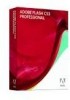 |
UPC - 883919066486
View all Adobe 38039336 manuals
Add to My Manuals
Save this manual to your list of manuals |
Page 486 highlights
FLASH CS3 480 User Guide Many nations have specified guidelines to follow to create accessible web sites, or follow guidelines established by other organizations. For more information on accessibility and web standards, see the World Wide Web Consortium (W3C) Web Accessibility Initiative website. These standards and guidelines describe what factors you must address when you create accessible HTML websites, and some of this information applies to Flash. Exposing SWF file structure and navigation Because of the visual nature of some SWF files, the layout and navigation of the page can be complex and difficult for screen readers to translate. An overall description of the SWF file is important to communicate information about its structure and how to navigate through the site's structure. You can provide this description by clicking the Stage and entering a description into the Accessibility panel. You can also create a separate area of the site to provide this description or overview. Note: If you enter a description for the main SWF file, this description is read each time the SWF file refreshes. You can avoid this redundancy by creating a separate informational page. Inform the user about any navigational elements that change in the SWF file. Perhaps an extra button is added, or the text on the face of a button changes, and this change is read aloud by the screen reader. Flash Player 7 and later supports updating these properties by using ActionScript. You can update the accessibility information in your applications if the content changes at runtime. See also "Creating accessibility with ActionScript" on page 363 Controlling descriptions and repetition Designers and developers can assign descriptions for the animations, images, and graphics in a SWF file. Provide names for graphics so the screen reader can interpret them. If a graphic or animation does not communicate vital information to the SWF file (perhaps it is decorative or repetitive), or you outlined the element in the overall SWF file description, do not provide a separate description for that element. Providing unnecessary descriptions can be confusing to users who use screen readers. Note: If you divide text or use images for text in your SWF files, provide either a name or description for these elements. If you have several nested movie clips that serve a single purpose or convey one idea, ensure that you do the following: • Group these elements in your SWF file. • Provide a description for the parent movie clip. • Make all the child movie clips inaccessible. This is extremely important, or the screen reader tries to describe all the irrelevant nested movie clips, which will confuse the user, and might cause the user to leave your website. Make this decision whenever you have more than one object, such as many movie clips, in a SWF file. If the overall message is best conveyed using a single description, provide a description on one of the objects, and make all the other objects inaccessible to the screen reader. Looping SWF files and applications cause screen readers to constantly refresh because the screen reader detects new content on the page. Because the reader thinks the content is updated, it returns to the top of the web page and starts rereading the content. Make inaccessible to screen readers any looping or refreshing objects that do not have to be reread.















