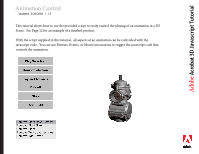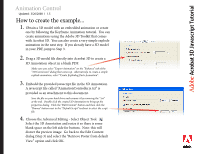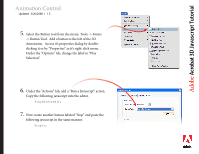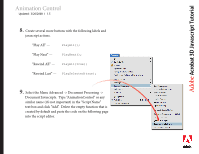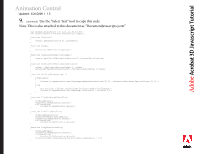Adobe 62000112DM Animations - Page 7
Remove Float Bowl Screws - start:0
 |
UPC - 883919019833
View all Adobe 62000112DM manuals
Add to My Manuals
Save this manual to your list of manuals |
Page 7 highlights
Adobe®Acr®obat 3D Javascript Tutorial Animation Control Updated: 3/26/2008 I 1.5 10. Take a minute to observe the animation in your chosen 3D Model. Open the 3D Model in the 3D Toolkit and use the animation control at the bottom of the screen to start/stop/seek the animation. Decide how you might want to break it down into individual steps or sections. Scan the animation back and forth and write down the start and end time of each "section" you have decided on. In the provided model, we use the following sections in the disassembly animation: Remove Float Bowl Screws - start:0 end:1 Remove Float Bowl - start:1 end:2 Remove Float - start:2 end:3 Remove Top Cover screws - start:3 end:4 Remove Top Cover - start:4 end:5 11. Select the "Document Javascripts" menu from Step 9. Select the script you created and click "Edit". Modify the AnimationSections variable declaration at the top; replace the "[[0,1],[1,2],[2,3]]" part with a similar list using the start and end times you decided on in the previous step. The values will end up making a list like this "[[0,1],[1,2],[2,3],[3,4],[4,5]]". The line: "return getAnnots3D(0)[0].context3D;" might need to be changed if your 3D Annotation isn't on the first page of your PDF. Just change the first zero to the page number that your 3D annotation is on (page 1 = 0, page 2 = 1, page 3 = 2, ...)