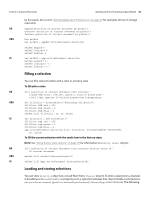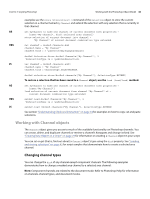Adobe 65014293 Scripting Guide - Page 47
Using the Document Info object, Using history state objects, File > File Info, Window > History
 |
UPC - 883919153544
View all Adobe 65014293 manuals
Add to My Manuals
Save this manual to your list of manuals |
Page 47 highlights
CHAPTER 3: Scripting Photoshop Working with the Photoshop Object Model 47 AS VBS JS set kind of myChannel to selected area channel channelRef.ind = 3 'for psSelectedAreaAlphaChannel 'from the constant value PsChannelType channelRef.kind = ChannelType.SELECTEDAREA Using the Document Info object In Photoshop, you can associate information with a document by choosing File > File Info. To accomplish this task in a script, you use the info-object (DocumentInfo/DocumentInfo) object, which is stored in the info (Info/info) property of the Document object. The following examples demonstrate how to use the DocumentInfo object to set the copyrighted status and owner URL of a document. AS VBS JS set docInfoRef to info of current document get EXIF of docInfoRef set copyrighted of docInfoRef to copyrighted work set owner url of docInfoRef to "http://www.adobe.com" get EXIF of docInfoRef Set docInfoRef = docRef.Info docInfoRef.Copyrighted = 1 'for psCopyrightedWork docInfoRef.OwnerUrl = "http://www.adobe.com" docInfoRef = docRef.info docInfoRef.copyrighted = CopyrightedType.COPYRIGHTEDWORK docInfoRef.ownerUrl = "http://www.adobe.com" For information about other types of information (properties) you can associate with a document, look up the following: ➤ In the Adobe Photoshop CS4 AppleScript Scripting Reference or in the Photoshop AppleScript Dictionary, look up the properties for the class info-object. ➤ In the Adobe Photoshop CS4 Visual Basic Scripting Reference, the Adobe Photoshop CS4 JavaScript Scripting Reference, the Visual Basic Object Browser or the ExtendScript Object Model Viewer, look up the properties for the DocumentInfo object. Using history state objects Photoshop keeps a history of the actions that affect documents. Each time you apply a change to an image in the Photoshop application, you create a history state; you can access a document's history states from the History palette by selecting Window > History. See Photoshop Help for additional information about History State. In a script, you can access a Document object's history states using the HistoryStates object, which is a property of the Document object. You can use a HistoryStates object to reset a document to a previous state or to fill a Selection object. The following examples revert the document contained in the variable docRef back to the form and properties it had when it was first opened or created. Using history states in this fashion gives you the ability to undo modifications to the document.