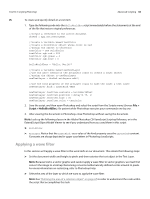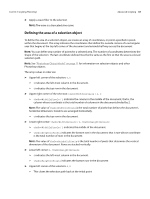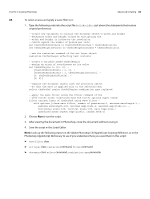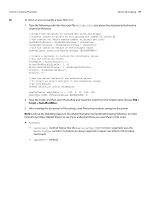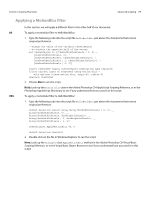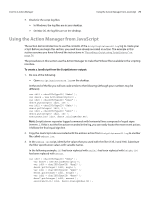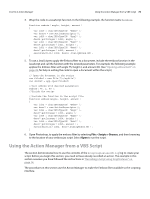Adobe 65014293 Scripting Guide - Page 71
Applying a MotionBlur filter, Adobe Photoshop CS4 AppleScript Scripting Reference
 |
UPC - 883919153544
View all Adobe 65014293 manuals
Add to My Manuals
Save this manual to your list of manuals |
Page 71 highlights
CHAPTER 3: Scripting Photoshop Advanced Scripting 71 Applying a MotionBlur filter In this section, we will apply a different filter to the other half of our document. AS To apply a motionblur filter to HelloWorldDoc: 1. Type the following code into the script file HelloWorldDoc just above the statements that restore original preferences. --change the value of the variable theSelRegion --to contain the opposite half of the screen set theSelRegion to {{theDocWidthInPixels / 2, 0},¬ {theDocWidthInPixels, 0}, ¬ {theDocWidthInPixels, theDocHeightInPixels}, ¬ {theDocWidthInPixels / 2, theDocHeightInPixels}, ¬ {theDocWidthInPixels / 2, 0}} select theDocRef region theSelRegion combination type replaced filter current layer of theDocRef using motion blur ¬ with options {class:motion blur, angle:45, radius:5} deselect theDocRef 2. Choose Run to run the script. NOTE: Look up the motion blur class in the Adobe Photoshop CS4 AppleScript Scripting Reference, or in the Photoshop AppleScript Dictionary to see if you understand how you used it in this script: VBS To apply a motionblur filter to HelloWorldDoc: 1. Type the following code into the script file HelloWorldDoc just above the statements that restore original preferences. docRef.Selection.Select Array(Array(docWidthInPixels / 2, 0), _ Array(docWidthInPixels, 0), _ Array(docWidthInPixels, docHeightInPixels), _ Array(docWidthInPixels / 2, docHeightInPixels), _ Array(docWidthInPixels / 2, 0)) newTextLayer.ApplyMotionBlur 45, 5 docRef.Selection.Deselect 2. Double click on the file in Windows Explorer to run the script. NOTE: Look up the ArtLayer class: ApplyMotionBlur method in the Adobe Photoshop CS4 Visual Basic Scripting Reference, or in the Visual Basic Object Browser to see if you understand how you used it in this script: