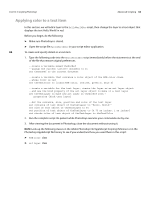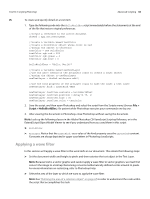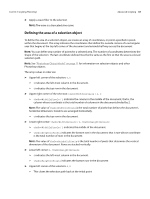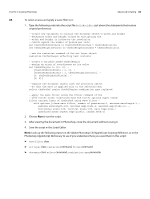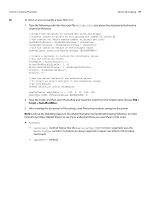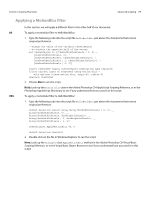Adobe 65014293 Scripting Guide - Page 68
Adobe Photoshop CS4 AppleScript Scripting Reference
 |
UPC - 883919153544
View all Adobe 65014293 manuals
Add to My Manuals
Save this manual to your list of manuals |
Page 68 highlights
CHAPTER 3: Scripting Photoshop Advanced Scripting 68 AS To select an area and apply a wave filter to it: 1. Type the following code into the script file HelloWorldDoc just above the statements that restore original preferences: --create new variables to contain the document object's width and height --determine width and height values by multiplying the --width and height in inches by the resolution --(which equals the number of pixels per inch) set theDocWidthInPixels to theDocWidthInInches * theDocResolution set theDocHeightInPixels to theDocHeightInInches * theDocResolution --use the rasterize command of the art layer object rasterize theTextLayer affecting text contents --create a variable named theSelRegion --assign an array of coordinates as its value set theSelRegion to {{0, 0}, ¬ {theDocWidthInPixels / 2, 0}, ¬ {theDocWidthInPixels / 2, theDocHeightInPixels}, ¬ {0, theDocHeightInPixels}, ¬ {0, 0}} --replace the document object with the selection object --so that the wave is applied only to the selected text select theDocRef region theSelRegion combination type replaced --apply the wave filter using the filter command of the --wave filter class (inherited from the filter options super class) filter current layer of theDocRef using wave filter ¬ with options {class:wave filter, number of generators:1, minimum wavelength:1,¬ maximum wavelength:100, minimum amplitude:5, maximum amplitude:10, ¬ horizontal scale:100, vertical scale:100, wave type:sine,¬ undefined areas:repeat edge pixels, random seed:0} 2. Choose Run to run the script. 3. After viewing the document in Photoshop, close the document without saving it. 4. Save the script in the Script Editor. NOTE: Look up the following classes in the Adobe Photoshop CS4 AppleScript Scripting Reference, or in the Photoshop AppleScript Dictionary to see if you understand how you used them in this script: ➤ wave filter class ➤ art layer class: rasterize command, filter command ➤ document class: select command, combination type parameter