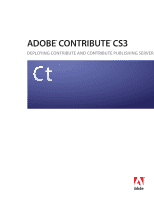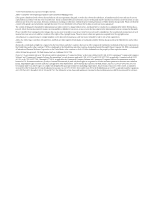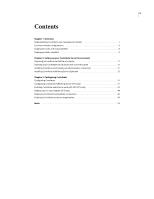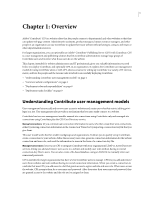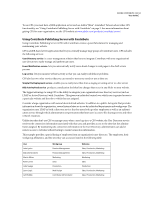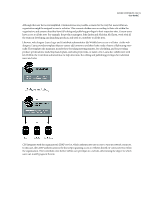Adobe 65015459 Server Guide
Adobe 65015459 - Contribute CS4 - PC Manual
 |
UPC - 883919159980
View all Adobe 65015459 manuals
Add to My Manuals
Save this manual to your list of manuals |
Adobe 65015459 manual content summary:
- Adobe 65015459 | Server Guide - Page 1
DEPLOYING CONTRIBUTE AND CONTRIBUTE PUBLISHING SERVER - Adobe 65015459 | Server Guide - Page 2
without the prior written permission of Adobe Systems Incorporated. Please note that the content in this guide is protected under copyright law even if organization. Adobe, the Adobe logo, Contribute, Dreamweaver, and Flash are either registered trademarks or trademarks of Adobe Systems Incorporated - Adobe 65015459 | Server Guide - Page 3
iii Contents Chapter 1: Overview Understanding Contribute user management models 1 Common website configurations 4 Deployment roles and responsibilities 8 Deployment tasks checklist 9 Chapter 2: Setting up your Contribute Server Environment Preparing your web server before you deploy 11 - Adobe 65015459 | Server Guide - Page 4
or other departmental resources. For larger organizations, you can optionally use Adobe® Contribute® Publishing Server (CPS) with Contribute. CPS is a site connections using Contribute plus the CPS User Directory service. Manual connections let you communicate connection information to users, who - Adobe 65015459 | Server Guide - Page 5
CONTRIBUTE CS3 2 User Guide To use CPS, you must have a J2EE application server such as Adobe® JRun™ 4 installed. To learn the draft review process. Log service lets you monitor website activity so that you can easily troubleshoot problems. CPS also has two other services that you can extend to - Adobe 65015459 | Server Guide - Page 6
ADOBE CONTRIBUTE CS3 3 User Guide Although this user list is oversimplified, it demonstrates one possible publishing privileges for individual users and roles. CPS integrates with the organization's LDAP service, which authenticates user access to various network resources. In this case, the LDAP - Adobe 65015459 | Server Guide - Page 7
ADOBE CONTRIBUTE CS3 4 User Guide Common website configurations Before you deploy Contribute, consider various scenarios for setting up Contribute for large or multi-team organizations. This section describes three primary - Adobe 65015459 | Server Guide - Page 8
ADOBE CONTRIBUTE CS3 5 User Guide It is important that the Templates folder, which is located at the same level as the Contribute shared settings folder (_mm), is accessible by all - Adobe 65015459 | Server Guide - Page 9
ADOBE CONTRIBUTE CS3 6 User Guide Users can browse the entire site but are restricted to editing in their department's folder. By restricting user's editing privileges to their department's web pages, - Adobe 65015459 | Server Guide - Page 10
ADOBE CONTRIBUTE CS3 7 User Guide By configuring Contribute to work with content on your staging server, you can provide an extra measure of security by not copying Contribute's administrative files - Adobe 65015459 | Server Guide - Page 11
ADOBE CONTRIBUTE CS3 8 User Guide Deployment roles and responsibilities After you understand how Contribute fits into your organization, it's important to understand the various roles involved in deploying Contribute. As a - Adobe 65015459 | Server Guide - Page 12
ADOBE CONTRIBUTE CS3 9 User Guide Deployment tasks checklist The following table describes the server, or enter user information into a file-based database. You can also configure other CPS services now, or you can do it later. For more information, see "Configuring Contribute Publishing Server - Adobe 65015459 | Server Guide - Page 13
ADOBE CONTRIBUTE CS3 10 User Guide Task Description Enable your website to work with CPS (optional) If you use CPS, you must enable your website to work with the server. For - Adobe 65015459 | Server Guide - Page 14
11 Chapter 2: Setting up your Contribute Server Environment After you have given some consideration to what is involved in deploying Adobe® Contribute® and Contribute Publishing Server (CPS), you are ready to begin. First you need to prepare your network, then you can install the software. • " - Adobe 65015459 | Server Guide - Page 15
ADOBE CONTRIBUTE CS3 12 User Guide Understanding server access for connecting to CPS-managed websites to know or remember another password. If the CPS login is also tied to your user directory service, CPS can automatically reuse the user's CPS login information to open the connection and does not - Adobe 65015459 | Server Guide - Page 16
ADOBE CONTRIBUTE CS3 13 User Guide If you're not sure how to edit the Apache httpd.conf file or don't have permission to do so, ask your system administrator or Internet service provider (ISP) to do it for you. To learn more about limiting access to files and folders, and other security issues - Adobe 65015459 | Server Guide - Page 17
ADOBE CONTRIBUTE CS3 14 User Guide The following figure shows an example of a file sent for review, and the files and folders that are created when you send a user of your - Adobe 65015459 | Server Guide - Page 18
ADOBE CONTRIBUTE CS3 15 User Guide WIPMetaData contains a series of files that maintain the establish a connection to a lower-level folder, depending on the access you and your users require. Adobe recommends that you create a connection at the root of your website (www.mysite.com/intranet/, for - Adobe 65015459 | Server Guide - Page 19
CONTRIBUTE CS3 16 User Guide • connection2: www.mysite.com/intranet/marketing In this case, the connection paths overlap, and the second connection is a child website of the first connection, which is the parent website. Adobe recommends that, if you create child sites, you make any users who are - Adobe 65015459 | Server Guide - Page 20
ADOBE CONTRIBUTE CS3 17 User Guide A page in the marketing folder, marketinganalysis.htm for of your website (that is, the root of your Contribute website connection). To avoid potential problems with the draft review process, users who are connected to websites that have child websites, should - Adobe 65015459 | Server Guide - Page 21
ADOBE CONTRIBUTE CS3 18 User Guide • User 1's connection: www.mysite.com/intranet/ • User 2's connections: www.mysite.com/intranet/ and www.mysite.com/intranet/marketing Suppose User 1 edits a page in the marketing - Adobe 65015459 | Server Guide - Page 22
ADOBE CONTRIBUTE CS3 19 User Guide File transfer protocol (FTP) If users access the website by a file server. For more information, see "Setting up a site connection in Contribute" on the Contribute Support Center. To test whether FTP is set up correctly for an end user, you can transfer a test - Adobe 65015459 | Server Guide - Page 23
ADOBE CONTRIBUTE CS3 20 User Guide access. In the case of Contribute, this process can cause a problem when another user tries to edit a page. Contribute can read the WebDAV-enabled site, you must use a WebDAV server that supports exclusive write locks. Exclusive write locks guarantee that only the - Adobe 65015459 | Server Guide - Page 24
ADOBE CONTRIBUTE CS3 21 User Guide • Send a connection key that allows only users connecting to the site to use WebDAV. • Restrict local area network, FTP, and SFTP access to the server - Adobe 65015459 | Server Guide - Page 25
ADOBE CONTRIBUTE CS3 22 User Guide If you have multiple copies of Contribute, use a different user name for each copy. For example, Chris(laptop), and Chris(Mac). Using the same user name can cause problems because you can override checkouts you make on the other computer. 2 Web address (URL) of the - Adobe 65015459 | Server Guide - Page 26
download a trial version of the JRun 4 server with limited licensing capabilities. For more information, see the Adobe website at www.adobe.com (WAR) file onto any supported Java Application Server. You can install CPS as an integrated Java application server that includes Adobe® JRun™ 4.0, or as - Adobe 65015459 | Server Guide - Page 27
ADOBE CONTRIBUTE CS3 24 User Guide To install CPS by using the Simple Installation (Windows): 1 Download installs as a Windows Service and automatically starts. Note CPS Console requires that you have Flash Player 7 installed on your computer. Login dialog box appears. 10 Enter the password you - Adobe 65015459 | Server Guide - Page 28
ADOBE CONTRIBUTE CS3 25 User Guide exit the installer, and then change to the installation folder. 10 Enter the following command to start CPS: sh ./bin/startCPS download a trial version of the JRun 4 server with limited licensing capabilities. For more information, see the Adobe website at www.adobe - Adobe 65015459 | Server Guide - Page 29
ADOBE CONTRIBUTE CS3 26 User Guide To use the CPS installer to generate a WAR file (Windows): 1 Download the installer. 2 Double-click the page 26. To use the CPS installer to generate a WAR file (UNIX): 1 Download the installation file. 2 At the command prompt, enter the following command to set - Adobe 65015459 | Server Guide - Page 30
ADOBE CONTRIBUTE CS3 27 User Guide Note: CPS requires that your J2EE application server be running application servers (such as JRun 4, BEA WebLogic, and JBoss), you expand the WAR file manually and then deploy the expanded directory structure, which becomes your working directory. Note: The reason - Adobe 65015459 | Server Guide - Page 31
ADOBE CONTRIBUTE CS3 28 User Guide Settings section, confirm that the Context Path is set to /contribute. 10 Click the Logging icon in the left pane. The Log Viewer appears commonly deployed on Macintosh OS X servers. Adobe recommends that you manually expand the pubserver.war file in the installation - Adobe 65015459 | Server Guide - Page 32
ADOBE CONTRIBUTE CS3 29 User Guide 4 Create the database.xml file in the database folder. If you server. To restart JBoss, execute the run.sh script in a terminal window. % /server/bin/run.sh 10 Now you are ready to log in to the CPS Console and configure CPS. Using a web browser, browse - Adobe 65015459 | Server Guide - Page 33
ADOBE CONTRIBUTE CS3 30 User Guide Configuring the CPS file locations CPS stores user and connection information, along with logs, to your local file system, and indicate where those files are - Adobe 65015459 | Server Guide - Page 34
31 Chapter 3: Configuring Contribute After you install Adobe® Contribute® and connect to your website ( using the CPS User Directory service, you should enable CPS and the User Directory service before adding users to the site. When you start the User Directory service, any users who have connected - Adobe 65015459 | Server Guide - Page 35
ADOBE CONTRIBUTE CS3 32 User Guide Web Server lets you configure Contribute to work with your website's specific Contribute Help. Enable PDF Embedding enables Contribute users to insert documents as embedded PDF objects in draft web pages. To learn more about embedding PDFs in Contribute pages, see - Adobe 65015459 | Server Guide - Page 36
The Administer Website dialog box appears. ADOBE CONTRIBUTE CS3 33 User Guide 3 Select the administrative settings category you want to modify from the list on the left side of the dialog box. Click the Help button in - Adobe 65015459 | Server Guide - Page 37
ADOBE CONTRIBUTE CS3 34 User Guide In general, you shouldn't need to create too many roles for a Help. Shared Assets lets you create a library of assets (such as images, Adobe® Flash® Player 9 content, or Dreamweaver from Adobe library items) that users can add to web pages. You can restrict access - Adobe 65015459 | Server Guide - Page 38
ADOBE CONTRIBUTE CS3 35 User Guide Job Title Contribute Role Privileges System administrator Administrator Installs CSS styles and web page templates to accommodate changing site designs, inserts images and Flash content into pages, and adds assets to the shared asset library for writers to - Adobe 65015459 | Server Guide - Page 39
By default, Contribute creates three roles: Administrator, Publisher, and Writer. ADOBE CONTRIBUTE CS3 36 User Guide 3 Click Create New Role. The Create New Role dialog box appears. 4 Select an existing role from the Create new role from copy of list box. - Adobe 65015459 | Server Guide - Page 40
ADOBE CONTRIBUTE CS3 37 User Guide For repeat steps 4 through 7 for each role you want to add. 10 Select another administrative category to modify, or click Close to apply your users. You can also configure the E-mail Notification and Log services at the same time, or you can wait until later. At - Adobe 65015459 | Server Guide - Page 41
ADOBE CONTRIBUTE CS3 38 User Guide About Contribute and LDAP or Active Directory Lightweight Directory Access Protocol (LDAP) is a protocol for accessing information directories. Microsoft Active Directory and LDAP are types of directory services. In the case of directory services, a directory is - Adobe 65015459 | Server Guide - Page 42
ADOBE CONTRIBUTE CS3 39 User Guide LDAP authentication types CPS authenticates users against the LDAP display name, based on the user name, to authenticate the user. In your User Directory service configuration, you can select one of four types of LDAP authentication: 1 LDAP bind authenticates users - Adobe 65015459 | Server Guide - Page 43
ADOBE CONTRIBUTE CS3 40 User Guide 6 For each connection that CPS does not return, Contribute service, you can enable your website to use CPS. To configure Contribute Publishing Server: 1 In a web browser, enter the URL for the CPS Console. Note: The CPS Console requires that you have Flash Player - Adobe 65015459 | Server Guide - Page 44
CONTRIBUTE CS3 41 User Guide Java Application Server IBM Websphere Adobe JRUN JBoss Port number 9080 8900 8080 If address later when you enable CPS in Contribute. 4 Select User Directory from the Services Settings list on the left. At this point, you should configure the User Directory. You can - Adobe 65015459 | Server Guide - Page 45
ADOBE CONTRIBUTE CS3 42 User Guide 6 Click Save Settings to save your settings. If you want to use secure LDAP, see "Configuring the User Directory service to use secure LDAP" on page 42 after you configure the User Directory service. 7 (Optional) Select another service from the Services Settings - Adobe 65015459 | Server Guide - Page 46
box appears. ADOBE CONTRIBUTE CS3 43 User Guide 5 Enter the Publishing Server web address in the address field and deselect the Enable User Directory check box if you will not use the User Directory service to manage users. Note: If you plan to use the User Directory service - Adobe 65015459 | Server Guide - Page 47
opens to the Website Settings panel. ADOBE CONTRIBUTE CS3 44 User Guide 9 Verify that you want the Log and E-mail Notification services enabled. By default, the Log and E-mail Notification services are enabled. To disable one or more of these services, deselect the appropriate check box, and - Adobe 65015459 | Server Guide - Page 48
2 Select Users and Roles from the list of administrative categories on the left. ADOBE CONTRIBUTE CS3 45 User Guide 3 Click Add Users. The Add Users dialog box appears. 4 Select a role to assign users from the Role for the new users pop-up menu. The - Adobe 65015459 | Server Guide - Page 49
ADOBE CONTRIBUTE CS3 46 User Guide a Enter a name in the Search text box, and then click Search. Contribute shows the closest matches it finds in the Search Results list. b Select the - Adobe 65015459 | Server Guide - Page 50
ADOBE CONTRIBUTE CS3 47 User Guide Contribute lets you share website connection information by embedding website You can either e-mail the file to users, or save it to your computer for users to download and import. Note: FTP and Secure FTP (SFTP) connection keys can be used across platforms; - Adobe 65015459 | Server Guide - Page 51
The Administer Website dialog box appears. ADOBE CONTRIBUTE CS3 48 User Guide 3 Select the Users and Roles category on (Windows) or Export Connection Key Assistant (Macintosh) appears. 5 Follow the instructions in the wizard or assistant, and click Next (Windows) or Continue (Macintosh) to - Adobe 65015459 | Server Guide - Page 52
ADOBE CONTRIBUTE CS3 49 User Guide 6 After completing the wizard or assistant, a new connection-key file is created for the user effectively manage large groups of Microsoft-based computer systems in your organization with services such as remote control, patch management, and software distribution. - Adobe 65015459 | Server Guide - Page 53
ADOBE CONTRIBUTE CS3 50 User Guide To deploy Contribute by using SMS, you must first create a package and add an optional advertisement, which then initiates the deployment process. The package is - Adobe 65015459 | Server Guide - Page 54
ADOBE CONTRIBUTE CS3 51 User Guide 2 On the General tab, enter the name of the package (up to in the Command Line text box, click Browse and navigate to locate the installation folder. 9 Click OK. 10 Type one of the following commands to run the installer: • To run the installer by using the msiexec - Adobe 65015459 | Server Guide - Page 55
CONTRIBUTE CS3 52 User Guide Command Notes MSIEXEC/I "Adobe Contribute This command does not install the Firefox extension. 4.msi"INSTALLFIREFOXPLUGIN="0"/passi ve /norestart/log .log MSIEXEC /I "Adobe Contribute 4.msi"INSTALLIEPLUGIN - Adobe 65015459 | Server Guide - Page 56
ADOBE CONTRIBUTE CS3 53 User Guide a Select Advertise The Program To An Existing Collection. b Click Browse to if the advertisement should expire and the date and time (if it should expire). c Click Next. 10 Click Yes to assign the program on the Assign Program screen, and then click Next. 11 Verify - Adobe 65015459 | Server Guide - Page 57
staging servers, case study 6 system requirements 23 U User Directory about 2 enable 43 User Directory service, using secure LDAP (LDAPS) 42 user management about 1 Contribute Publishing Server 1 manual connections 1 users, connecting to a website that CPS manages 47, 49 W WAR compressed archive 27 - Adobe 65015459 | Server Guide - Page 58
WebDAV connection information 20 website connections child websites 16 creating 21, 22 overlapping 16 website, address (URL) 22 wizards, Connection Wizard 21 INDEX 55
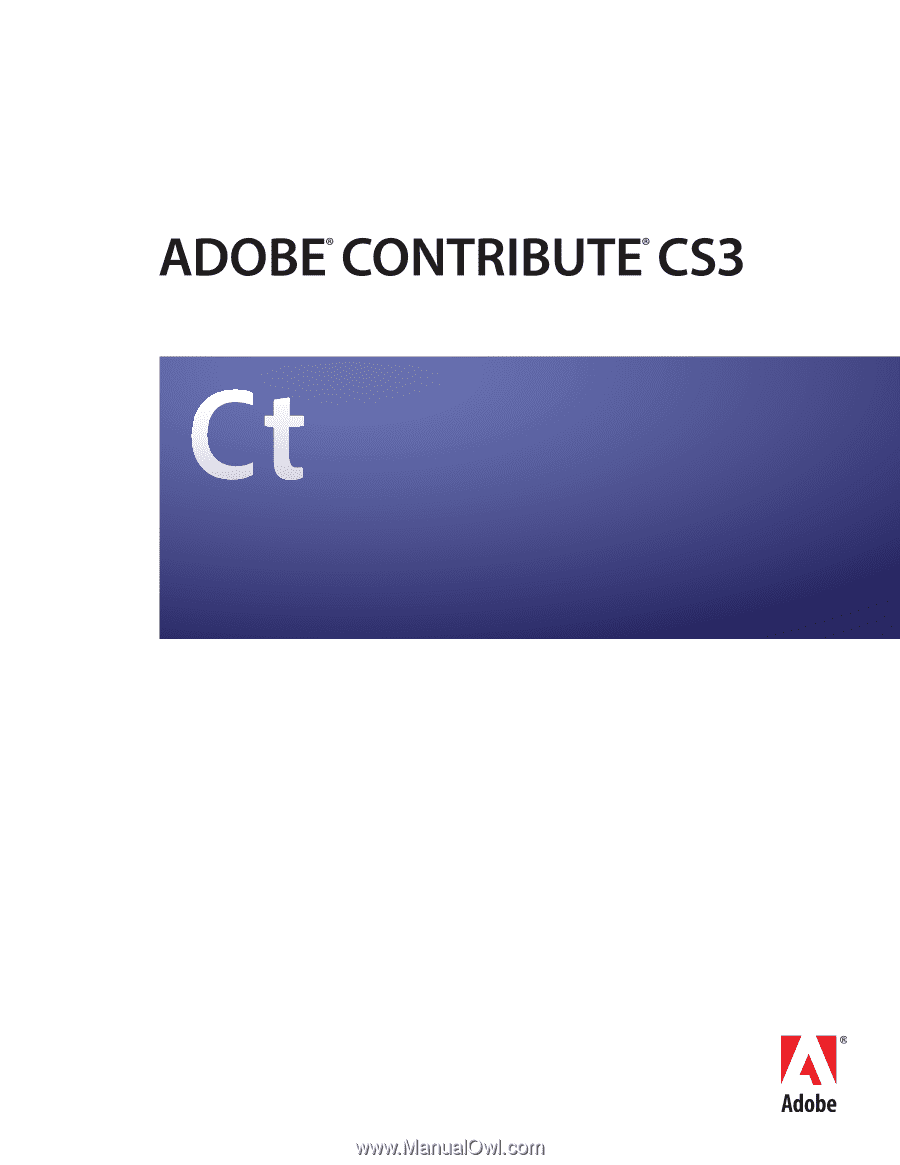
DEPLOYING CONTRIBUTE AND CONTRIBUTE PUBLISHING SERVER