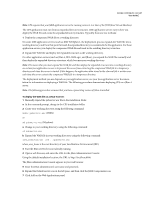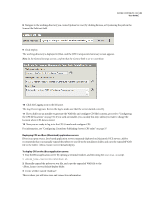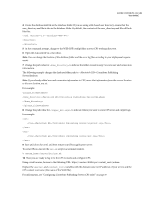Adobe 65015459 Server Guide - Page 35
Configuring Contribute administrative settings
 |
UPC - 883919159980
View all Adobe 65015459 manuals
Add to My Manuals
Save this manual to your list of manuals |
Page 35 highlights
ADOBE CONTRIBUTE CS3 32 User Guide Web Server lets you configure Contribute to work with your website's specific web server configuration. Because all websites vary somewhat in how they are set up, the configuration options in the Web Server dialog box let you specify settings specific to your website, which Contribute might not be able to determine automatically. To learn more about the web server configuration settings you can specify, see the web server index pages section and the alternate website addresses section in Contribute Help. Rollbacks lets you enable rollback files and specify the number of rollback files to maintain on the server. To learn more about rollbacks, see Contribute Help. New pages lets you specify the encoding used for characters in web pages and the default page extension (.htm, .html, and so on) to use when you create pages. By default, the character encoding for new pages is set to Western, which applies to all English and Western European languages. The default encoding is set from your computer operating system's default encoding. Additional options include Central European, Cyrillic, Greek, Icelandic, Japanese, Traditional Chinese, Simplified Chinese, and Korean. If you want to create pages that display characters for multiple languages, select UTF-8. To learn more about setting new pages preferences, see Contribute Help. Compatibility Contribute offers administrators two compatibility options - one that allows users with earlier versions to work on the website, and one that does not. To learn more about setting compatibility preferences, see Contribute Help. Enable PDF Embedding enables Contribute users to insert documents as embedded PDF objects in draft web pages. To learn more about embedding PDFs in Contribute pages, see Contribute Help. Configuring Contribute administrative settings The Administer Website dialog box lets you configure a variety of settings that specify how Contribute interacts with your website as well as letting you manage users. You can set settings that affect the whole website, such as the administrator's contact or password information, the number of rollback versions of pages to save, and filename conventions for website default home pages. For more information about Contribute administrative settings, see "About Contribute administrative settings" on page 31. To open the Administer Website dialog box: 1 Select Edit > Administer Websites (Windows) or Contribute > Administer Websites (Macintosh), and select the website you want to set options for. 2 If prompted, enter the Administrator password, and then click OK. Assigning an administrator to a site and assigning a password for the administrative account are optional. For more information about becoming an administrator, see Contribute Help.