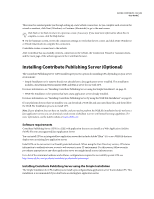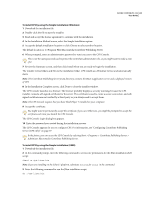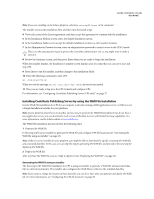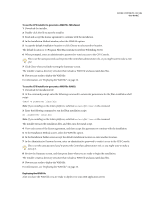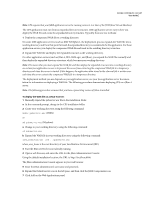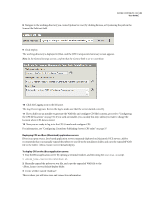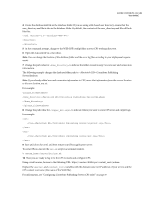Adobe 65015459 Server Guide - Page 30
Click Add on the Web Applications panel.
 |
UPC - 883919159980
View all Adobe 65015459 manuals
Add to My Manuals
Save this manual to your list of manuals |
Page 30 highlights
ADOBE CONTRIBUTE CS3 27 User Guide Note: CPS requires that your J2EE application server be running version 1.4 or later of the JVM (Java Virtual Machine). The CPS application must run from an expanded directory structure. J2EE application servers vary in how you deploy the WAR file and create the expanded directory structure. Typically, there are two methods: 1 Deploy the compressed WAR file to a working directory. On some J2EE application servers (such as IBM WebSphere), the deployment process expands the WAR file into a working directory, and from that point forward, the expanded directory is considered to be the application. For these application servers, you deploy the compressed WAR file and work in the resulting directory structure. 2 Expand the WAR file and deploy the expanded structure as the working directory. On other application servers (such as JRun 4, BEA WebLogic, and JBoss), you expand the WAR file manually and then deploy the expanded directory structure, which becomes your working directory. Note: The reason that you must expand the WAR file and then deploy the expanded structure into a working directory on certain Java application servers is to prevent the server from extracting the compressed WAR file to a temporary directory each time the server is started. If this happens, the application data stored in the ckm.xml file is written over each time the server extracts the compressed WAR file to a temporary directory. The deployment method you use depends on your application server; see your Java application server documentation for information on deploying a WAR file. The following procedure demonstrates deploying CPS on a JRun 4 server. Note: The following procedure assumes that you have a preexisting version of JRun 4 installed. To deploy the WAR file on a JRun 4 server: 1 Manually expand the pubserver.war file in the installation folder. a At the command prompt, change to the CPS installation folder. 2 Create your working directory, using the following command: mkdir pubserver-war (UNIX) or md pubserver-war (Windows) a Change to your working directory, using the following command: cd pubserver-war b Expand the WAR file in your working directory, using the following command: java_home/bin/jar -xvf ../pubserver.war where java_home is the root directory of your Java Runtime Environment (JRE). 3 Start the JRun server if it is not already running. 4 Open a web browser, and enter the URL for the JRun Administration Console. Using the default installation location, the URL is: http://localhost:8000. The JRun Administration Console appears in your web browser. 5 Enter the JRun administrator's user name and password. 6 Expand the Default server icon in the left pane, and then click the J2EE Components icon. 7 Click Add on the Web Applications panel.