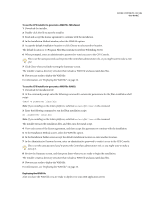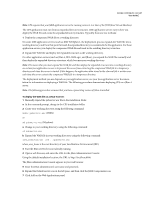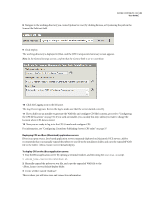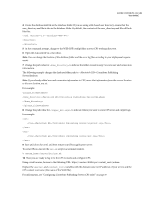Adobe 65015459 Server Guide - Page 34
Configuring Contribute
 |
UPC - 883919159980
View all Adobe 65015459 manuals
Add to My Manuals
Save this manual to your list of manuals |
Page 34 highlights
31 Chapter 3: Configuring Contribute After you install Adobe® Contribute® and connect to your website (see "Setting up your Contribute Server Environment" on page 11), you are ready to configure Contribute and Contribute Publishing Server (CPS) to meet your needs. If you are using CPS, you need to enable your website to work with the server and add users to the server. Finally, you can deploy Contribute to your user and give them website connection information. This chapter contains the following sections: • "Configuring Contribute" on page 31 • "Configuring Contribute Publishing Server (CPS only)" on page 37 • "Enabling Contribute websites to work with CPS (CPS only)" on page 42 • "Adding users to your website (CPS only)" on page 44 • "Deploying Contribute and website connections" on page 46 • "Deploying Contribute across an organization" on page 49 Configuring Contribute After you install Contribute and connect to your website, you are ready to adjust the administrative settings for the website, and to create roles with different levels of access for different users. About Contribute administrative settings Contribute administrative settings are a collection of settings that apply to all users of your website. These settings let you fine-tune Contribute to provide a better user experience. The Contribute administrative settings are as follows: Users and Roles lets you add users to the site, and create, edit, and delete roles. Administration lets you specify a primary administrator for the site, set an administrator password, and remove administration. Contribute does not require that you set an administrator password; however, you should create a password to protect access to the administrative functions. If you fail to assign an administrator or an administrative password, anyone with a Contribute connection to the site can make themselves an administrator of that site. Publishing Server lets you enable your website connection to use CPS-a suite of applications running on a server that lets you extend the capabilities of Contribute, as well as provide additional functionary for users. Note: If you will be using the CPS User Directory service, you should enable CPS and the User Directory service before adding users to the site. When you start the User Directory service, any users who have connected to the site are removed, and any connection keys you might have sent to users become disabled. To learn more about CPS, see "Understanding Contribute user authentication models" on page 37.