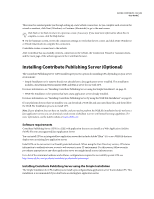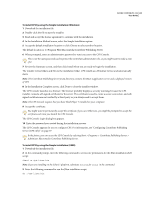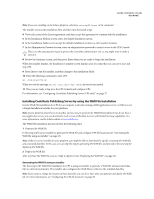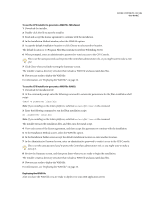Adobe 65015459 Server Guide - Page 24
Installing Contribute and creating an administrative, connection
 |
UPC - 883919159980
View all Adobe 65015459 manuals
Add to My Manuals
Save this manual to your list of manuals |
Page 24 highlights
ADOBE CONTRIBUTE CS3 21 User Guide • Send a connection key that allows only users connecting to the site to use WebDAV. • Restrict local area network, FTP, and SFTP access to the server hosting the WebDAV-enabled site. For more information on WebDAV, see the WebDav Resources website at www.webdav.org. Network paths and web addresses (URLs) When creating a connection to the website, Contribute prompts you to provide the web address (URL) of the website, and the network connection information of the server and folder storing the website. Both the web address and network path must point to the same folder in the website. For example, suppose your website is located at the directory path: \\MyServer\wwwroot\sites\MySite And the corresponding web address for this site is: www.MyServer.com/sites/MySite When creating the connection, you must enter these values correctly, so they point to the same folder. To ensure that the website and network folder (or in the case of FTP and SFTP, the FTP folder) are the same, Contribute uploads a temporary file using the path information you provide. Contribute then attempts to read the temporary file through HTTP, using the web address you provide. If Contribute succeeds in locating the temporary file, the paths match, and Contribute creates the connection. If the paths don't match, Contribute prompts you again for the correct path. Note: If your users will use FTP to connect to a website folder in the FTP Host folder, you must provide an absolute path to the folder. Installing Contribute and creating an administrative connection After you plan your website infrastructure and configure the network and server permissions for appropriate read, write, and modify permissions, you must install a copy of Contribute and create a Contribute administrator connection to the website. Note: You can create as many administrative connections as necessary, depending on how many sites and subsites you need to establish. Go ahead and install Contribute, and then gather the information you need for connecting (see "Preparing to connect to a website" on page 21) and establish your administrative connection (see "Creating a Contribute website connection" on page 22). Preparing to connect to a website Before you begin, gather the following information: 1 Your user name and e-mail address The user name and e-mail address identify users and the web pages they are working on. Contribute prevents multiple users from simultaneously editing the same web page. (Contribute uses a system much like the Dreamweaver check in/check out system to avoid editing conflicts.)