Adobe 65029940 User Manual - Page 157
Setting movie properties, Enter information for the following text boxes as needed
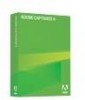 |
UPC - 883919170404
View all Adobe 65029940 manuals
Add to My Manuals
Save this manual to your list of manuals |
Page 157 highlights
You can also create a SWF file to use as a loading screen. In the Captivate Preloaders folder, there is a sample SWF file and FLA file named "DefaultPreloader." You can use these files as templates to create your own SWF file. If you add a custom loading screen, Captivate will call the following functions if they exist on the main timeline of the SWF file: function initialize(movieWidth:Number, movieHeight:Number) function onProgress(loadedBytes:Number,totalBytes:Number) function isDone():Boolean To add a loading screen: 1. Open a Captivate movie 2. From the Movie menu, select Preferences. 3. Click on the Start and End tab. 4. Select Loading Screen. Click More to select a file from the Preloaders folder. (If you select the loading screen option, but do not specify a file, the file "DefaultPreloader" will be used.) Setting movie properties When you set movie properties, you specify the general movie information that is visible to your users from the information button that is included with all playback controls. It is important to set movie properties if you are creating Section 508 compliant movies that are accessible to users with disabilities. To set movie properties: 1. Open a Captivate movie. 2. From the File menu, select Properties. 3. Enter information for the following text boxes as needed: Movie name: A distinctive and descriptive name for the movie. Author: The name of the movie's author. Company: The company or organization name. E-mail: An e-mail address. In most cases, this should be a general e-mail address of your organization or, if appropriate, the e-mail address of your technical support department. Website: The web address (URL) for your company or organization. Copyright: Any important copyright information for your movie. Description: A short description of the movie contents. For example, "This movie is a brief overview of Product ZYX." 4. Click OK. Setting movie properties 157















