Adobe 65029940 User Manual - Page 73
Recording audio tips
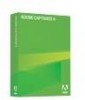 |
UPC - 883919170404
View all Adobe 65029940 manuals
Add to My Manuals
Save this manual to your list of manuals |
Page 73 highlights
• Recording software A wide range of recording software is available. Important software features include editing functionality (to fix mistakes), music and sound effect options, and the capability to create the file format you require (such as MP3 or WAV). An excellent, easy-touse, and free option is software named Audacity (available from audacity.sourceforge.net). • Recording area After you have acquired the necessary audio equipment, the most important action you can take before recording is an obvious one: find a quiet place to record. Try closing doors, turning off any unnecessary computer equipment, turning off or lowering lights that might be making noise, turning off phone ringers, beepers, and pagers. Of course, try to tell coworkers that recording is in progress. Recording audio tips Follow these tips to ensure that you are recording the highest quality audio possible. Setup: Once you have acquired the necessary audio recording equipment, ensure that it is set up properly. First, plug your microphone into your mixer or preamplifier, and then plug the output of that device into your computer sound card's "line in." Plug your headphones into your computer. Then, set the volume on your mixer or preamplifier. Begin speaking to test the volume levels, and carefully raise the volume until it shows just under zero. Sound card settings: Open the software application that controls the sound card. (In most Windows operating systems, you can find sound settings by clicking Start in the lower left corner and selecting Settings > Control Panel > Sounds.) Select the recording source (line in) and adjust the volume to 100%. Note: You control the actual recording level with your mixer or preamplifier. Audio recording software settings: Start your audio recording software. Change the settings as necessary. Note that mixers and preamplifiers do not have sound level controls, so you rely on the meters when recording. While recording, ensure that you do not exceed zero on the meters, or the sound will be distorted. Microphone placement: Positioning your microphone correctly can made a big difference in the finished audio file. First, get close to the microphone (within 4 to 6 inches), so any other nearby sounds have less chance of being recorded. Don't speak down to the microphone; instead, position it above your nose and pointed down at your mouth. Finally, position the microphone slightly to the side of your mouth, because this can help soften the sound of the letters S and P. Microphone technique: Have a glass of water nearby so you can avoid "dry mouth." Before recording, turn away from the microphone, take a deep breath, exhale, take another deep breath, open your mouth, turn back toward the microphone, and start speaking. This trick can eliminate breathing and lip-smacking sounds frequently recorded at the beginning of audio tracks. Speak slowly and carefully. You may feel that you are speaking artificially slowly, but you should be able to adjust the speed later by using your audio recording software. Finally, bear in mind that you don't have to get everything right the first time. You can listen and evaluate each recording and rerecord if required. Recording audio tips 73















