Adobe 65029940 User Manual - Page 159
Setting spell check options
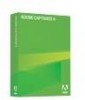 |
UPC - 883919170404
View all Adobe 65029940 manuals
Add to My Manuals
Save this manual to your list of manuals |
Page 159 highlights
5. (Optional) If you want to change how spelling is checked, click Options. 6. When you are finished, click Close. Setting spell check options Captivate lets you check spelling in most places where text occurs in your projects, including captions, slide notes, slide names, text animations, and quizzes. Before using the spell checking feature, you may want to review and change spell check options. To set spell check options: 1. Open Captivate. 2. From the Options menu, select Preferences. 3. Under Spelling Preferences, click Change. 4. Review and set the following options: Ignore capitalized words omits any words from the spell check that begin with a capital letter such as "Captivate." Consider this option if your text contains many proper nouns. Ignore all-caps words omits any words from the spell check comprised of all uppercase letters such as "MIDI." Consider this option if your text contains many acronyms. Ignore words containing numbers omits any words from the spell check that contain digits such as Q2. Consider this option if your text contains many symbols or code with numbers. Ignore mixed case words omits any words from the spell check comprised of uppercase and lowercase letters such as "ActionScript." Ignore domain names omits any words from the spell check that appear to be Internet domain names such as "www.macromedia.com." Report doubled words notifies you during the spell check of any words that appear twice in a row such as "the the." Case sensitive analyzes capitalized and non-capitalized versions of words separately. For example, "chicago" and "Chicago" would each be checked and the lowercase spelling would be identified as a misspelled word. Phonetic suggestions provides alternative words based on phonetic similarity to the misspelled word. Typographical suggestions provides alternative words based on typographical similarity to the misspelled word. Suggest split words provides two word suggestions for any misspelled word that appears to be two joined words such as suggesting "press the" for "pressthe." Main dictionary language: Specifies the dictionary language that should be used during spell checking. The default dictionary is English. To change the language, click on the pop-up menu and select a new language. Checking spelling in Captivate projects 159















