Adobe 65029940 User Manual - Page 193
Previewing projects in MenuBuilder, Checking spelling in MenuBuilder projects
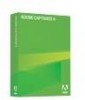 |
UPC - 883919170404
View all Adobe 65029940 manuals
Add to My Manuals
Save this manual to your list of manuals |
Page 193 highlights
Previewing projects in MenuBuilder To view your MenuBuilder project as users will see it, including any interactive elements, you must use the Preview command. To preview a project: 1. Open the MenuBuilder project to preview. 2. From the File menu, select Preview. Checking spelling in MenuBuilder projects MenuBuilder provides a standard spelling and grammar checker. Note: To run the spelling and grammar checker, you must have Microsoft Word installed on your computer. To check spelling in a project: 1. Open the MenuBuilder project to check. 2. From the Tools menu, select Spelling and Grammar. Alternatively, press F7. Printing projects in MenuBuilder You can print a MenuBuilder project at any time. Printing a MenuBuilder project can e useful if you need others to review the contents or if you need to create handouts. To print a project: 1. Open the MenuBuilder project to print. 2. From the File menu, select Print. 3. Make any adjustments you want, and click OK. Saving MenuBuilder projects It is a good idea to save your work periodically as you create projects in MenuBuilder. This can protect your work in case of a system failure. The first time you save a project, the Save As dialog box appears so you can assign the project a name. To save a project: 1. Open the MenuBuilder project to save. 2. From the File menu, select Save. Creating projects 193















