Adobe 65029940 User Manual - Page 235
Troubleshooting, How do I analyze bandwidth
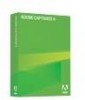 |
UPC - 883919170404
View all Adobe 65029940 manuals
Add to My Manuals
Save this manual to your list of manuals |
Page 235 highlights
CHAPTER 17 Troubleshooting The following troubleshooting tips provide answers for some common questions and scenarios. How do I analyze bandwidth Captivate allows you to view how much bandwidth a selected movie requires. You can see how much bandwidth each slide requires and how well the slides stream over a variety of connections. With this knowledge, you can make movie adjustments as necessary. To analyze movie bandwidth: 1. Open a Captivate movie. 2. From the View menu, select Bandwidth Analysis. The Bandwidth Monitor dialog box appears. 3. This dialog box contains three tabs: Slide Summary, Graph, and Movie Summary. Navigate through the tabs as necessary. Slide Summary: This tab displays information about each movie frame. ■ KB per sec: (Kilobytes per second) As a general rule, any frame with less than 3 KB per second streams well over a modem Internet connection. Frames with larger amounts of bandwidth might, depending upon several factors, cause movie playback to pause. If previous frames require lower bandwidth, the higher bandwidth frame might download at an acceptable speed. Note that the first frame in a movie always has a higher KB per second value, because it is the first frame to load and additional movie information must load with it. ■ Seconds: The frame duration, in seconds. ■ Video (KB): The size of any included video. ■ Audio (KB): The size of any included audio. Graph: This tab reveals how the movie streams across time for different modem and broadband speeds. You can view high-bandwidth frames and note how they appear on common connection types. 235















