Adobe 65029940 User Manual - Page 67
Copying and pasting text captions, Importing text captions
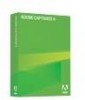 |
UPC - 883919170404
View all Adobe 65029940 manuals
Add to My Manuals
Save this manual to your list of manuals |
Page 67 highlights
4. Move your mouse pointer over one of selection handles on the edge of the text caption until the pointer becomes a resize handle. 5. Using the left mouse button, drag to resize the text caption. To automatically resize text captions: Captivate can automatically resize a text caption according to the amount of text in the text caption. If you edit the text, the text caption changes size to match the new amount of text. This is an easy way to keep your text captions looking balanced and proportional. 1. Open a Captivate movie that contains text captions. 2. From the Options menu, select Autosize Captions. (If a check mark appears next to the option, Autosize Captions is enabled; if no check mark is visible, Autosize Captions is not enabled.) To move a text caption: 1. Open a Captivate movie. 2. Double-click on a slide that contains a text caption. 3. Move the mouse over the caption you want to move. 4. When the hand cursor appears, use the left mouse button to drag the text caption to a new location on the slide. Copying and pasting text captions You can copy and paste text captions between slides. This is a great time-saver, especially if you need to have the same text caption on multiple slides. To copy and paste a text caption: 1. Open a Captivate movie. 2. Double-click on the slide containing the text caption you want to copy. 3. Right-click the text caption and select Copy. 4. Navigate to the slide where you want to paste the caption. 5. Right-click on the slide and select Paste Object. Tip: You can copy and paste more than one text caption at a time. To select multiple text captions, press SHIFT and click on the text captions. Then, right-click on one of the selected text captions and choose Copy. Importing text captions You can import text captions from a DOC file. First, you export the text captions from your Captivate movie. Captivate creates a DOC file that preserves all of the formatting from the text captions. While the text captions are in DOC format, you can make text and formatting changes in a word processing program. Then import the text captions back into the Captivate movie using the steps below. Note: If you export text captions to a DOC file, that DOC file can only be imported back into the original movie. Importing text captions 67















