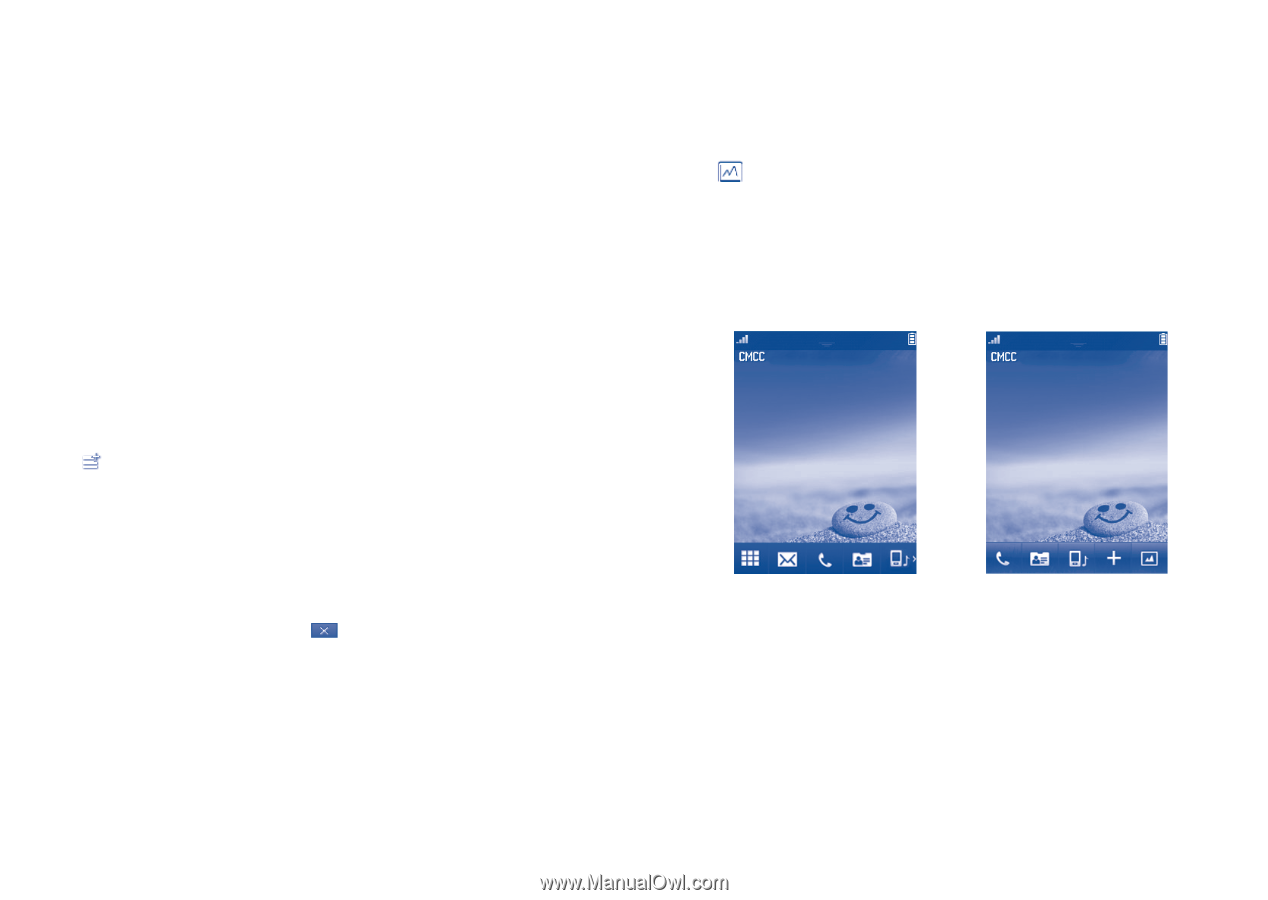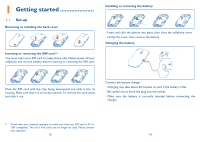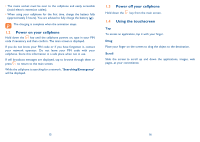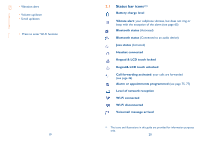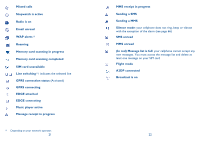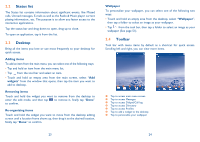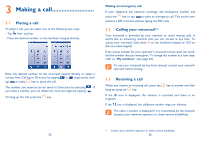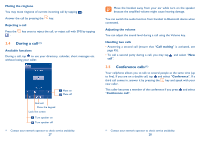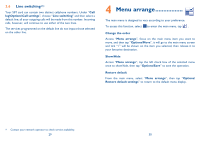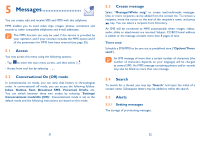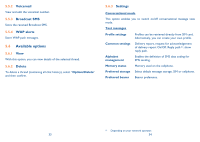Alcatel OT-806 User Guide - Page 13
Status list, Desktop, Toolbar - wallpapers
 |
View all Alcatel OT-806 manuals
Add to My Manuals
Save this manual to your list of manuals |
Page 13 highlights
2.2 Status list The Status list contains information about significant events, like Missed calls, Unread messages, E-mails as well as the Radio & Music player current playing information., etc. The purpose is to allow you faster access to the interactive applications. Tap the status bar and drag down to open, drag up to close. To open an application, tap it from the list. 2.3 Desktop Bring all the items you love or use most frequently to your desktop for quick access. Adding items To add an item from the main menu, you can select one of the following ways: • Tap and hold an item from the main menu list. • Tap from the tool bar and select an item. • Touch and hold an empty area from the main screen, select "Add widgets" from the window that opens, then tap the item you want to add to desktop. Removing items Touch and hold the widget you want to remove from the desktop to enter the edit mode, and then tap to remove it, finally tap "Done" to confirm. Re-organizing items Touch and hold the widget you want to move from the desktop editing screen until a location frame shows up, then drag it to the desired location, finally tap "Done" to confirm. Wallpaper To personalize your wallpaper, you can select one of the following two ways: • Touch and hold an empty area from the desktop, select "Wallpaper", then tap a folder to select an image as your wallpaper. • Tap from the tool bar, then tap a folder to select an image as your wallpaper (See page 51). 2.4 Toolbar Tool bar with menu items by default as a shortcut for quick access. Scrolling left and right, you can view more items. Tap to access main menu screen Tap to access Messages Tap to access Dialpad/Call log Tap to access Directory Tap to access Profiles Tap to add a widget to the desktop Tap to personalize your wallpaper 23 24