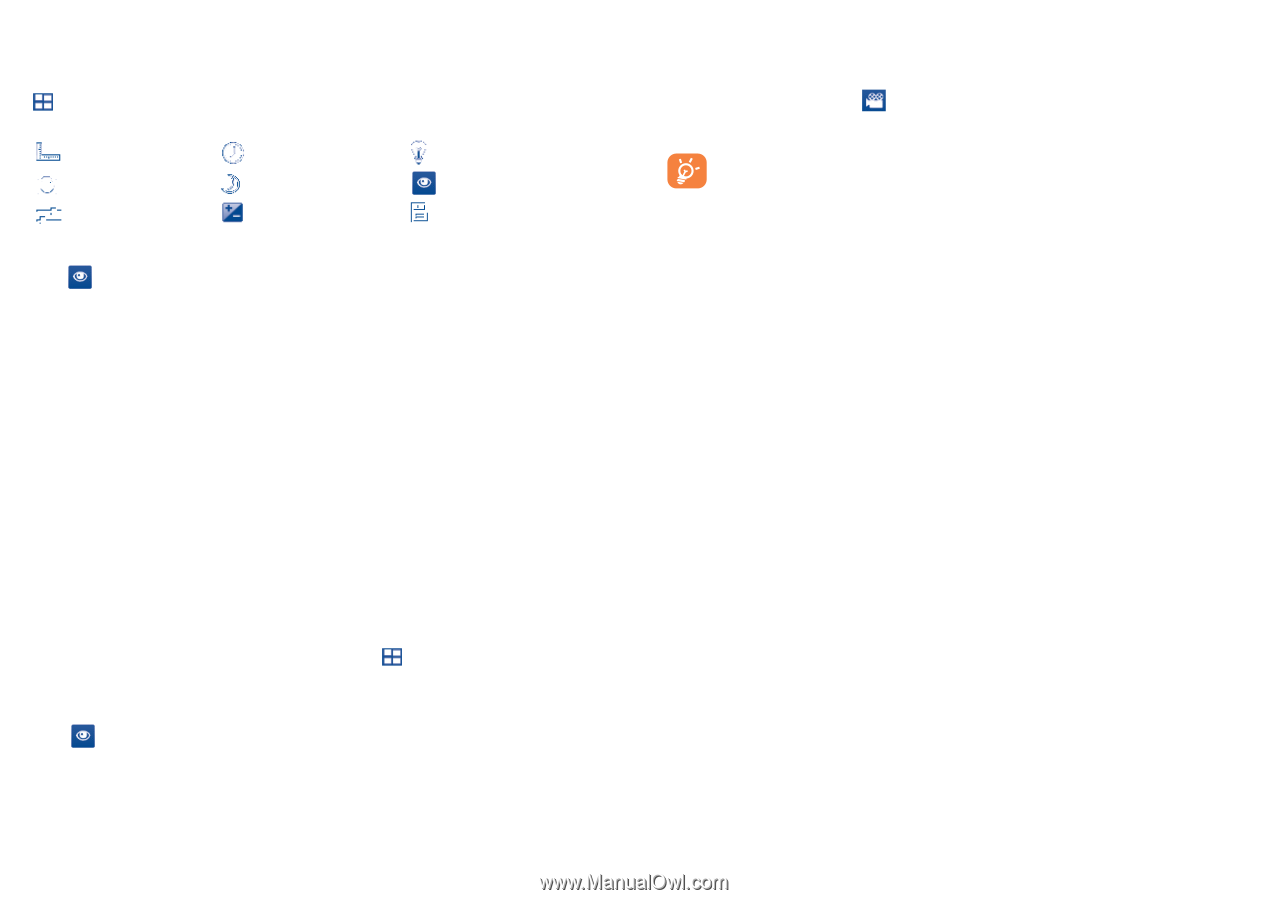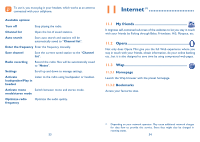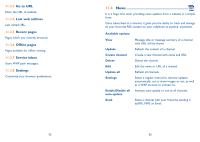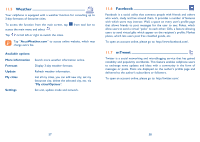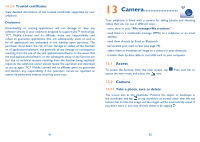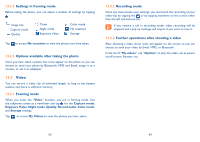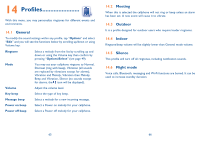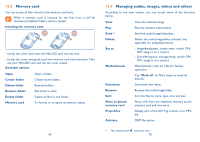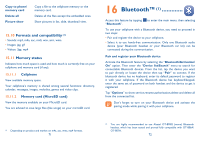Alcatel OT-806 User Guide - Page 33
Video - battery
 |
View all Alcatel OT-806 manuals
Add to My Manuals
Save this manual to your list of manuals |
Page 33 highlights
13.2.2 Settings in framing mode Before taking the photo, you can adjust a number of settings by tapping : Image size Capture mode Quality Timer Night mode Exposure Value Color mode My creations Storage Tap to access My creations to view the photos you have taken. 13.2.3 Options available after taking the photo Once you have taken a photo, five icons appear on the photo so you can choose to send your photo by Bluetooth, MMS and Email, assign it to a contact, or set it as wallpaper. 13.3 Video You can record a video clip of unlimited length, as long as the battery sustains and there is sufficient memory. 13.3.1 Framing mode When you enter the "Video" function, you are in framing mode. Use the cellphone screen as a viewfinder and tap for the Capture mode, Exposure Value, Night mode, Quality, Record audio, Color mode, and Storage settings. Tap to access My Videos to view the photos you have taken. 13.3.2 Recording mode Once you have chosen your settings, you can launch the recording of your video-clip by tapping the or by tapping anywhere on the screen other than the left and bottom bar. If you receive a call in recording mode, video recording will be stopped and a pop up message will inquire if you want to save it. 13.3.3 Further operations after shooting a video After shooting a video, three icons will appear on the screen so you can choose to send your video by Email, MMS, or Bluetooth. In the list of "My videos", tap "Options" to play the video, set as power on/off screen, Rename, etc. 63 64