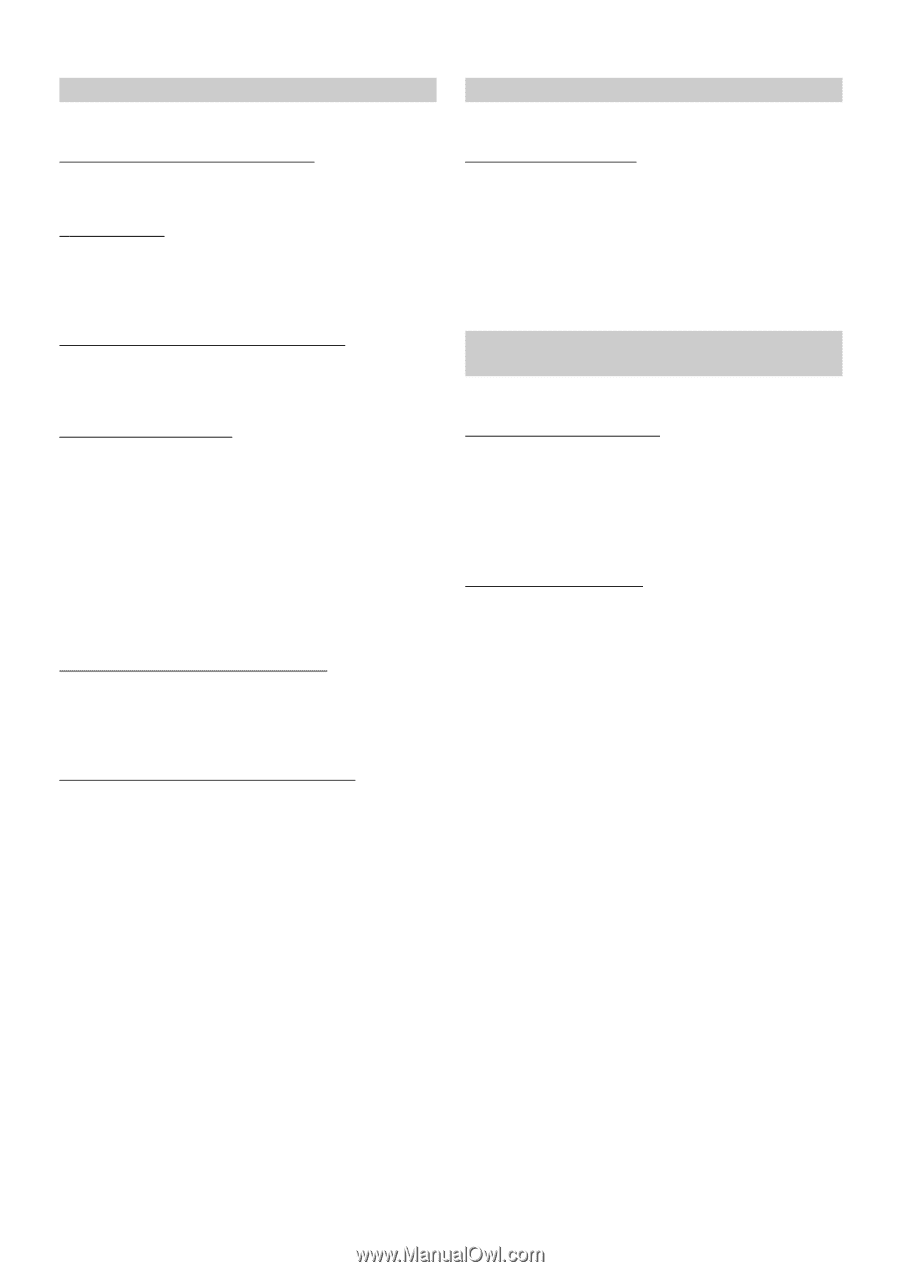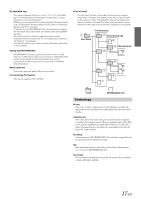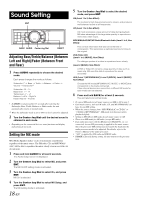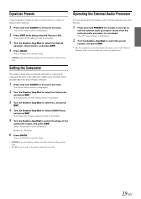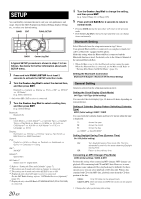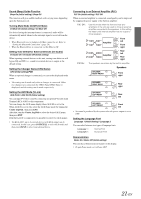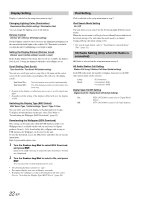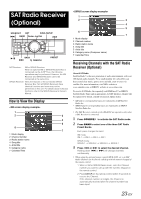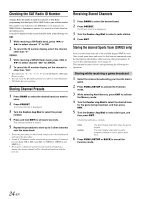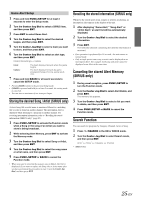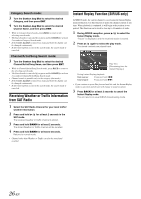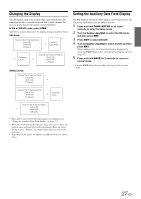Alpine IDAX001 Owners Manual - Page 24
Display Setting, iPod Setting, HD Radio Setting (Only when HD Radio is connected) - parts
 |
UPC - 793276700339
View all Alpine IDAX001 manuals
Add to My Manuals
Save this manual to your list of manuals |
Page 24 highlights
Display Setting Display is selected on the setup main menu in step 2. Changing Lighting Color (Illumination) Illumination Blue (Initial setting) / Illumination Red You can change the lighting color of the buttons. Dimmer Control Dimmer On / Dimmer Off (Initial setting) Set the Dimmer control to On to decrease the illumination brightness of the unit with the head lights of the vehicle ON. This mode is useful if you feel the unit's backlighting is too bright at night. Setting the Display Dimmer (Dimmer Level) Dimmer Level1 (initial setting) / Level2 / Level3 In the display Dimmer On setting, three levels are available, the highest level (Level 3) being the dimmest when the car headlights are on. Scroll Setting (Text Scroll) Text Scroll On / Text Scroll Off (Initial setting) You can set a scroll type such as song title or file name on the source screen. If the search mode screen displays fills with text, the display scrolls. Text Scroll On : Text Scroll Off : Text information are scrolled automatically. The first display scrolls text information one time only. • In parts of the display, scrolling may not occur, or scroll content may differ. • Regardless of this setting, if the display is filled with text, the display scrolls. Switching the Display Type (BGV Select) BGV Select Type 1 (Initial setting) / Type 2 / Type 3 / User You can select your favorite display for background from 3 types. To display downloaded data on the unit, select User. Refer to "Downloading the Wallpaper (BGV Download)" (page 22). Downloading the Wallpaper (BGV Download) This setting can be made only when the USB memory mode is set. Wallpaper data is available on the web site used only for Alpine products Owner's. After downloading this wallpaper and saving on USB memory, the Wallpaper can be stored to the unit. To start the download, access the URL below and follow the on-screens instructions. https://i-personalize.alpine.com/ 1 Turn the Center Jog Dial to select BGV Download, and press ENT. Data in the USB memory is searched and maximum 10 files are displayed. 2 Turn the Center Jog Dial to select a file, and press ENT. The selected file is downloaded to the unit. • The downloaded data extension is "apn". • You cannot display your own wallpaper you made. • To display the wallpaper you have downloaded to the unit, select User in "Switching the Display Type (BGV Select)" (page 22). iPod Setting iPod is selected on the setup main menu in step 2. iPod Search Mode Setting On / Off The unit allows you to search for the iPod using eight different search modes. When the search mode is in Playlist/Artist/Album/Podcast/Audiobook, the initial setting is On, and when the search mode is in Genre/ Composer/Song, the initial setting is Off. • For search mode details, refer to "Searching for a desired Song/ Title" (page 11). HD Radio Setting (Only when HD Radio is connected) HD Radio is selected on the setup main menu in step 2. HD Radio Station Call Setting Station Call Long / Station Call Short (Initial setting) In the HD radio mode, the number of display characters for the HD radio station name can be selected. Long : Short : 56 characters 8 characters (FM) 4 characters (AM) Digital Seek On/Off Setting Digital Seek On / Digital Seek Off (Initial Setting) On : SEEK UP/DOWN is used only for Digital Radio Station. Off : SEEK UP/DOWN is used for all Radio Stations. 22-EN