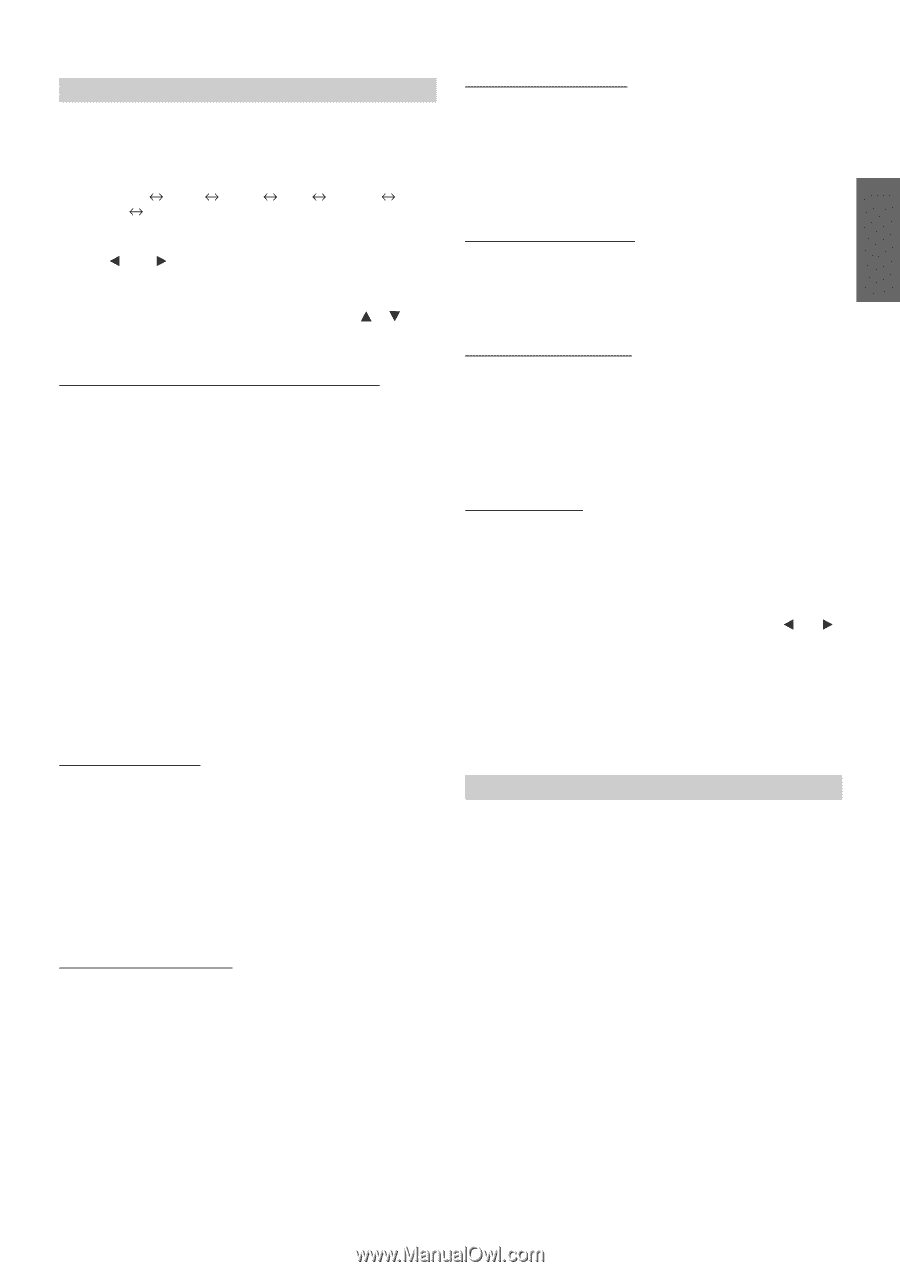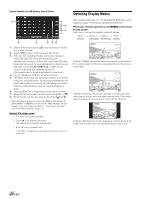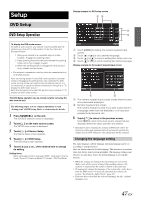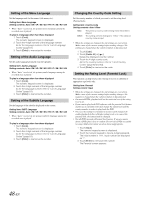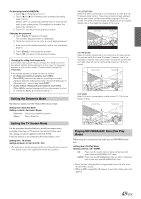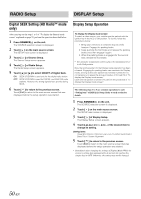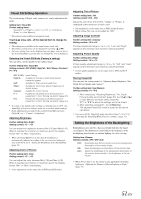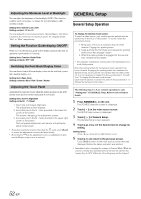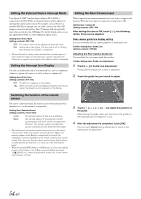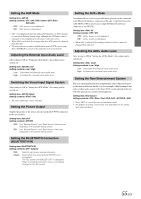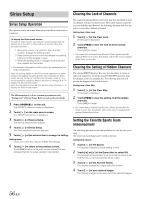Alpine INA-W900 Owner's Manual (English) - Page 53
Visual EQ Setting Operation, Setting the Brightness of the Backlighting - aux
 |
UPC - 793276100238
View all Alpine INA-W900 manuals
Add to My Manuals
Save this manual to your list of manuals |
Page 53 highlights
Visual EQ Setting Operation The visual setting of Bright, color, contrast, etc. can be adjusted in this mode. Setting item: Visual EQ Further setting items: Visual EQ* Bright Color* Sharp* User Memory* Tint* Contrast * The setting is unavailable in navigation mode. Touch [ ] or [ ] etc., of the desired item to change its setting. • The settings are available in the visual source mode only. • The further setting items can be changed by touching Only one setting item can be displayed on each page, you can select the desired brightness, picture tint, etc through the screen displayed. Selecting the Visual EQ Mode (Factory's setting) You can select a mode suitable for the subject image. Further setting item: Visual EQ Setting contents: OFF (FLAT) / Night M. / Soft / Sharp / Contrast / P-1 / P-2 OFF (FLAT): Initial Setting Night M.: Suitable for movies in which dark scenes frequently appear. Soft: Suitable for CGs and animated films. Sharp: Suitable for old movies where images are not clearly shown. Contrast: Suitable for recent movies. P-1: Recalls the Visual EQ mode being stored on preset No.P-1 from "Storing Visual EQ" (page 51). P-2: Recalls the Visual EQ mode being saved on preset No.P-2 from "Storing Visual EQ" (page 51). • To return to the default video settings, set this function to OFF. Any Visual EQ selection or changes made are reset their initial settings. • If any adjustments are made to the existing Visual EQ selections (Night M., etc.), "Custom" is displayed. Adjusting Brightness Further setting item: Bright Setting content: -15 ~ +15 You can adjust the brightness between Min (-15) and Max (+15). When it reaches the minimum or maximum point, the display shows "Min" or "Max" respectively. • When any Visual EQ Preset is selected, the brightness is automatically adjusted according to the car's interior lighting as long as AUTO is set in "Setting the Brightness of the Backlighting" (page 51). Adjusting Color of Picture Further setting item: Color Setting content: -15 ~ +15 You can adjust the color between Min (-15) and Max (+15). When it reaches the minimum or maximum point, the display shows "Min" or "Max" respectively. • Color adjustment can be made only in DVD and AUX modes. Adjusting Tint of Picture Further setting item: Tint Setting content: G15 ~ R15 Adjust the color from G15 to R15. "G Max" or "R Max" is displayed at the maximum of each color. • Tint adjustment can be made only in DVD and AUX modes. • When setting PAL, you can not adjust the TINT. Adjusting Image Contrast Further setting item: Contrast Setting content: -15 to +15 Contrast adjustment range is -15 to +15. "Low" and "High" appear as the minimum and maximum values specified. Adjusting Picture Quality Further setting item: Sharp Setting content: -15 to +15 Picture quality adjustment range is -15 to +15. "Soft" and "Hard" appear as the minimum and maximum values specified. • Picture quality adjustment can be made only in DVD and AUX modes. Storing Visual EQ You can store the settings made for "Adjusting Image Brightness, Tint, Depth, Picture Quality and Contrast." Further setting item: User Memory Setting contents: P-1 / P-2 1 After completing "Adjusting Brightness, Tint, Depth, Picture Quality, and Contrast" (page 51), touch [ ] or [ ] of User Memory and then select preset No. "P-1" or "P-2" to which the settings are to be stored. 2 After selecting a preset No., touch [Memory]. The adjusted Visual EQ mode is stored by the above operations. • You can recall the Visual EQ mode stored here from P-1 or P-2 of "Selecting the Visual EQ Mode (Factory's setting)" (page 51). Setting the Brightness of the Backlighting Backlighting is provided by a fluorescent light built into the liquid crystal panel. The illumination control adjusts the brightness of the backlighting based on the car ambient lighting for easier viewing. Setting item: Dimmer Setting contents: OFF / ON / Auto OFF: ON: Auto: Deactivate Auto Dimmer mode to keep the background illumination of the monitor bright. Keep the background illumination of the monitor dark. Adjust the brightness of the background illumination of the monitor automatically to the brightness of the car interior. • When ON or Auto is set, the setting is also applied for the button lighting in "Adjusting the Dimmer of Button Lighting at Night" (page 53). 51-EN