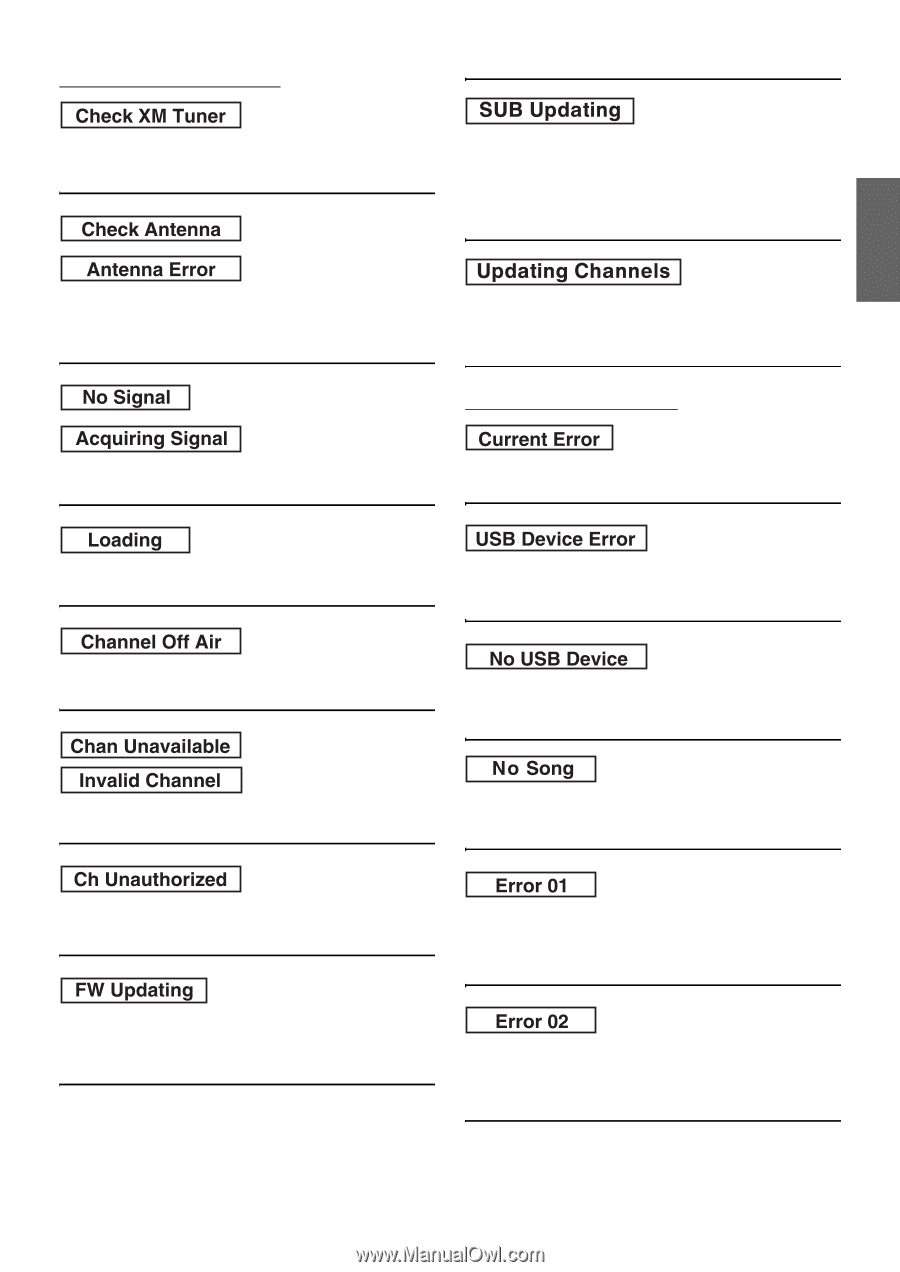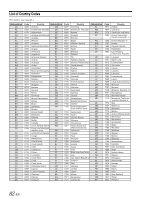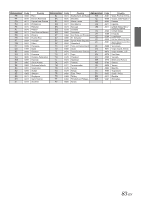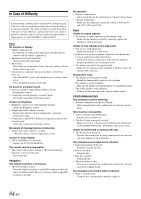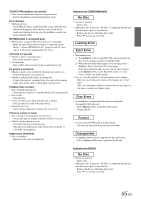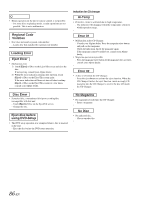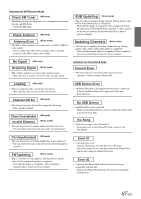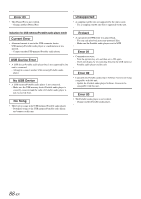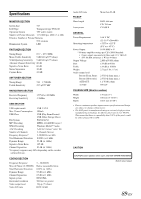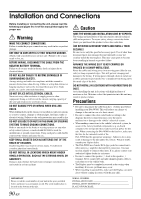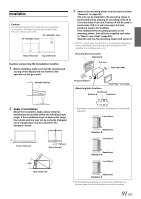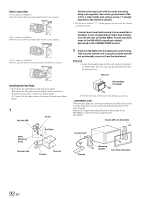Alpine INA-W900 Owner's Manual (English) - Page 89
Indication for SAT Receiver Mode, Indication for iPhone/iPod Mode, Check the XM Tuner. - software update
 |
UPC - 793276100238
View all Alpine INA-W900 manuals
Add to My Manuals
Save this manual to your list of manuals |
Page 89 highlights
Indication for SAT Receiver Mode (XM mode) • MiniTuner missing/ disconnected or no communication between the unit and XM Radio. - Check the XM Tuner. (XM mode) (Sirius mode) • The XM or Sirius antenna is not connected to the XM or SIRIUS radio module. - Check whether the XM or Sirius antenna cable is attached securely to the XM or Sirius radio module. (Sirius mode) • The subscribed program is being updated. During update, audio will be muted until update is completed. - Wait until the update is completed. After completion, follow the indication "SUB Updated Press Any Key" to press any key on the unit to continue, the unit automatically re-tune to previous channel. (Sirius mode) • The Receiver is updating the Sirius channel line up. During update audio will be muted until update is completed. - Wait until the channel update is completed. After completion, the unit automatically re-tune to previous channel. (XM mode) (Sirius mode) • XM or Sirius signal is too weak at the current location. - Wait until the car reaches a location with a stronger signal. Indication for iPhone/iPod Mode • Abnormal current is run to the USB connector device. - Attempt to connect another iPhone/iPod. (XM mode) • Radio is acquiring audio or program information. - Wait until the radio has received the information. (XM mode) • The channel currently selected has stopped broadcasting. - Select another channel. (XM mode) (Sirius mode) • The user has selected a channel number that does not exist. - The unit will revert back to the previously selected channel. (XM mode) • The user has selected a channel number that is not authorized. - The unit will revert back to the previously selected channel or channel 1. (Sirius mode) • Radio's firmware is being updated. During firmware update, audio will be muted until update is completed. - Wait until the update is completed. After completion, automatically re-tune to previous channel. • An iPhone/iPod that is not supported by the unit is connected. - Connect an iPhone/iPod that is supported by the unit. - Reset the iPod. • An iPhone/iPod is not connected. - Make sure the iPhone/iPod is correctly connected and the cable is not excessively bent. • There are no songs in the iPhone/iPod. - Download songs to the iPhone/iPod and connect to the INA-W900. • Communication error. - Turn the ignition key off, and then set to ON again. - Check the display by reconnecting between the iPhone/iPod and the unit, using the iPhone/iPod cable. • Caused by the iPhone/iPod Software Version not being compatible with this unit. - Update the iPhone/iPod Software Version to be compatible with this unit. 87-EN