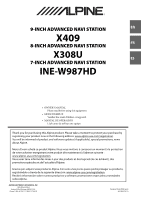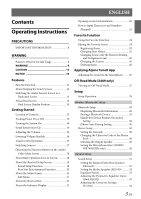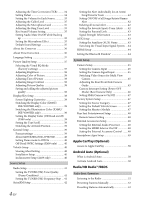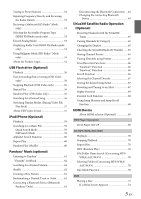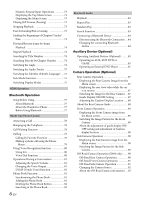Alpine INE-W987HD Owners Manual English
Alpine INE-W987HD Manual
 |
View all Alpine INE-W987HD manuals
Add to My Manuals
Save this manual to your list of manuals |
Alpine INE-W987HD manual content summary:
- Alpine INE-W987HD | Owners Manual English - Page 1
X308U ES 7-INCH ADVANCED NAVI STATION INE-W987HD • OWNER'S MANUAL Please read before using this equipment. • MODE D'EMPLOI Veuillez lire avant d'utiliser cet appareil. • MANUAL DE OPERACIÓN Léalo antes de utilizar este equipo. Thank you for purchasing this Alpine product. Please take a moment to - Alpine INE-W987HD | Owners Manual English - Page 2
or water may enter the product. Liquid and dust damage are not covered under warranty. Failure to install the product as directed in the installation manual may degrade dust and water resistance. - Alpine INE-W987HD | Owners Manual English - Page 3
Operating Instructions PRECAUTIONS icons 25 Changing the Layout 26 Deleting Items 26 Applying Alpine TuneIt App Adjusting the sound via the Smartphone ........ 27 the Output Speaker 30 Setting the Microphone Select (X308U/ INE-W987HD only 30 General Setup Sound Setup 31 Setting the Balance/ - Alpine INE-W987HD | Owners Manual English - Page 4
Position 39 General Setup 39 Format settings 39 About X409/X308U/INE-W987HD 40 Setting Demo mode to Off/On 40 Off-Road Multi View Camera 45 Adjusting the Rear/Front/Side Camera Guide 45 Camera Interrupt Setting (Power OFF Mode) (Rear Camera Manually 52 Presetting Stations Automatically 52 - Alpine INE-W987HD | Owners Manual English - Page 5
Tuning to Preset Stations 52 Inputting Frequency Directly and Receiving the Radio Station 53 Receiving a Multicast (HD Radio™ Mode only 53 Selecting the Receivable Program Type (RBDS FM Radio mode only 53 Forced Analog Mode 53 Displaying Radio Text (RBDS FM Radio mode only 53 Using Ballgame - Alpine INE-W987HD | Owners Manual English - Page 6
89 Displaying the Front Camera image from the Menu screen 89 Switching the Image Pattern for the Front Camera 89 About the adjustment of guide display ON/ OFF setting and adjustment of Caution display location 90 Side Camera Operation 90 Displaying the Side Camera image from the Menu screen - Alpine INE-W987HD | Owners Manual English - Page 7
Operation Access to iDataLink Mode 94 About Parking Sensor screen 95 External Accessory Control Operation 96 Information Product Software Update 97 About the Supported Formats 97 About MP3/WMA/AAC/FLAC 97 About WAV (Disc 98 In Case of Difficulty 99 If this Message Appears 100 Specifications - Alpine INE-W987HD | Owners Manual English - Page 8
the navigation system to route you to emergency services. Not all locations of emergency services such as police and fire stations, hospitals and effective manner. Alpine cannot be responsible for problems resulting from failure to observe the instructions in this manual. • This manual uses various - Alpine INE-W987HD | Owners Manual English - Page 9
used in conjunction with other hardware. WARNING This symbol means important instructions. Failure to heed them can result in serious injury or death SURROUNDING OBJECTS. Arrange wiring and cables in compliance with the manual to prevent obstructions when driving. Cables or wiring that obstruct or - Alpine INE-W987HD | Owners Manual English - Page 10
instructions. Failure to heed them can result in injury or material property damage. HALT USE IMMEDIATELY IF A PROBLEM APPEARS. Failure to do so may cause personal injury or damage to the product. Return it to your authorized Alpine dealer or the nearest Alpine Service MANUAL is not supported. • - Alpine INE-W987HD | Owners Manual English - Page 11
supports the USB Mass Storage Class (MSC) protocol. Playable audio file formats are MP3, WMA, AAC and FLAC. • USB Flash drive function is not guaranteed. Use USB flash drive according to the terms of agreement. Read the USB flash drive Owner's Manual use of such marks by Alpine Electronics, Inc. is - Alpine INE-W987HD | Owners Manual English - Page 12
Features The screen design used in the Owner's Manual may differ from the actual screen. Favorite Function Frequently used functions can be easily recalled. For details, see "Favorite Function" (page 24). Favorite screen example • - Alpine INE-W987HD | Owners Manual English - Page 13
on the Dual Screen. Preset button or Quick Search mode Screen * * The Search mode differs depending on the audio source. For details, see the operating instructions of the audio source. 13-EN - Alpine INE-W987HD | Owners Manual English - Page 14
* Touch [ ] to switch to the Navigation menu screen. For details of navigation operations, refer to "Navigation System OM" in the website at http://www.alpine-usa.com. Dual Screen Display Position You can switch the left/right positions of the Audio/Visual screen and Navigation screen. Each time you - Alpine INE-W987HD | Owners Manual English - Page 15
OM" in the website at http://www.alpine-usa.com. Remote Sensor Point the remote control Manual The buttons found on the face of the unit are expressed in bold (e.g. MENU). The buttons found on the touch-screen display are shown in bold within brackets, [ ] (e.g. [ ]). Microphone (X308U/INE-W987HD - Alpine INE-W987HD | Owners Manual English - Page 16
device. Careful handling of the unit should provide you with years of trouble-free operation. Turning the System On When the system is used for RESET switch with a ballpoint pen or similar pointed object. For X308U/INE-W987HD RESET switch For X409 RESET switch • For your driving safety, please - Alpine INE-W987HD | Owners Manual English - Page 17
Tuner is connected, this option is not available. When using Apple CarPlay, some option may not available. *2 Not displayed when your car does not support the source or "Setting the Source Category" (page 47) is set to "Aftermarket." This is also not displayed when the iDataLink module is not - Alpine INE-W987HD | Owners Manual English - Page 18
Operating the Function Button on the Audio/ Video Main Screen Using the Function button on the Audio/Visual main screen. Swipe to the right or left to change to the Function mode. HD Radio main screen example About Basic Operation for List Screen Basic operations on the Setup list screen and the - Alpine INE-W987HD | Owners Manual English - Page 19
mode) example BASS ENGINE SQ mode Close the window You can adjust the Navi voice interrupt volume (Navi Guide) and the Background Audio volume during Navi Guide. Navi Volume : 1 -35 Background Audio : 0 -35 Button for Display Off * Displays the registered Bluetooth Device List screen. • See - Alpine INE-W987HD | Owners Manual English - Page 20
Adjusting Bass Level/Treble Level Bass Level and Treble Level can be set independently set for Front and Rear speakers by touching [Front] or [Rear]. Setting item: Bass / Treble Setting contents: -14 to +14 (Initial setting: 0) • When "BASS ENGINE SQ" is selected in the Shortcut Setup, this setting - Alpine INE-W987HD | Owners Manual English - Page 21
About the Menu Screen In the menu screen, you can select the audio source and perform various setups or operations on the unit. Press the MENU button. The menu screen is displayed. Menu screen example *5 Displays the Apple CarPlay screen, displayed when an iPhone 5 or later is connected. (page 50) - Alpine INE-W987HD | Owners Manual English - Page 22
Displayed when Bluetooth setting is ON. 0 1 2 3 No Service Plasmacluster indicator Indicates the setting value (Low/Mid/High) selected display settings, refer to "Navigation System OM" in the website at http://www.alpine-usa.com. Bluetooth devices Name* * When you connect two Hands-Free Phones, - Alpine INE-W987HD | Owners Manual English - Page 23
How to Input Characters and Numbers (Keypad) The displayed screens and procedures may vary slightly depending on the function used, but the basic input method is the same. Input screen area. Cursor position alteration switch Cancel Keypad mode finishes. (Delete) Returns to the previous character and - Alpine INE-W987HD | Owners Manual English - Page 24
Favorite Function Editing the Favorite Screen Using the Favorite Function This unit enables you to recall functions easily by registering frequently used items such as the Audio source, the navigation search function, etc. to the Favorite screen. You can recall any of these items easily. 1 Press - Alpine INE-W987HD | Owners Manual English - Page 25
from Preset 1 - 12 in any of the tuner preset bands. *2 Not displayed when your car does not support the source or "Setting the Source Category" (page 47) is set to "Aftermarket." This is also not "Navigation System OM" in the website at http://www.alpine-usa.com. The icon list is displayed. 25-EN - Alpine INE-W987HD | Owners Manual English - Page 26
2 Touch the icon you want to change from the icon list. When deleting all items Touch [ ] (Delete All). The icon is changed to the selected icon. All items are deleted. Changing the Layout Drag and drop the item to the desired location. The item location is changed. • When you move to other - Alpine INE-W987HD | Owners Manual English - Page 27
49). • The application program and related specifications and data may be deleted or terminated without notice. • Some Alpine TuneIt App functions may not be available if the Smartphone is not in a service area or receives no signal. Off-Road Mode (X409 only) X409 Off-Road Mode adds Off-Road Navi - Alpine INE-W987HD | Owners Manual English - Page 28
Bluetooth Device*1/2 Hands-free Device Priority*1/2 iPhone Auto Pairing*1/2 Device Passcode Change Default Phone Book Format Phone Speaker Microphone Select (X308U/INE-W987HD olny) *1 This setting is only available when "Bluetooth" is set to "On" ( ). *2 Cannot be adjusted when Apple CarPlay is used - Alpine INE-W987HD | Owners Manual English - Page 29
Bluetooth Setup [Bluetooth] is selected on the Wireless Setup Menu screen in step 1. See "Wireless (Bluetooth) Setup" (page 28). You can register and set up Bluetooth compatible devices. Setting item: Bluetooth Setting contents: Off / On (Initial setting) Off: Bluetooth function is not used. On: - Alpine INE-W987HD | Owners Manual English - Page 30
setting. Off: Does not perform iPhone Auto Pairing setting. • This setting supports iPhones with iOS Ver.5.5 or later. • When more than 5 Bluetooth (page 48) is set to On. Setting the Microphone Select (X308U/ INE-W987HD only) You can select the built-in microphone or the supplied microphone as - Alpine INE-W987HD | Owners Manual English - Page 31
Picture Quality Video*7 Camera*8 Navigation Display/Key Screen/Lighting Screen Color (X308U/INE-W987HD only) Illumination Color (X308U/INE-W987HD only) Screen Color (Off-Road on/off ) (X409 only) Text Initial setting for sound setup items may differ from the description of Owner's Manual. 31-EN - Alpine INE-W987HD | Owners Manual English - Page 32
Setting the Balance/Fader/Rear Speaker/ Subwoofer Set Balance/Fader/Rear Speaker/Subwoofer/Subwoofer Level/ Subwoofer Phase in the Bal./Fad. screen. Setting item: Balance*1 / Fader*1 / Rear Speaker / Subwoofer*2 / Subwoofer Level*1, 2 / Subwoofer Phase*1 *1 When selecting either of the above setting - Alpine INE-W987HD | Owners Manual English - Page 33
Equalizer Presets 10 typical equalizer settings are preset at the factory for a variety of musical source material. Setting item: EQ Presets Setting contents: FLAT (Initial setting) / POP / ROCK / NEWS / JAZZ / ELECTRONIC / HIP HOP / EASY LISTENING / COUNTRY / CLASSICAL • Only one type can be set to - Alpine INE-W987HD | Owners Manual English - Page 34
Adjusting the Crossover Settings (X-Over) Before performing the following procedures, see "About the Crossover" (page 36). Setting item: X-Over • When "BASS ENGINE SQ" is selected in the Shortcut Setup, this setting is disabled. 1 Touch [Channel] to select the channel. Each time you touch, the - Alpine INE-W987HD | Owners Manual English - Page 35
Setting the Volume for Each Source Setting item: Source Volume Setup Radio / SiriusXM / Compressed Media*1 / iPod Music / AUX*2 / HDMI*2, 3 / Bluetooth Audio / Factory Audio*4 / Apple Carplay*5 / Android Auto*5 Setting contents*6: -14 to +14 (Initial setting: 0) *1 Compressed Media is the music data - Alpine INE-W987HD | Owners Manual English - Page 36
to a frequency range outside that recommended may cause damage to the speakers. For the recommended crossover frequencies of Alpine speakers, refer to the respective Owner's Manual. We are not responsible for damage or malfunction of speakers caused by using the crossover outside the recommended - Alpine INE-W987HD | Owners Manual English - Page 37
Example 2. Listening Position: All Seats Adjust the time correction level of each speaker to almost the same level. 1 Sit in the listening position (driver's seat, etc.) and measure the distance (in meters) between your head and the various speakers. 2 Calculate the difference between the distance - Alpine INE-W987HD | Owners Manual English - Page 38
Adjusting Brightness Setting item: Brightness Setting content: -15 to +15 (Initial setting: 0) You can adjust the brightness between MIN (-15) and MAX (+15). When it reaches the minimum or maximum point, the display shows "MIN" or "MAX" respectively. Adjusting Color of Picture Setting item: Color - Alpine INE-W987HD | Owners Manual English - Page 39
"MIN" or "MAX" respectively. • This setting is only available when "Dimmer" is set to "On" or "Auto." Switching the Display Color (X308U/ INE-W987HD only) You can choose from 8 different display colors. Setting item: Screen Color Setting contents: Glass Blue / Glass Green / Glass Light Blue / Glass - Alpine INE-W987HD | Owners Manual English - Page 40
/INE-W987HD [About] enables you to check the Serial No., Firmware Version, Model Name, and to initialize various settings. Displaying the Product Information You can view the version information of this product. Make note of this information and refer to it whenever you contact Alpine Tech Support - Alpine INE-W987HD | Owners Manual English - Page 41
is set, depending on the reception status. In this case, the Normal setting is recommended. Setting the TUNER (FM) Frequency Step During manual tuning, you can select the frequency step for FM analog radio station searching. Setting item: FM Frequency Step Setting contents: 200kHz (Initial setting - Alpine INE-W987HD | Owners Manual English - Page 42
SiriusXM Setup [SiriusXM] is selected on the Source Setup Menu screen in step 1. See "Source Setup" (page 41). The following operations can be performed to manage the stored Songs, Artists and Sports Teams information. (To learn about how to store the information, see "Storing the desired Song/ - Alpine INE-W987HD | Owners Manual English - Page 43
Setting the Parental Lock You can lock out channels with passcode protection. Channels that are locked cannot be accessed without entering the passcode. You can unlock a channel or change the passcode using this menu option. Setting item: Parental Lock 1 Touch [Parental Lock]. A passcode input - Alpine INE-W987HD | Owners Manual English - Page 44
automatically selected. Choose the video input signal type manually. System Setup [System] is selected on the Setup Camera Select Camera Signal*2 Guide Adjustment*3 Camera Interrupt ( Select is "Rear." *5 Set this setting after closing the Alpine TuneIt App. The following steps 1 to 3 are common to - Alpine INE-W987HD | Owners Manual English - Page 45
• For an explanation of video patterns, see the camera Owner's Manual. Adjusting the Rear/Front/Side Camera Guide You can adjust the camera guide position. Setting item: Guide Adjustment 1 Touch [Guide Adjustment]. The camera guide adjustment screen is displayed. • If the video pattern is set - Alpine INE-W987HD | Owners Manual English - Page 46
line " " below. Therefore you cannot move it manually. Turning Guide Display On/Off (Rear/Front Camera only) Turning the selected guide off. 1 Touch [On/Off]. The currently selected guide will turn off. 2 To turn the guide on, touch [On/Off] again. • Guides that are turned off are still adjustable - Alpine INE-W987HD | Owners Manual English - Page 47
Camera* Setting contents: Off (Initial setting) / On Camera Signal: See "Setting the Camera Signal Input" (page 45) Guide See "Adjusting the Rear/Front/Side Camera Guide" Adjustment: (page 45) Camera See "Camera Interrupt Setting (Power OFF Mode) (Rear Interrupt Camera Only)" (page 46 - Alpine INE-W987HD | Owners Manual English - Page 48
Rear Seat Entertainment Setup [Rear Seat Entertainment] is selected on the System Setup Menu screen in step 1. See "System Setup" (page 44). External Accessories Setup [External Accessories] is selected on the System Setup Menu screen in step 1. See "System Setup" (page 44). When a Rear monitor - Alpine INE-W987HD | Owners Manual English - Page 49
(Android) when an Android Smartphone is paired. Setting item: Alpine TuneIt App*1 Setting contents: Off / USB (iPhone) (Initial Alpine dealer or the Alpine website for details. • Only the iPhone and certain Android Smartphones support this function. *1 Set this setting after closing the Alpine - Alpine INE-W987HD | Owners Manual English - Page 50
Apple CarPlay (Optional) Apple CarPlay is a smarter, safer way to use your iPhone in the car. Apple CarPlay takes the things you want to do with your iPhone while driving and puts them right on the unit. You can get directions, make calls, send and receive messages, and listen to music, all in a way - Alpine INE-W987HD | Owners Manual English - Page 51
on the terrestrial digital radio broadcasting standard. When current AM/FM broadcasters are transmitting digital audio and data services, HD Radio broadcasting signals are on-the-air in their service area. You can receive their digital broadcast and enjoy high quality sound. If there is no HD Radio - Alpine INE-W987HD | Owners Manual English - Page 52
the desired tuning mode. The radio frequency up or down button changes depending on the tuning mode. DX Seek Local Seek D.DX Seek D.Local Seek Manual Program Type • There are two modes you can select for auto tuning, DX and Local: - DX Seek (Distance) mode*; Both strong and weak stations will - Alpine INE-W987HD | Owners Manual English - Page 53
Inputting Frequency Directly and Receiving the Radio Station You can input a frequency of the same band directly and receive the radio station. 1 Touch [ ] (Direct Tune). The numeric keypad input mode screen appears. 2 Touch a desired number. Selecting the Receivable Program Type (RBDS FM Radio - Alpine INE-W987HD | Owners Manual English - Page 54
sounds like today's FM and FM sounds like a CD. • Program Service Data: Contributes to the superior user experience of HD Radio Technology. Presents song name, artist, station IDs, HD2/HD3 Channel Guide, and other relevant data streams. • Adjacent to traditional main stations - Alpine INE-W987HD | Owners Manual English - Page 55
USB Flash drive (Optional) You can play back music files (MP3/WMA/AAC/FLAC) and video files (AVI/MKV/MP4) stored in a USB flash drive on the internal player of this system. WARNING It is dangerous for the driver to watch video while driving the vehicle. The driver may be distracted from looking - Alpine INE-W987HD | Owners Manual English - Page 56
Playback 1 Press the (AUDIO) button to select USB mode. The display shows the USB mode screen. • You can select and change the source in the Menu screen (page 21) or Favorite screen (page 24). 2 Touch [ ] or [ ] or to select the desired track (file). Returning to the beginning of the current (or - Alpine INE-W987HD | Owners Manual English - Page 57
and horizontally with the monitor size. About USB Video format The video formats (USB Flash drive) supported by the unit are as follows. - Supported Container: AVI, MKV, MP4 - Supported Video Coding: H.264/MPEG-4 AVC - Supported Audio Coding: MP3, ACC, MPEG2 audio - MAX File Size: 4GB 57-EN - Alpine INE-W987HD | Owners Manual English - Page 58
(KCU-471i), etc., is required. When the unit is connected by the above cable, the controls on the iPod are disabled. • This unit does not support video playback from iPod/iPhone which connected to this unit via USB Connector. • Internet or telephone functions, etc., of the iPhone or iPod touch are - Alpine INE-W987HD | Owners Manual English - Page 59
Playback 1 Press the (AUDIO) button to select iPod mode. The display shows the iPod mode screen. • You can select and change the source in the Menu screen (page 21) or Favorite screen (page 24). 2 Touch [ ] or [ ] or to select the desired track (file). Returning to the beginning of the current (or - Alpine INE-W987HD | Owners Manual English - Page 60
Alphabet Search Function The unit is provided with an alphabet search function for effective searching. When you use this function in the search mode, you can quickly search an artist or a song, etc. This is an example of how to search Artist Name for names beginning with "R". 1 Touch "O-U" of the - Alpine INE-W987HD | Owners Manual English - Page 61
unit's USB port and change the Audio source from Bluetooth Audio, set "Alpine TuneIt App" to "USB (iPhone)" or "Off." For more details, song is not available. • Pandora® limits the number of skips allowed on their service. If you attempt to skip songs beyond the limit, "Our content licenses limit - Alpine INE-W987HD | Owners Manual English - Page 62
"Thumbs" Feedback You can personalize your stations with "Thumbs Up" or "Thumbs Down" feedback, which the system takes into account for future music selections. During playback, touch [ ] for thumbs up, or touch [ ] for thumbs down. : The " " indicator appears in the display. Pandora® will add - Alpine INE-W987HD | Owners Manual English - Page 63
Connecting a Bluetooth Device (Bluetooth Pandora® Only) Registering a Bluetooth device in the unit enables automatic connection. If it does not connect automatically, run through the connection procedure again. 1 Touch [ ] (Phone Setting). The Device Setting select pop up screen is displayed. 2 - Alpine INE-W987HD | Owners Manual English - Page 64
SiriusXM Satellite Radio Operation (Optional) SiriusXM Tuner operation: When an optional SiriusXM Tuner is connected to this unit, the following operations may be performed. SiriusXM main screen example (Song Info. Mode) < During Replay mode > Signal Indicator Indicates the signal strength of - Alpine INE-W987HD | Owners Manual English - Page 65
browse through the channels. • Refer to the SiriusXM Tuner User Guide for details on how to install the SiriusXM Tuner. Tuning Channels by Checking the SiriusXM Radio ID Number To subscribe to the SiriusXM Satellite Radio service, it is necessary to locate and identify the Radio ID of your SiriusXM - Alpine INE-W987HD | Owners Manual English - Page 66
allow you to rewind and replay any missed programming from your current Band of Preset channels. Miss a music, news, talk or sports segment? No Problem, because you can rewind and replay when you tune to one of your SmartFavorites channels and hear what you missed. Note that buffering starts - Alpine INE-W987HD | Owners Manual English - Page 67
Searching by My Music 2 Touch [My Music]*. The artist names and song titles that you have stored and are currently playing will be displayed in a list. * Displayed only when the stored song or artist is broadcasting. 3 Touch the desired artist/song. The channel of the selected artist/song being - Alpine INE-W987HD | Owners Manual English - Page 68
Replay Function In SiriusXM mode, you can pause, rewind and replay live Satellite Radio. Replay mode screen example Buffer usage Current Replay point Replay status indicator ( or ) Replay range Time to live 1 Touch [ ] to Pause playing of the channel content. The " (Pause)" indicator and replay - Alpine INE-W987HD | Owners Manual English - Page 69
HDMI Device Devices supporting HDMI can connect and play back through this unit (for when a disc is not inserted or playback stops. • For details on the setting items, refer to the Owner's Manual of the DVE-5300. 1 Touch [ ] (Setup). The Setup main screen is displayed. Current song no. Total - Alpine INE-W987HD | Owners Manual English - Page 70
Playback 1 Press the (AUDIO) button to select DVD (CD) mode. The display shows the DVD (CD) mode screen. • You can also select and change from the Menu screen (page 21) or Favorite screen (page 24). When a disc is inserted into the disc slot of the DVD Player, with the label side facing up, the - Alpine INE-W987HD | Owners Manual English - Page 71
DVD DVD Video main screen example Function mode Info mode Title no./Chapter no. Audio signal output/Subtitle/Angle Elapsed time Video CD main screen example Function mode Info mode Current track no. Playback control (PBC)/Current audio status Elapsed time Disc types that can be used for each - Alpine INE-W987HD | Owners Manual English - Page 72
injured. CAUTION • Not all functions will operate for every DVD. See the individual DVD's instructions for details on the features supported. • Fingerprints on a disc may adversely affect playback. If a problem occurs, remove the disc and check for fingerprints on the playback side. Clean the disc - Alpine INE-W987HD | Owners Manual English - Page 73
Numeric Keypad Input Operations 1 Touch [Key] again in the menu operation mode. The numeric keypad input mode screen appears. 2 Touch a desired number. Stopping Playback Touch [ ] during playback. " " indicator is displayed, and playback stops. • Playback starts from the beginning when [ playback - Alpine INE-W987HD | Owners Manual English - Page 74
Forward/Reverse frame-by-frame Playback 1 In the pause mode, touch [ ] or [ ]. The picture advances by one frame each time the button is touched. 2 Touch [ ] to return to normal mode. • No sound is output during forward frame-by-frame playback. • You can only execute reverse frame-by frame playback - Alpine INE-W987HD | Owners Manual English - Page 75
Switching the Audio Tracks DVDs with multiple audio tracks or languages allow switching the sound during playback. Touch [ ] (Audio). The sound switches between the alternate audio tracks recorded on the disc every time the button is touched. • The alternate track selected becomes the default - Alpine INE-W987HD | Owners Manual English - Page 76
device must possess an HDMI output interface. • Not all devices with an HDMI output interface can be recognised by this unit. • Use only the Alpine Special HDMI connection cable. 1 Press the (AUDIO) button to select HDMI mode. The display shows the HDMI mode screen. • You can select and change - Alpine INE-W987HD | Owners Manual English - Page 77
Bluetooth compatible device, consult your Alpine dealer or Alpine website. • Depending on the service provider's network. Additionally, certain features may not be activated by your service " or "INE-W987HD" and the initial number of the passcode is "0000." Also refer to the Owner's Manual of the - Alpine INE-W987HD | Owners Manual English - Page 78
, a notice is displayed on the screen. This function can only be used if the connected mobile phone has a call waiting function service included. Second incoming call during a conversation in the call info area Second incoming call notification screen 2 Touch incoming call notification screen. The - Alpine INE-W987HD | Owners Manual English - Page 79
the second call. Call On Hold screen • To switch a party, touch the on-hold screen. • To finish a call, touch [ ] (End Call). • This unit supports only the Call Waiting function of a mobile phone. The second call function and three-way calling function of a mobile phone cannot be operated from this - Alpine INE-W987HD | Owners Manual English - Page 80
the operation screen may differ from the screen design in the Owner's Manual. Using Siri You can use the Siri function of your iPhone. To to enjoy these features. • Extensive use of Siri or other streaming services may increase your phone's data usage. Please check with your phone company - Alpine INE-W987HD | Owners Manual English - Page 81
Adjusting the volume Adjust the speaker/microphone volume in Voice Dial mode. Perform the same procedure to adjust the speaker/microphone volume of handsfree phone. Touch [ ] or [ ]. Adjust the speaker and microphone volumes. Stopping input to the microphone If the surrounding sound (road noise, - Alpine INE-W987HD | Owners Manual English - Page 82
Deleting the Phone Book Entries Deleting One Entry from the Phone Book 1 Touch [ ] (Edit). 2 Touch the checkbox [ ] of the contact name (or phone number) you want to delete. A tick ( ) appears in the checkbox. • You can choose up to 10 names and numbers at a time. 3 Touch [ ] (Delete). The - Alpine INE-W987HD | Owners Manual English - Page 83
Playback 1 Press the (AUDIO) button to select Bluetooth Audio mode. The display shows the Bluetooth Audio mode screen. • You can also select and change the source in the Menu screen (page 21) or the Favorite screen (page 24). 2 Touch [ ] or [ ] to select the desired track (file). Returning to the - Alpine INE-W987HD | Owners Manual English - Page 84
Connecting a Bluetooth Device Registering a Bluetooth device in the unit enables automatic connection. If it does not connect automatically, run through the connection procedure again. 1 Touch [ ] (Settings). The Device Setting select pop up screen is displayed. 2 Touch [Reconnect]. Bluetooth - Alpine INE-W987HD | Owners Manual English - Page 85
in the Menu screen (page 21) or Favorite screen (page 24). • For details on the connected auxiliary device, refer to its owner's manual. AUX Operation Screen Display During Video File Playback Touch the screen. The Auxiliary (AUX) operation screen is displayed. • The operation screen changes to - Alpine INE-W987HD | Owners Manual English - Page 86
[] Touch the switch to advance to the beginning of the next chapter/track/file. Touch and hold to fast forward. [ ] (Menu) Calls up the Menu screen. [ ] (Menu Control)* Calls up the menu operation mode. [ ] (Folder Down) Switches the program/playlist/folder down. [ ] (Folder Up) Switches the program - Alpine INE-W987HD | Owners Manual English - Page 87
View [Top]: Ground View • For detailed information about image patterns, see the camera Owner's Manual. • You can perform a Guide Adjustment. For details, see "Adjusting the Rear/Front/Side Camera Guide" (page 45). Guide Display ON/OFF Setting 1 Touch the screen when the image from the camera is - Alpine INE-W987HD | Owners Manual English - Page 88
B and C> about 1 m Car width extension marks (red, yellow and green in order of distance) If properly calibrated, the marks indicate the car's width. This helps guide the car's path when backing up in a straight line. The marks represent the distance from the rear of the car (from the rear end of - Alpine INE-W987HD | Owners Manual English - Page 89
Error Error In the case of a downward slope behind the car, the distance guides are displayed farther from the rear bumper than the actual distance. If there is about image patterns, see the camera Owner's Manual. • You can perform a Guide Adjustment. For details, see "Adjusting the Rear/Front/ - Alpine INE-W987HD | Owners Manual English - Page 90
Rear view Vehicle Front view • For detailed information about image patterns, see the camera Owner's Manual. • You can perform a Guide Adjustment. For details, see "Adjusting the Rear/Front/Side Camera Guide" (page 45). Side Camera Operation Displaying the Side Camera image from the Menu screen - Alpine INE-W987HD | Owners Manual English - Page 91
Changing the Off-Road Camera View If a multi-view camera is connected, a [VIEW] button to cycle the view (Panorama/Back/Top/Corner) will be displayed at the bottom of the camera screen. 1 Touch the camera screen while the Off-Road Camera screen is active. The multi-view camera and accessory - Alpine INE-W987HD | Owners Manual English - Page 92
Changing the Camera Source The [CAM] button will displayed at the bottom of the camera screen when the Alpine multi-camera selector (KCX-C250MC) is connected. 1 Touch the camera screen while the Off-Road Camera screen is active. The multi-view camera and accessory - Alpine INE-W987HD | Owners Manual English - Page 93
Control Operation" (page 96). * Displayed only when iDataLink module is connected. • The Off-Road Camera guide line is same as the normal camera guide line. • For Off-Road Camera, there is no [Guide On/Off], [ Caution], [Hitch Guide On/Off], [ ] and [ ] displayed on the camera screen. 93-EN - Alpine INE-W987HD | Owners Manual English - Page 94
• An iDataLink module (sold separately) is required. • Available functions differ depending on your vehicle. For details, refer to your vehicle's instruction manual. About Audio Interrupt Audio Interrupt is the function that outputs sound from the unit when Voice Information (audio reading from the - Alpine INE-W987HD | Owners Manual English - Page 95
Vehicle Information screen example You can check for open doors, check the tire pressure, the battery life, etc. for the vehicle. Parking Sensor Camera interlock screen example (Rear camera) You can check for obstacles through an interlocked camera image by connecting a Front or Rear Camera. Car - Alpine INE-W987HD | Owners Manual English - Page 96
External Accessory Control Operation You can set the headlights to ON/OFF or adjust the air suspension from this unit by connecting the optional External Accessory Control module. • In order to keep external accessory control outputs on during the ignition cycle, please change "Accessory During - Alpine INE-W987HD | Owners Manual English - Page 97
the following Alpine website for details on the open source software. http://www.alpine.com/e/oss/download About the Supported Formats About creating MP3/WMA/AAC/ FLAC (USB Flash drive) files, refer to the user's manual for that software. MP3/WMA/AAC/FLAC (USB Flash drive) files that are playable - Alpine INE-W987HD | Owners Manual English - Page 98
Corresponding File Systems This device supports FAT 16/32. The maximum nested folder depth is 8 (including the root directory). File names are limited to 256 characters (including the extension). Valid characters - Alpine INE-W987HD | Owners Manual English - Page 99
. This guide will help you isolate the problem if the unit is at fault. Otherwise, make sure the rest of your system is properly connected, or then consult your authorized Alpine dealer. Basic No function or display. • Vehicle's ignition is off. - If connected according to the instructions, the - Alpine INE-W987HD | Owners Manual English - Page 100
error messages is displayed, carefully follow the instructions in the solution column. System If you another iPod/iPhone/USB Flash drive. USB Hub is not supported. • A USB flash drive with a hub is connected. - is disconnected or the unit is having trouble communicating with the Tuner. - Connect - Alpine INE-W987HD | Owners Manual English - Page 101
Game table is currently updating. Replay Memory Full • Replay Buffer is full. Replay Memory Near Full • Replay Buffer will be full within 11 seconds. Applying Alpine TuneIt App You can not use Sound App Because External AP is on. • "Setting the External Audio Processor" (page 48) is "On." - When - Alpine INE-W987HD | Owners Manual English - Page 102
USB requirements USB 2.0 Max. Power Consumption 1,500 mA (CDP Support) USB Class USB (Mass Storage Class) File System FAT16/32 Weight 1.51 kg (3 lbs. 5 oz) (X308U) 1.41 kg (3 lbs. 2 oz) (INE-W987HD) Audio output level Preout (Front, Rear): 4V/10k ohms (max.) Preout (Subwoofer): 4V/10k - Alpine INE-W987HD | Owners Manual English - Page 103
. X308U 178 mm (7-1/8") 190.5 mm (7-1/2") 197.5 mm (7-7/8") 18 mm (23/32") INE-W987HD 171 mm (6-3/4") 178 mm (7-1/8") 18 mm (23/32") 147 mm (5-7/8") 147 mm this software, or when any of the terms for use is violated and Alpine, Space Machine and/or HERE exercise the option to revoke the license to - Alpine INE-W987HD | Owners Manual English - Page 104
, misuse, improper operation or failure to follow instructions contained in the Owner's manual. Damage caused by act of God, including without Alpine Service Center or Alpine, Alpine will pay the return shipping charges. You should provide a detailed description of the problem(s) for which service - Alpine INE-W987HD | Owners Manual English - Page 105
et le corps humain. Don't forget to take a moment to protect your purchase by registering your product now at the following address: www.alpine-usa.com/registration. N'oubliez pas de consacrer un moment à la protection de votre achat en enregistrant votre produit dès maintenant à l'adresse suivante
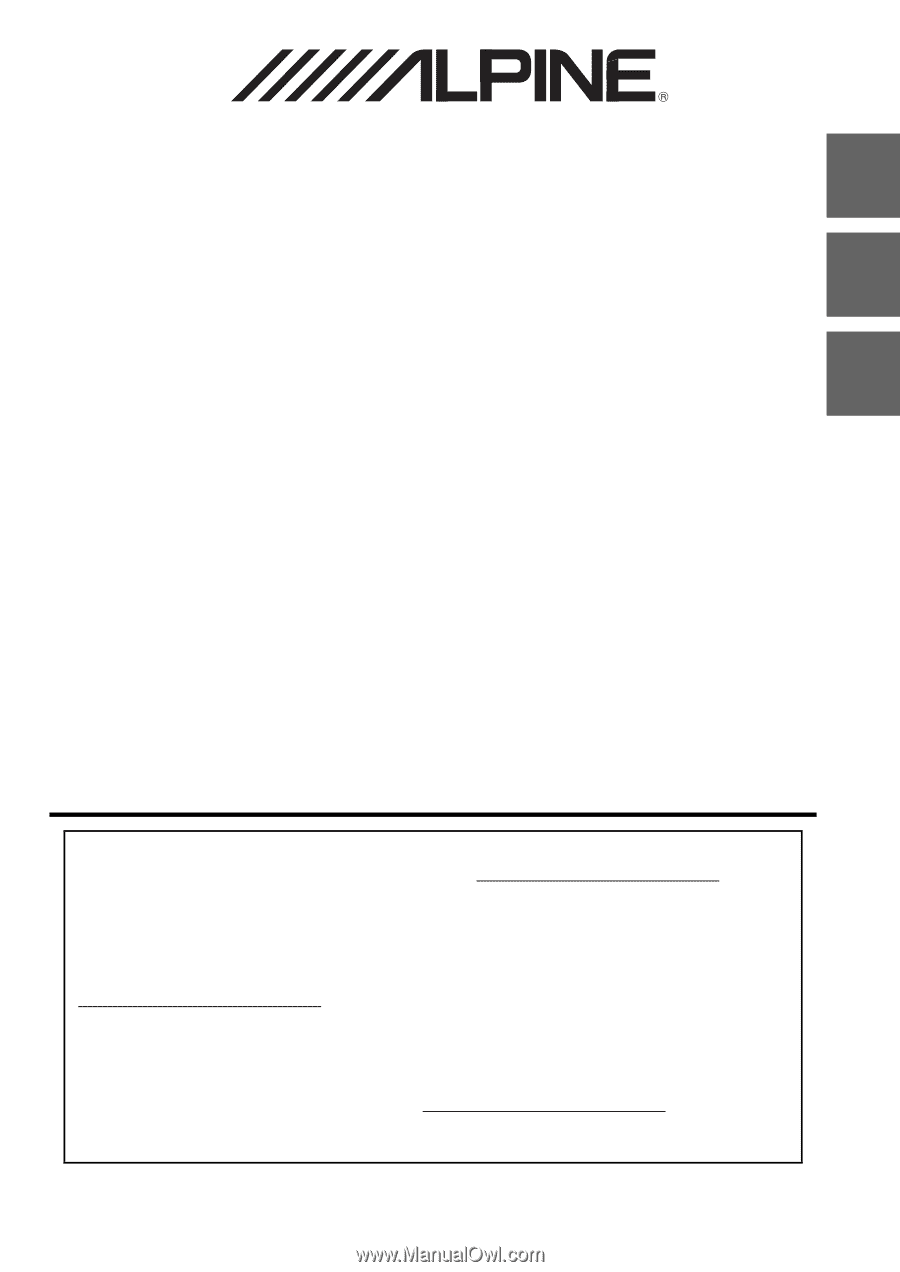
Designed by ALPINE Japan
68-38492Z02-A
EN
FR
ES
ALPINE ELECTRONICS OF AMERICA, INC.
1500 Atlantic Blvd,
Auburn Hills, Michigan 48326 U.S.A.
Phone 1-800-ALPINE-1 (1-800-257-4631)
9-INCH ADVANCED NAVI STATION
X409
8-INCH ADVANCED NAVI STATION
X308U
7-INCH ADVANCED NAVI STATION
INE-W987HD
•
OWNER’S MANUAL
Please read before using this equipment.
•
MODE D’EMPLOI
Veuillez lire avant d’utiliser cet appareil.
•
MANUAL DE OPERACIÓN
Léalo antes de utilizar este equipo.
Thank you for purchasing this Alpine product. Please take a moment to protect your purchase by
registering your product now at the following address: www.alpine-usa.com/registration
.
You will be informed of product and software updates (if applicable), special promotions, news
about Alpine.
Merci d’avoir acheté ce produit Alpine. Nous vous invitons à consacrer un moment à la protection
de votre achat en enregistrant votre produit dès maintenant à l’adresse suivante :
www.alpine-usa.com/registration
.
Vous serez tenu informé des mises à jour des produits et des logiciels (le cas échéant), des
promotions spéciales et de l’actualité d’Alpine.
Gracias por adquirir este producto Alpine. Con solo unos pocos pasos podrá proteger su producto,
registrándolo a través de la siguiente dirección: www.alpine-usa.com/registration
.
Recibirá información sobre nuevos productos y software, promociones especiales y novedades
sobre Alpine.