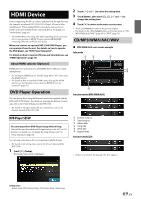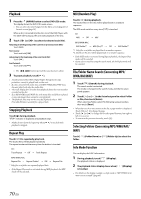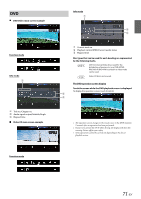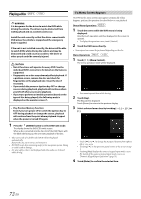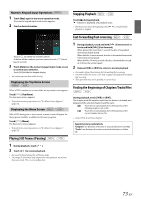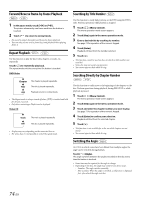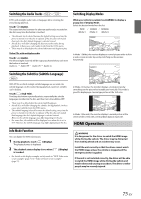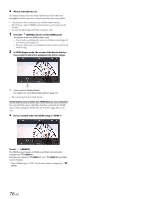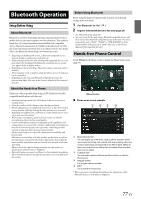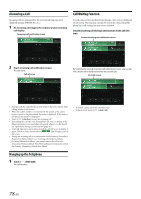Alpine INE-W987HD Owners Manual English - Page 73
Numeric Keypad Input Operations, Displaying the Top Menu Screen, Playing Still Frames (Pausing)
 |
View all Alpine INE-W987HD manuals
Add to My Manuals
Save this manual to your list of manuals |
Page 73 highlights
Numeric Keypad Input Operations 1 Touch [Key] again in the menu operation mode. The numeric keypad input mode screen appears. 2 Touch a desired number. Stopping Playback Touch [ ] during playback. " " indicator is displayed, and playback stops. • Playback starts from the beginning when [ playback is stopped. ] is touched while Touch [ ] to delete an entered number. To delete all the numbers you have entered, touch [ least 2 seconds. ] for at 3 Touch [Enter] on the numeric keypad input mode screen to confirm your selection. Touch [ ] to hide the keypad display. • You cannot operate them while driving. Displaying the Top Menu Screen When a DVD contains two or more titles, the top menu screen appears. Touch [ ] (Top Menu). The top menu screen appears. • To perform necessary operations, see "If a Menu Screen Appears" (page 72). Displaying the Menu Screen With a DVD having two or more menus, a menu screen will appear for the programs available, in addition to the main programs. Touch [ ] (Menu). The Root menu screen appears. • To perform necessary operations, see "If a Menu Screen Appears" (page 72). Playing Still Frames (Pausing) 1 During playback, touch [ ]. 2 Touch [ ] to resume playback. • No sound is played during the still frame mode. • The image or sound may stop temporarily when playback starts from the pause mode. This is not a malfunction. Fast-forwarding/Fast-reversing 1 During playback, touch and hold [ ] (Fast-reverse) or touch and hold [ ] (Fast-forward). When pressed for more than 1 second, the disc is forwarded/ reversed at double speed. When held for 5 more seconds, the disc is forwarded/reversed at 8 times the normal speed. When held for 10 more seconds, the disc is forwarded/reversed at 32 times the normal speed. 2 Release [ ] or [ ] to return to normal playback. • No sound is played back during fast-forwarding/fast-reversing. • On DVD mode, the menu screen may reappear during fast-forwarding/ fast-reversing. • This operation may not be possible on certain discs. Finding the Beginnings of Chapters/Tracks/Files During playback, touch [ ] or [ ]. The chapter/track/file switches each time the button is touched, and playback of the selected chapter/track/file starts. : Touch this to start playback from the beginning of the following chapter, track or file. : Touch this to start playback from the beginning of the current chapter, track or file. • Some DVDs do not have chapters. Supplementary explanations "Chapters" are divisions of movies or musical selections on DVDs. "Tracks" are divisions of movies or musical selections on Video CD. 73-EN