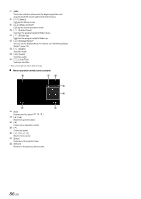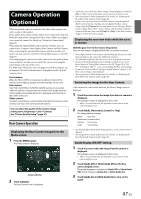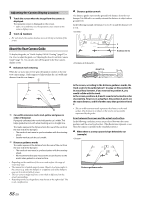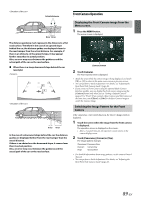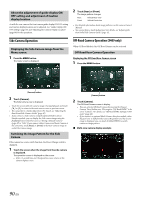Alpine INE-W987HD Owners Manual English - Page 91
Off-Road Front Camera Operation, Displaying the Off-Road Front Camera screen
 |
View all Alpine INE-W987HD manuals
Add to My Manuals
Save this manual to your list of manuals |
Page 91 highlights
Changing the Off-Road Camera View If a multi-view camera is connected, a [VIEW] button to cycle the view (Panorama/Back/Top/Corner) will be displayed at the bottom of the camera screen. 1 Touch the camera screen while the Off-Road Camera screen is active. The multi-view camera and accessory controller buttons become visible. (Only if these accessories are connected.) • The camera and accessory controller buttons will be cleared from the camera screen after 5 seconds of no interaction. 2 Touch [VIEW] to cycle the camera view. : Panorama View : Back View : Top View : Corner View • You can also cycle the camera view by pressing the [Source/ Camera View] button on the steering wheel, only when you set "Off-Road SWRC Settings" to "Camera". For details, see "OffRoad SWRC Settings (X409 only)" (page 40). Off-Road Front Camera Operation Displaying the Off-Road Front Camera screen 1 Press the MENU button. Changing the Front Off-Road Camera View The [VIEW] button displays if a multi-view camera is connected. 1 Touch the camera screen while the Off-Road front camera screen is active. The multi-view camera and accessory controller buttons become visible. (Only if these accessories are connected.) • The camera and accessory controller buttons will be cleared from the camera screen after 5 seconds of no interaction. 2 Touch [VIEW] to change the camera view. : Panorama View : Top View : Corner View • You can also cycle the Off-Road Camera view by pressing the [Source/Camera View] button on the steering wheel, only when you set "Off-Road SWRC Settings" to "Camera". For details, see "Off-Road SWRC Settings (X409 only)" (page 40). Off-Road Side Camera Operation Displaying the Off-Road Side Camera screen 1 Press the MENU button. [Camera] button 2 Touch [Camera]. The Off-Road Front Camera view is displayed. • You can also activate the Off-Road front camera by pressing the [Source/Camera View] button on the steering wheel, only when you set "Off-Road SWRC Settings" to "Camera". For details, see "Off-Road SWRC Settings (X409 only)" (page 40). [Camera] button 2 Touch [Camera]. The Off-Road Side Camera view is displayed. • You can also activate the Off-Road side camera by pressing the [Source/Camera View] button on the steering wheel, only when you set "Off-Road SWRC Settings" to "Camera". For details, see "Off-Road SWRC Settings (X409 only)" (page 40). Changing the Side Off-Road Camera View The [VIEW] button displays if a multi-view camera is connected. 1 Touch the camera screen while the Off-Road side camera screen is active. The multi-view camera and accessory controller buttons become visible. (Only if these accessories are connected.) • The camera and accessory controller buttons will be cleared from the camera screen after 5 seconds of no interaction. 2 Touch [VIEW] to change the camera view. : Rear View : Front View • You can also cycle the Off-Road Camera view by pressing the [Source/Camera View] button on the steering wheel, only when you set "Off-Road SWRC Settings" to "Camera". For details, see "Off-Road SWRC Settings (X409 only)" (page 40). 91-EN