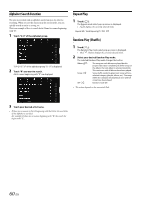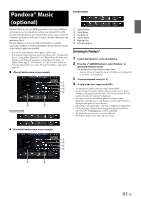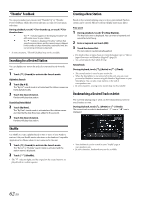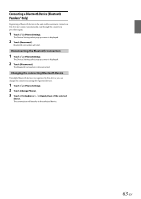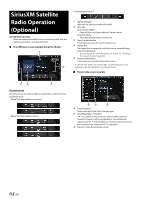Alpine INE-W987HD Owners Manual English - Page 59
Playback, Searching for a Music File, Quick Search Mode
 |
View all Alpine INE-W987HD manuals
Add to My Manuals
Save this manual to your list of manuals |
Page 59 highlights
Playback 1 Press the (AUDIO) button to select iPod mode. The display shows the iPod mode screen. • You can select and change the source in the Menu screen (page 21) or Favorite screen (page 24). 2 Touch [ ] or [ ] or to select the desired track (file). Returning to the beginning of the current (or previous) track (file): Touch [ ]. Fast reverse the current track : Touch and hold [ ]. Advancing to the beginning of the next track (file) : Touch [ ]. Fast forward the current track : Touch and hold [ ]. • The , buttons provide the same functions above. 3 To pause playback, touch [ ]. • If a song is playing on the iPod/iPhone before it is connected to the unit, it will continue playing when it is connected. • An episode may have several chapters. The chapter can be changed by touching [ ] or [ ]. • If the artist, album or song name, created in iTunes, has too many characters, songs may not be played back when connected to the unit. Therefore, a maximum of 64 characters is recommended. The maximum number of characters for the unit is 64. • Some characters may not be correctly displayed. Quick Search Mode In Quick Search mode, the list from the previous search mode is displayed. For example, if the last time you searched for songs was is in Albums, the Album list is displayed. If you have not used the search mode, the list is not displayed in the Quick Search mode. In this case, go to the Full Search mode. In Quick Search mode, touch the desired list (for example, Album list). The selected Album is played. • To switch into Quick Search mode, see in "iPod/iPhone main screen example" (page 58). • To search within an Album, go to the Full Search mode. • Depending on the connected iPod/iPhone, this function may not available. Full Search Mode For example: Searching by Artist name The following example explains how an Artists search is performed. Another search mode can be used for the same operation, although the hierarchy differs. Searching for a Music File An iPod/iPhone can contain thousands of songs. For this reason, this unit can make various searches using the search function as shown below. Using the Playlist/Artist/Album/Podcast/Audiobook/Genre/Composer/ Song/iTunes Radio search mode's individual hierarchy, you can narrow down your search as shown in the table below. Hierarchy 1 Playlists Artists Albums Songs Podcasts Genres Composers Audiobooks iTunes Radio Hierarchy 2 Songs Albums Songs - Episodes Artists Albums - - Hierarchy 3 - Songs - - - Albums Songs - - Hierarchy 4 - - - - - Songs - - - 1 Touch [Artists] in the Full Search mode screen. The Artists search screen is displayed. • To switch into Full Search mode, see in "Quick Search mode screen example" (page 58). 2 Select the desired artist. To play back the Artist directly 1 Touch [ ] of the artist's name. All songs of the selected artist are played back. To search for the Album of the Artist 1 Touch the selected artist name. The Albums search screen of the selected artist is displayed. 2 Touch [ ] of the desired album's name. All songs of the selected album are played back. To search for a Song in the Album of the Artist 1 Touch the desired artist's name. All albums of the selected artist are displayed. 3 Touch the desired album's name. All songs of the selected album are displayed. 4 Touch the desired song's name. The selected song is played back. • An alphabet skip function is available. See "Alphabet Search Function" (page 60). • To switch the displayed list or return to the previous page in the Full Search mode, see "About Basic Operation for List Screen" (page 18). 59-EN