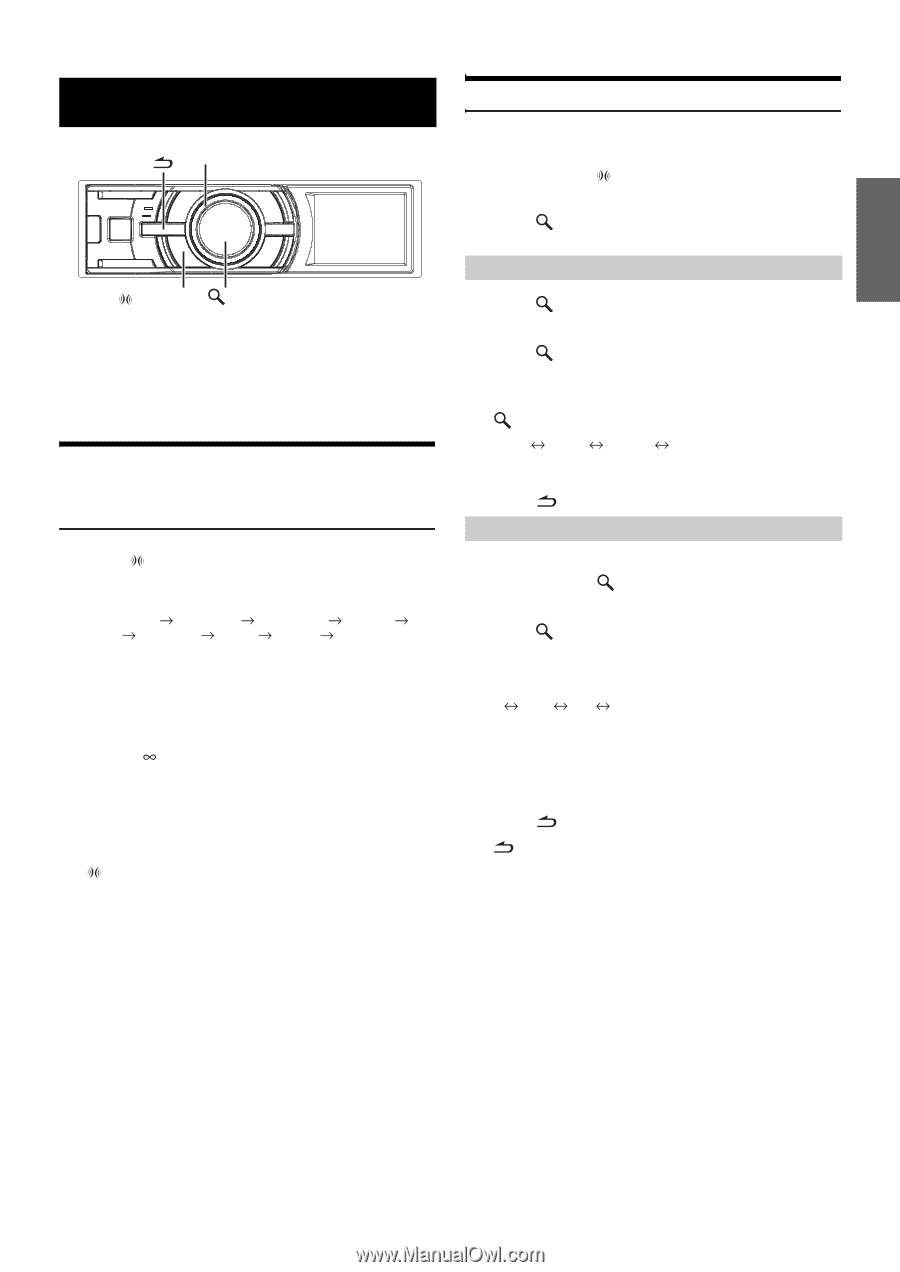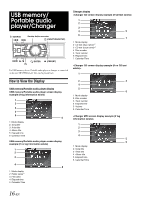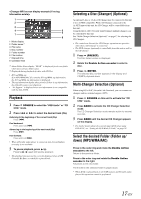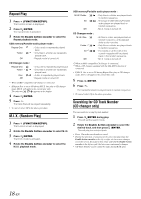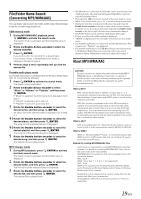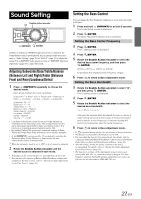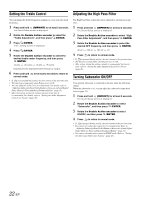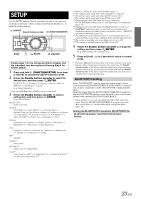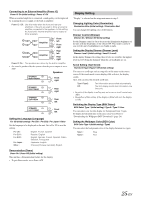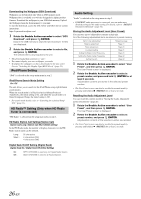Alpine iDA-X305S Om Ida-x305s English - Page 23
Sound Setting - adjust subwoofer
 |
UPC - 793276711687
View all Alpine iDA-X305S manuals
Add to My Manuals
Save this manual to your list of manuals |
Page 23 highlights
Sound Setting Double Action encoder (IMPRINT) /ENTER If either an external or IMPRINT audio processor is connected, the Sound Setup screen is not displayed. For an external audio processor, refer to "Audio Setting" (page 26) of "SETUP" (page 23) to adjust the sound. For an IMPRINT audio processor, refer to "IMPRINT Operation (Optional)" (page 32) to adjust the sound. Adjusting Subwoofer/Bass/Treble/Balance (Between Left and Right)/Fader (Between Front and Rear)/Loudness/Defeat 1 Press (IMPRINT) repeatedly to choose the desired mode. Each press changes the mode as follows: Subwoofer*1 Bass Level Treble Level Balance Fader Loudness Defeat Volume Subwoofer Subwoofer: 00 ~ 15 Bass level: -7 ~ +7 Treble level: -7 ~ +7 Balance: Left15 ~ Right15 Fader: Rear15 ~ Front15 Loudness : ON/OFF Defeat : ON/OFF Volume: - ~0 dB • Loudness introduces a special low and high frequency emphasis at low listening levels. This compensates for the ear's decreased sensitivity to bass and treble sound. The function is inoperable when Defeat is set to ON. • By setting Defeat ON, previously adjusted setting of Bass, Treble and High Pass Filter will return to the factory defaults. • If (IMPRINT) is not pressed for 15 seconds after selecting the Subwoofer, Bass, Treble, Balance or Fader mode, the unit automatically returns to normal mode. *1 When the subwoofer mode is set to OFF, its level cannot be adjusted. 2 Rotate the Double Action encoder until the desired sound is obtained in each mode. • Depending on the connected devices, some functions do not work. • You can store the contents of Balance/Fader/Loudness settings after completing. For how to store, refer to "Storing the Audio Adjustment Level (User Preset)" (page 26). Setting the Bass Control You can change the Bass Frequency emphasis to create your own tonal preference. 1 Press and hold (IMPRINT) for at least 2 seconds. The Sound Setup screen is displayed. 2 Press /ENTER. The Bass Adjustment setting mode is activated. Setting the Bass Center Frequency 3 Press /ENTER. The F0 setting screen is displayed. 4 Press /ENTER. 5 Rotate the Double Action encoder to select the desired bass center frequency, and then press /ENTER. 60 Hz 80 Hz 100 Hz 200 Hz Emphasizes the displayed bass frequency ranges. 6 Press to return to Bass Adjustment mode. Setting the Bass Bandwidth 3 Rotate the Double Action encoder to select "Q", and then press /ENTER. The Q setting screen is displayed. 4 Press /ENTER. 5 Rotate the Double Action encoder to select the desired bass bandwidth. 1 1.25 1.5 2 Changes the boosted bass bandwidth to wide or narrow. A wider setting will boost a wide range of frequencies above and below the center frequency. A narrower setting will boost only frequencies near the center frequency. 6 Press to return to Bass Adjustment mode. • If is pressed during setting, the unit returns to the previous item. • The function is inoperable when Defeat is set to ON. • You can adjust the bass level in normal mode. For details, refer to "Adjusting Subwoofer/Bass/Treble/Balance (Between Left and Right)/ Fader (Between Front and Rear)/Loudness/Defeat" (page 21). • After the setting, storing the setting contents on the unit is recommended. For details, refer to "Storing the Audio Adjustment Level (User Preset)" (page 26). • The bass level settings will be individually memorized for each source (FM, AM, CD, etc.) until the setting is changed. The bass frequency and bass bandwidth settings adjusted for one source are effective for all other sources (FM, AM, CD, etc.) 21-EN