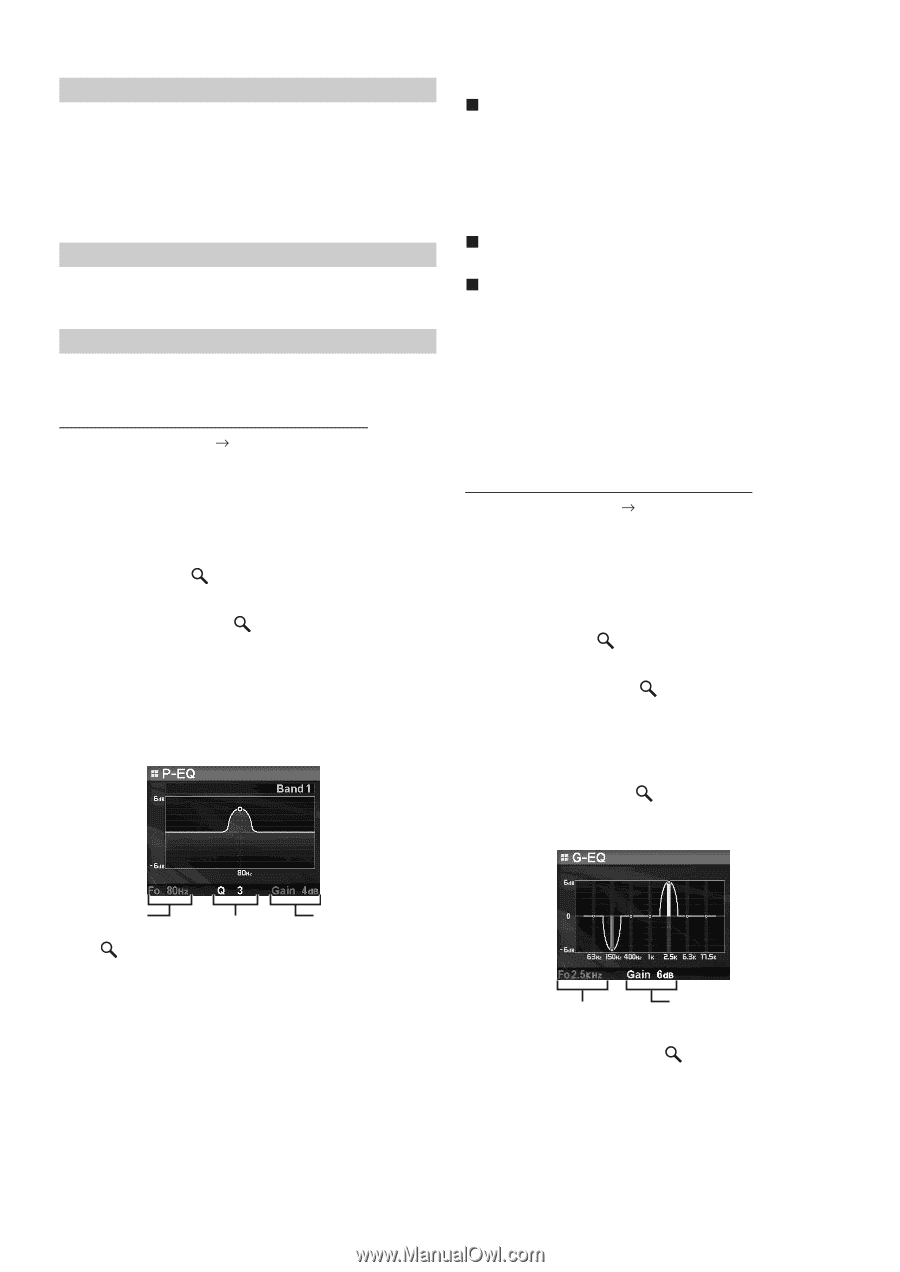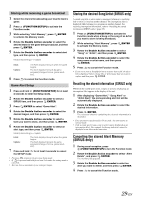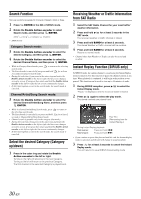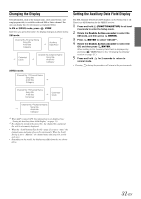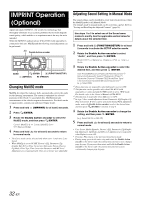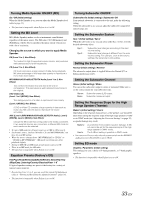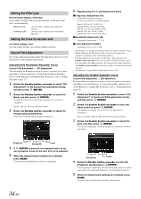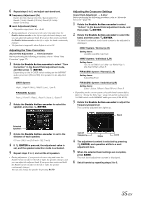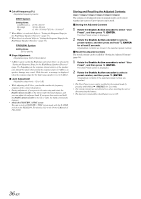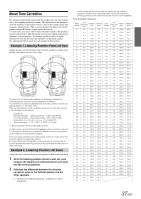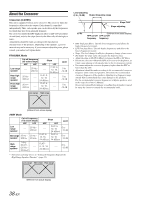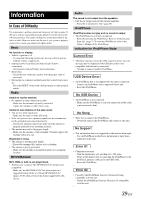Alpine iDA-X305S Om Ida-x305s English - Page 36
Setting the Filter type, Setting the Time Correction Unit, Sound Field Adjustment
 |
UPC - 793276711687
View all Alpine iDA-X305S manuals
Add to My Manuals
Save this manual to your list of manuals |
Page 36 highlights
Setting the Filter type Normal (Initial setting) / Individual If you adjust X-OVER, you can set the channel L and R at the same level, or independently. Normal (L=R): Individual (L/R): Left and right speakers are adjusted equally. Left and right speakers are individually adjusted. Setting the Time Correction Unit cm (Initial setting) / inch You can change the unit, (cm or inch) of time correction. Sound Field Adjustment The setting of Parametric EQ/Graphic EQ Adjustment, Time Correction and X-Over can be adjusted in this mode. Adjusting the Parametric Equalizer Curve Sound Field Adjustment EQ Adjustment You can modify the Equalizer settings to create a response curve more appealing to your personal taste. To adjust the Parametric Equalizer Curve, set the EQ mode to Parametric EQ. For details, refer to "Setting EQ mode" (page 33). 1 Rotate the Double Action encoder to select "EQ Adjustment" in the Sound Field adjustment mode, and then press /ENTER. 2 Rotate the Double Action encoder to select the Band, and then press /ENTER. If a band is selected, each band adjustment screen is displayed. Band1 / Band2 / Band3 / Band4 / Band5 3 Rotate the Double Action encoder to adjust the frequency/band width/level. The item currently being adjusted lights up. 6 Repeat steps 3 to 5, and adjust each band. Frequency Adjustment (F0) Adjustable frequency bands: 20 Hz to 20 kHz (in 1/3 octave steps) Band1: 20 Hz~80 Hz (63 Hz) Band2: 50 Hz~200 Hz (150 Hz) Band3: 125 Hz~3.2 kHz (400 Hz) Band4: 315 Hz~8 kHz (1 kHz) Band5: 800 Hz~20 kHz (2.5 kHz) Bandwidth Adjustment (Q) Adjustable bandwidth: 1, 1.5, 3 Level Adjustment (Gain) Adjustable level: -6 to +6 dB • The frequencies of adjacent bands cannot be adjusted within 4 steps. • While adjusting the Parametric EQ, you should consider the frequency response of the connected speakers. • During adjustment, if you press in the outer ring and rotate the Double Action encoder to the left or right, the band changes, and you can adjust the adjacent band. If you press then rotate and hold the Double Action encoder to the left or right, the band continuously changes. • The function is inoperable when Defeat is set to ON. Adjusting the Graphic Equalizer Curve Sound Field Adjustment EQ Adjustment You can modify the equalizer settings to create a response curve more appealing to your personal taste. To adjust the graphic equalizer curve, set the EQ mode to Graphic EQ. For details, refer to "Setting EQ mode" (page 33). 1 Rotate the Double Action encoder to select "EQ Adjustment" in the Sound Field adjustment mode, and then press /ENTER. 2 Rotate the Double Action encoder to select the Band, and then press /ENTER. If a band is selected, the screen to be adjusted is displayed. Band1 / Band2 / Band3 / Band4 / Band5 / Band6 / Band7 3 Rotate the Double Action encoder to adjust the level, and then press /ENTER. The level is selected, and the frequency selection mode is activated. Frequency Bandwidth Level 4 If /ENTER is pressed, the adjusted value is set, and operation moves to the next item to be adjusted. 5 When the selected band settings are complete, press BAND. The next band adjustment screen is displayed. Frequency Level 4 Rotate the Double Action encoder to select the Frequency, and then press /ENTER. The frequency is selected, and the level adjustment mode is activated. The selected frequency is displayed in yellow. 5 When the selected band settings are complete, press BAND. The next band adjustment screen is displayed. 34-EN