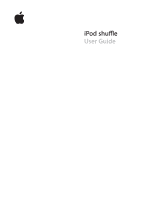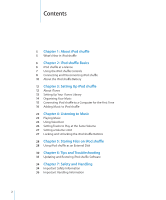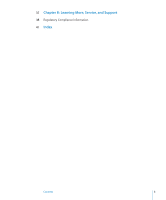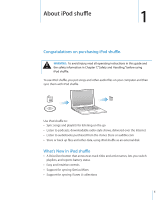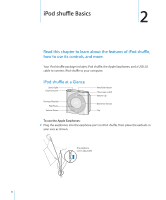Apple Ipod Shuffle User Guide
Apple Ipod Shuffle - Ipod Shuffle 2GB Manual
 |
UPC - 885909354801
View all Apple Ipod Shuffle manuals
Add to My Manuals
Save this manual to your list of manuals |
Apple Ipod Shuffle manual content summary:
- Apple Ipod Shuffle | User Guide - Page 1
iPod shuffle User Guide - Apple Ipod Shuffle | User Guide - Page 2
a Volume Limit 27 Locking and Unlocking the iPod shuffle Buttons 28 Chapter 5: Storing Files on iPod shuffle 28 Using iPod shuffle as an External Disk 30 Chapter 6: Tips and Troubleshooting 33 Updating and Restoring iPod shuffle Software 34 Chapter 7: Safety and Handling 34 Important Safety - Apple Ipod Shuffle | User Guide - Page 3
37 Chapter 8: Learning More, Service, and Support 38 Regulatory Compliance Information 41 Index Contents 3 - Apple Ipod Shuffle | User Guide - Page 4
- Apple Ipod Shuffle | User Guide - Page 5
and other data, using iPod shuffle as an external disk What's New in iPod shuffle ÂÂ A VoiceOver button that announces track titles and artist names, lets you switch playlists, and reports battery status ÂÂ Easy and intuitive controls ÂÂ Support for syncing Genius Mixes ÂÂ Support for syncing iTunes - Apple Ipod Shuffle | User Guide - Page 6
of iPod shuffle, how to use its controls, and more. Your iPod shuffle package includes iPod shuffle, the Apple Earphones, and a USB 2.0 cable to connect iPod shuffle to your computer. iPod shuffle at a Glance Status light Earphone port Previous/Rewind Play/Pause Volume Down VoiceOver button Three - Apple Ipod Shuffle | User Guide - Page 7
www.apple.com/ipodstore. The microphone isn't supported on iPod shuffle. Using the iPod shuffle Controls The front controls, the VoiceOver button, and the three-way switch make it easy to play songs, audiobooks, audio podcasts, and iTunes U collections on iPod shuffle. To Turn iPod shuffle on or - Apple Ipod Shuffle | User Guide - Page 8
shuffle Connect iPod shuffle to your computer to sync songs and other audio files, and to charge the battery. Disconnect iPod shuffle when you're done. Important: To connect iPod shuffle to your computer, use only the USB 2.0 cable that came with iPod shuffle. Connecting iPod shuffle To connect - Apple Ipod Shuffle | User Guide - Page 9
and Restoring iPod shuffle Software" on page 33. If you enable iPod shuffle for disk use (see "Using iPod shuffle as an External Disk" on page 28), you must always eject iPod shuffle before disconnecting it. To eject iPod shuffle: mm In iTunes, click the Eject (C) button next to iPod shuffle in the - Apple Ipod Shuffle | User Guide - Page 10
two ways: ÂÂ Connect iPod shuffle to your computer ÂÂ Use the Apple USB Power Adapter, available separately. To charge the battery using your computer: mm Connect iPod shuffle to a high-power USB 2.0 port on your computer using the included iPod shuffle USB cable. The computer must be turned on and - Apple Ipod Shuffle | User Guide - Page 11
charge the battery using the Apple USB Power Adapter: 1 Connect the included iPod shuffle USB cable to the power adapter, and plug the other end into iPod shuffle. 2 Plug the power adapter into a working power outlet. Apple USB Power Adapter (your adapter may look different) iPod shuffle USB cable - Apple Ipod Shuffle | User Guide - Page 12
/download. After you install iTunes, it opens automatically when you connect iPod shuffle to your computer. You can use iTunes to import music from CDs and the Internet, buy songs and other audio from the iTunes Store, create personal compilations of your favorite songs (called playlists), sync iPod - Apple Ipod Shuffle | User Guide - Page 13
You can also subscribe to and download audio podcasts, and you can download free educational content from iTunes U. Video podcasts can't be synced to iPod shuffle. To purchase music online using the iTunes Store, you set up a free iTunes account in iTunes, find the songs you want, and then buy them - Apple Ipod Shuffle | User Guide - Page 14
collections called Genius Mixes. You can create as many playlists as you like, using any of the songs in your iTunes library. You can't create a playlist on iPod shuffle when it's disconnected from iTunes. Adding a song to a playlist or later removing it doesn't remove it from your iTunes library - Apple Ipod Shuffle | User Guide - Page 15
to hear track titles and artist names, change your playlists, and hear battery status while you listen to iPod shuffle. For more information, see "Using VoiceOver" on page 24. 3 Click Done. You can change the device name and settings any time you connect iPod shuffle to your computer. After you - Apple Ipod Shuffle | User Guide - Page 16
music: When you connect iPod shuffle, you can drag individual songs and playlists to iPod shuffle, and delete individual songs and playlists from iPod shuffle. Using this option, you can add songs from more than one computer without erasing songs from iPod shuffle. When you manage music manually - Apple Ipod Shuffle | User Guide - Page 17
music," and then choose "Selected playlists, artists, genres, and albums." 4 Select the playlists, artists, genres, and albums you want. 5 To set iTunes to automatically fill any remaining space on iPod shuffle, select "Automatically fill free space with songs." If you have Genius Mixes, iTunes uses - Apple Ipod Shuffle | User Guide - Page 18
Mixes to iPod shuffle: 1 In iTunes, select iPod shuffle in the list of devices, and then click the Music tab. 2 Select "Sync music," and then choose "Selected playlists, artists, genres, and albums." 3 Under Playlists, select the Genius Mixes you want. 4 Click Apply. If "Sync only checked songs" is - Apple Ipod Shuffle | User Guide - Page 19
to them on iPod shuffle. Use iTunes to add audiobooks to iPod shuffle. If you sync iPod shuffle automatically, each audiobook in your iTunes library is synced as a separate playlist, which you can select using VoiceOver. If you manage your content on iPod shuffle manually, you can add audiobooks - Apple Ipod Shuffle | User Guide - Page 20
button or choose File > New Playlist. 2 Type a name for the playlist. 3 Click Music or another item in the Library list, and then drag songs or other items to the playlist. If you make changes to any of your iTunes playlists, remember to drag the changed playlist to iPod shuffle when it's connected - Apple Ipod Shuffle | User Guide - Page 21
on iPod shuffle to add the song. Select a song in a playlist and press the Delete key on your keyboard to delete the song. To set iTunes to sync music and other audio content automatically: 1 In iTunes, select iPod shuffle in the list of devices, and then click the Summary tab. 2 Deselect "Manually - Apple Ipod Shuffle | User Guide - Page 22
track (song or chapter in an audiobook or podcast) you're playing, choose a different playlist, or hear battery status. Playing Music After you sync iPod shuffle with music and other audio content, you can listen to it. WARNING: Before using iPod shuffle, read all safety instructions, especially - Apple Ipod Shuffle | User Guide - Page 23
lights are described in "Checking the Battery Status" on page 11. Setting iPod shuffle to Play Songs in Order or Shuffle Songs You can set iPod shuffle to shuffle songs or play them in the order in which they're organized in iTunes. When you turn on shuffle, books, podcasts, and Genius Mixes aren - Apple Ipod Shuffle | User Guide - Page 24
Using VoiceOver iPod shuffle can help provide more control over your playback options by speaking track titles and artist names, and announcing playlists for you to choose from. VoiceOver also tells you battery status and speaks other messages. To hear these announcements, enable VoiceOver in iTunes - Apple Ipod Shuffle | User Guide - Page 25
finished, VoiceOver is disabled. You'll still hear some system announcements in English on iPod shuffle, such as battery status, error messages, and a generic menu of numbered playlists. You won't hear track titles and artist names. Hearing Track Info VoiceOver can speak the current track title and - Apple Ipod Shuffle | User Guide - Page 26
Sound Check. To set iPod shuffle to use the iTunes volume setting: 1 Connect iPod shuffle to your computer. 2 In iTunes, select iPod shuffle in the list of devices. 3 Click the Summary tab. 4 In the Options section, select Enable Sound Check. 5 Click Apply. If you haven't turned on Sound Check in - Apple Ipod Shuffle | User Guide - Page 27
and Unlocking the iPod shuffle Buttons You can lock the buttons on iPod shuffle so that nothing happens if you press them accidentally. This feature requires software version 1.0.1 or later (connect iPod shuffle to iTunes to update the software). To lock the iPod shuffle buttons: mm Press and - Apple Ipod Shuffle | User Guide - Page 28
data files. To sync iPod shuffle with music and other audio that you want to listen to, you must use iTunes. You can't play audio files that you copy to iPod shuffle using the Macintosh Finder or Windows Explorer. To use iPod shuffle as an external disk: 1 Connect iPod shuffle to your computer. 2 In - Apple Ipod Shuffle | User Guide - Page 29
is formatted as a FAT-32 volume, which is supported by both Macs and PCs. This allows you to use iPod shuffle to copy files between computers with different operating systems. To copy files between computers: 1 After enabling disk use on iPod shuffle, connect it to the computer you want to copy the - Apple Ipod Shuffle | User Guide - Page 30
then turn it on again. ÂÂ You may need to restore iPod shuffle software. See "Updating and Restoring iPod shuffle Software" on page 33. If iPod shuffle isn't playing music ÂÂ iPod shuffle might not have any music on it. If you hear the message "Please use iTunes to sync music," connect iPod shuffle - Apple Ipod Shuffle | User Guide - Page 31
"Updating and Restoring iPod shuffle Software" on page 33. ÂÂ iPod shuffle may need to be repaired. You can arrange for service on the iPod shuffle Service & Support website at www.apple.com/support/ipodshuffle/service. If you can't sync a song or other item to iPod shuffle The song might have been - Apple Ipod Shuffle | User Guide - Page 32
can be useful if you have a collection of music encoded in WMA format. iPod shuffle doesn't support WMA, MPEG Layer 1, MPEG Layer 2 audio files, or audible.com format 1. If you have a song in iTunes that isn't supported by iPod shuffle, you can convert it to a format iPod shuffle supports. For more - Apple Ipod Shuffle | User Guide - Page 33
to use iPod shuffle with a Mac and a Windows PC If your iPod shuffle is set to manually manage music, you can add content to it from more than one iTunes library, regardless of the operating system on the computer. If your iPod shuffle is set to sync automatically, when you connect iPod shuffle to - Apple Ipod Shuffle | User Guide - Page 34
information, choose iPod Help from the Help menu in iTunes or go to www.apple.com/support/ipod/service. The rechargeable battery in iPod shuffle should be replaced only by an Apple Authorized Service Provider. For more information about batteries, go to www.apple.com/support/ipod/service/battery. 34 - Apple Ipod Shuffle | User Guide - Page 35
into the power outlet. Do not connect or disconnect the Apple USB Power Adapter with wet hands. Do not use any power adapter other than the Apple USB Power Adapter to charge your iPod shuffle. The Apple USB Power Adapter may become warm during normal use. Always allow adequate ventilation around the - Apple Ipod Shuffle | User Guide - Page 36
iPod shuffle or charging the battery, it's normal for iPod shuffle to get warm. The exterior of iPod shuffle functions as a cooling surface that transfers heat from inside the unit to the cooler air outside. Keeping the outside of iPod shuffle clean To clean iPod shuffle, unplug all cables, turn - Apple Ipod Shuffle | User Guide - Page 37
about using iPod shuffle in onscreen help and on the web. The following table describes where to get iPod-related software and service information. To learn about Service and support, discussions, tutorials, and Apple software downloads Do this Go to: www.apple.com/support/ipodshuffle Using - Apple Ipod Shuffle | User Guide - Page 38
generates, uses, and can radiate radio-frequency energy. If it is not installed and used properly-that is, in strict accordance with Apple's instructions- necessary, consult an Apple-authorized service provider or Apple. See the service and support information that came with your Apple product. Or, - Apple Ipod Shuffle | User Guide - Page 39
of life, contact Apple or your local authorities to learn about recycling options. For information about Apple's recycling program, go to: www.apple.com/recycling Battery Replacement and Disposal Information The rechargeable battery in iPod shuffle should be replaced only by an authorized service - Apple Ipod Shuffle | User Guide - Page 40
Inc. All rights reserved. Apple, the Apple logo, iPod, iTunes, Mac, Macintosh, and Mac OS are trademarks of Apple Inc., registered in the U.S. and other countries. Finder and Shuffle are trademarks of Apple Inc. Apple Store and iTunes Store are service marks of Apple Inc., registered in the U.S. and - Apple Ipod Shuffle | User Guide - Page 41
21 buttons, locking or unlocking 7, 27 C charging the battery about 10, 30 using the Apple USB Power Adapter 11 using your computer 10 choosing playlists 25 compressing songs 21 computer charging the iPod shuffle battery 10 connecting iPod shuffle 8, 31 problems connecting iPod shuffle 31 - Apple Ipod Shuffle | User Guide - Page 42
service and support 37 setting play order of songs 7 settings manually managing iPod shuffle 20 playing songs at relative volume 26 shuffle songs 23 speech options 24 volume limit 27 shuffling songs 7, 23 skipping to next or previous track 7 sleep mode and charging the battery 10 software - Apple Ipod Shuffle | User Guide - Page 43
troubleshooting connecting iPod shuffle to 31 connecting to USB port 31 cross-platform use 33 iPod shuffle not playing music 30 iPod shuffle not responding 30 locking iPod shuffle buttons 7 resetting iPod shuffle 7, 30 safety considerations 34 updating and restoring software 33 turning iPod
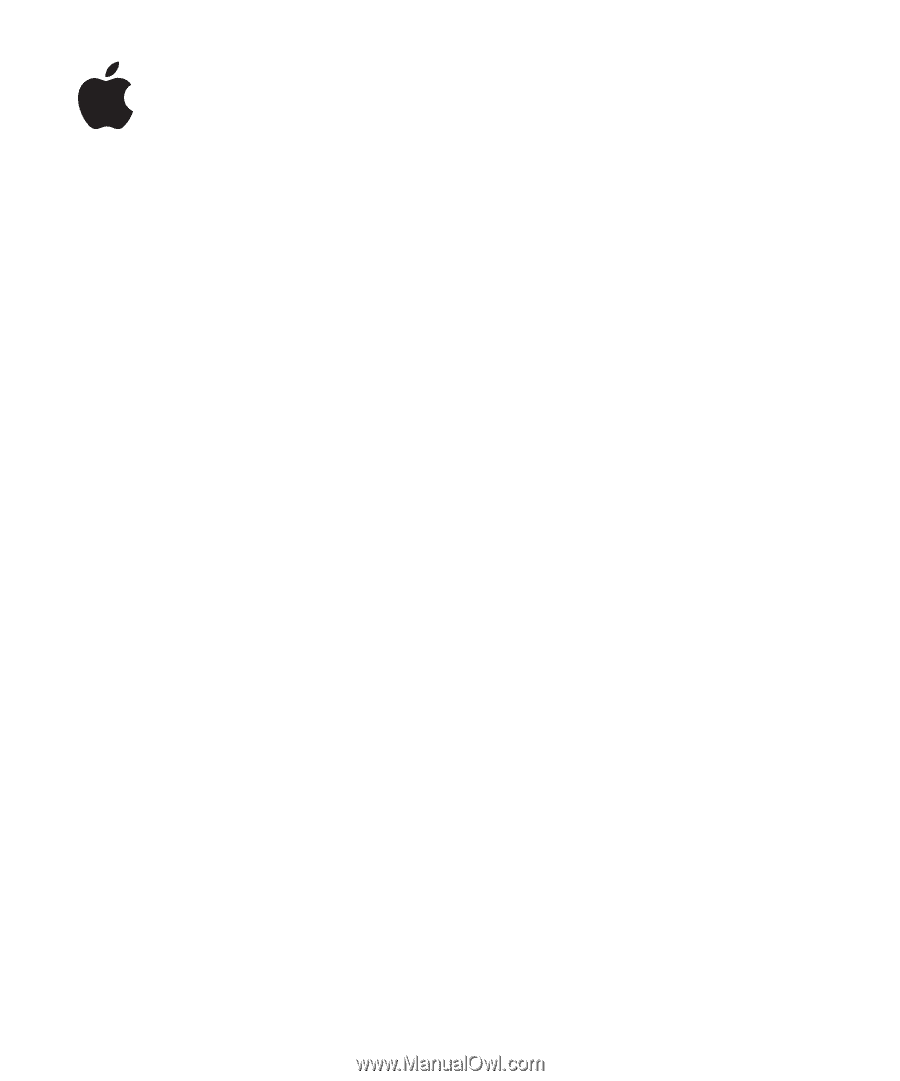
iPod shuffle
User Guide